Dropbox

Dropbox
Nexla's bi-directional connectors can both send data to and receive data from any data system. This means that once a user has created or gained access to a credential for any data system, building any data flow to ingest data from or send data to a location within that data system requires only a few simple steps.
Authentication
This section provides step-by-step instructions for creating a new Dropbox credential that will allow Nexla to authenticate to your Dropbox account.
- To create a new Dropbox credential, after selecting the data source/destination type, click the Add Credential tile. This will open a pop-up authorization window.
New Credential Authorization Window – Dropbox
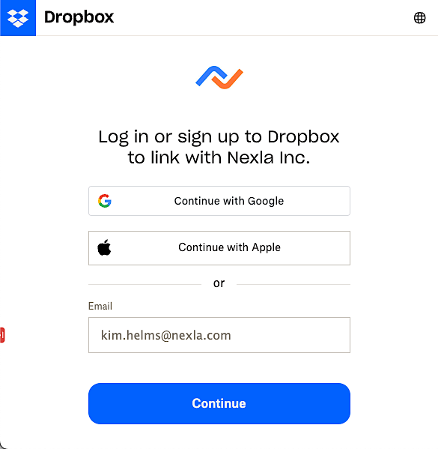
Authorize Access to Dropbox
Nexla must be authorized to access the Dropbox account that will be associated with this credential before ingesting data from or sending data to Dropbox.
-
Select your preferred Dropbox login method below to view authorization instructions:
-
After authorizing Nexla to access the account, you will be returned to the Add New Credential overlay in Nexla.
New Credential Overlay – Dropbox
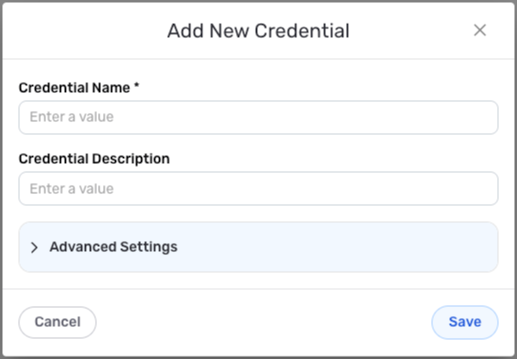
Credential Name & Description
-
Enter a name for the credential in the Credential Name field and a short, meaningful description in the Credential Description field.
Resource DescriptionsResource descriptions should provide information about the resource purpose, data freshness, etc. that can help the owner and other users efficiently understand and utilize the resource.
Advanced Settings
For Dropbox credentials, advanced settings are available to configure Nexla to process encrypted files accessed via this credential. These settings are optional and can be configured as needed.
Advanced Credential Settings
Dropbox
- File Encryption/Decryption
Nexla can be configured to process PGP-encrypted files accessed via this credential. When this option is enabled, Nexla will decrypt files before ingestion and encrypt generated files before uploading to the Dropbox location.
To configure Nexla to encrypt/decrypt files when accessing Dropbox via this credential, check the box next to Handle File Encryption/Decryption?.
Enter the following information in the corresponding fields:
External User ID – ID of the user whose public key will be used for encryption/decryption
External User's Public Key – public key that will be used for encryption/decryption
Your User ID for Private Key – user ID that was used to generate the PGP private key
Your Password for Private Key – password for the user ID
Your Private Key – PGP private key that will be used to encrypt/decrypt files
Save the Credential
-
Once all of the relevant steps in the above sections have been completed, click the Save button at the bottom of the overlay to save the configured credential.
-
The newly added credential will now appear in a tile on the Authenticate screen during data source/destination creation and can be selected for use with a new data source or destination.
Data Source
To ingest data from a Dropbox location, follow the instructions in Section 2 of Common Setup for File-Based Storage Systems.
Data Destination
To send data to a Dropbox location, follow the instructions in Section 3 of Common Setup for File-Based Storage Systems.