Salesforce

Salesforce
Power end-to-end data operations for your Salesforce storage with Nexla. Our bi-directional Salesforce connector makes it simple to ingest data from and deliver data to any Salesforce location. Nexla automatically organizes ingested data into ready-to-use, reusable data products you can transform, validate, move, and manage at scale, all with no coding required. With comprehensive monitoring, lineage tracking, and access controls, Nexla keeps your Salesforce workflows fast, secure, and fully governed.
Authentication
This section provides step-by-step instructions for creating a new Salesforce credential that will allow Nexla to authenticate to your Salesforce account.
- To create a new Salesforce credential, after selecting the data source/destination type, click the Add Credential tile to open the Add New Credential overlay.
New Credential Overlay – Salesforce
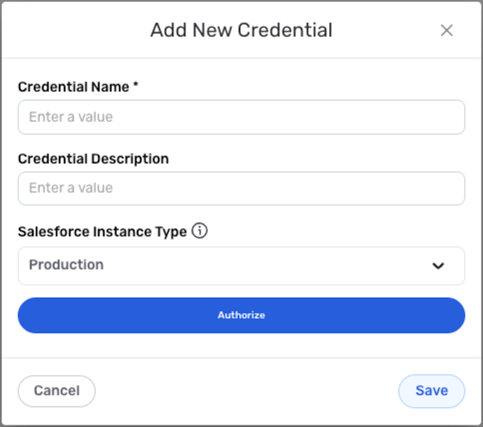
Credential Name & Description
-
Enter a name for the credential in the Credential Name field and a short, meaningful description in the Credential Description field.
Resource descriptions should provide information about the resource purpose, data freshness, etc. that can help the owner and other users efficiently understand and utilize the resource.
Authorize Salesforce Access
-
Choose whether this credential will be used to connect to a production or sandbox Salesforce instance by selecting the appropriate option from the Salesforce Instance Type pulldown menu.
-
Click the Authorize button, and log into your Salesforce account to authorize Nexla to access your data.
Save the Credential
-
After completing all of the above steps, click the Save button at the bottom of the overlay to save the configured credential.
-
The newly added credential will now appear in a tile on the Authenticate screen during data source/destination creation and can be selected for use with a new data source or destination.
Data Source
With Nexla's bi-directional connectors, users can quickly and easily add Salesforce as a data source in a FlexFlow or DirectFlow data flow to being ingesting data from your Salesforce instance.
Create a New Data Flow
-
To create a new FlexFlow or DirectFlow data flow, navigate to the Integrate section, and click the New Data Flow button. Then, select the FlexFlow or DirectFlow option from the list of flow types, and click the Create button.
-
Select the Salesforce connector tile from the list of available connectors. Then, select the credential that will be used to connect to the Salesforce instance, and click Next; or, create a new Salesforce credential for use in this flow.
-
In Nexla, Salesforce data sources can be created using pre-built endpoint templates, which expedite source setup for common Salesforce endpoints. Each template is designed specifically for the corresponding Salesforce endpoint, making source configuration easy and efficient.
• To configure this source using a template, follow the instructions in Configure Using a Template.Salesforce sources can also be configured manually, allowing you to ingest data from Salesforce endpoints not included in the pre-built templates or apply further customizations to exactly suit your needs.
• To configure this source manually, follow the instructions in Configure Manually.
Configure Using a Template
Nexla provides pre-built templates that can be used to rapidly configure data sources to ingest data from common Salesforce endpoints. Each template is designed specifically for the corresponding Salesforce endpoint, making data source setup easy and efficient.
Endpoint Settings
-
Select the endpoint from which this source will fetch data from the Endpoint pulldown menu. Available endpoint templates are listed below. Click on a template to expand it, and follow the instructions to configure the endpoint settings.
Endpoint Testing
Once the selected endpoint template has been configured, Nexla can retrieve a sample of the data that will be fetched according to the current settings. This allows users to verify that the source is configured correctly before saving.
-
To test the current endpoint configuration, click the Test button to the right of the endpoint selection menu. Sample data will be fetched & displayed in the Endpoint Test Result panel on the right.
-
If the sample data is not as expected, review the selected endpoint and associated settings, and make any necessary adjustments. Then, click the Test button again, and check the sample data to ensure that the correct information is displayed.
Configure Manually
Salesforce data sources can be manually configured to ingest data from any valid Salesforce API endpoint.
With manual configuration, you can also create more complex Salesforce sources, such as sources that use chained API calls to fetch data from multiple endpoints.
API Method
-
To manually configure this source, select the Advanced tab at the top of the configuration screen.
-
Select the API method that will be used for calls to the Salesforce API from the Method pulldown menu.
API Endpoint URL
- Enter the URL of the Salesforce API endpoint from which this source will fetch data in the Set API URL field.
Date/Time Macros (API URL)
Optionally, the API URL can be customized using macros—all macros added to the API URL will be converted into values when Nexla executes the API call.
-
To add a macro, type
{at the appropriate position in the API URL (within the Set API URL field), and select the desired macro from the dropdown list.{now}– The current datetime{now-1}– The datetime one time unit before the current datetime{now+1}– The datetime one time unit after the current datetimecustom– Datetime macros can reference any number of time units before or after the current datetime—for example, enter(now-4)to indicate the datetime four time units before the current datetime
-
Select the format that will be applied to datetime macros from the Date Format for Date/Time Macro pulldown menu. This format will be applied to the base datetime value of the macro—i.e., the value of
{now}in{now-1}. -
Select the datetime unit that will be used to perform methematical operations in the included macro(s) from the Time Unit for Operations pulldown menu—for example, for the macro
{now-1}, whenDayis selected,{now-1}will be converted to the datetime one day before the current datetime.
Lookup-Based Macros (API URL)
Column values from existing lookups can also be included as macros in the API URL.
-
To include a lookup column value macro, select the relevant lookup from the Add Lookups to Supported Macros pulldown menu.
-
Type
{at the appropriate position in the API URL, and select the lookup column-based macro from the dropdown list. Lookup-based macros are automatically populated into the macro list when a lookup is selected in the Add Lookups to Supported Macros pulldown menu.
Path to Data
If only a subset of the data that will be returned by API endpoint is needed, you can designate the part(s) of the response that should be included in the Nexset(s) produced from this source by specifying the path to the relevant data within the response.
For example, when a request call is used to fetch a list of items, the API will typically return an array of records, along with metadata, in the response. By entering the path to the relevant data, you can configure Nexla to treat each element of the returned array as a record.
-
To specify which data should be treated as relevant in responses from this source, enter the path to the relevant data in the Set Path to Data in Response field.
- For responses in JSON format enter the JSON path that points to the object or array that should be treated as relevant data.
- For responses in XML format, enter the XPath that points to the object/array containing relevant data.
Path to Data Example:If the API response is in JSON format and includes a top-level array named
datathat contains the relevant data, the path to the response would be entered as$.data[*].
Autogenerate Path Suggestions
Nexla can also autogenerate data path suggestions based on the response from the API endpoint. These suggested paths can be used as-is or modified to exactly suit your needs.
-
To use this feature, click the Test button next to the Set API URL field to fetch a sample response from the API endpoint. Suggested data paths generated based on the content & format of the response will be displayed in the Suggestions box below the Set Path to Data in Response field.
-
Click on a suggestion to automatically populate the Set Path to Data in Response field with the corresponding path. The populated path can be modified directly within the field if further customization is needed.
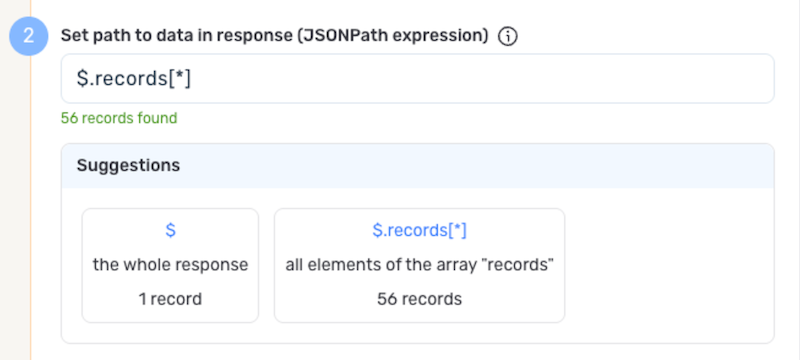
Metadata
If metadata is included in the response but is located outside of the defined path to relevant data, you can configure Nexla to include this data as common metadata in each record.
For example, when a request call is used to fetch a list of items, the API response will typically include an array of records along with metadata. In this case, if you have specified the path to the relevant data but metadata of interest is located in a different part of the response, you can specify a path to this metadata to include it with each record in the generated Nexset(s).
-
To specify the location of metadata that should be included with each record, enter the path to the relevant metadata in the Path to Metadata in Response field.
- For responses in JSON format, enter the JSON path to the object or array that contains the metadata, and for responses in XML format, enter the XPath.
Request Headers
-
If Nexla should include any additional request headers in API calls to this source, enter the headers & corresponding values as comma-separated pairs in the Request Headers field (e.g.,
header1:value1,header2:value2).You do not need to include any headers already present in the credentials.
Endpoint Testing
After configuring all settings for the selected endpoint, Nexla can retrieve a sample of the data that will be fetched according to the current configuration. This allows users to verify that the source is configured correctly before saving.
-
To test the current endpoint configuration, click the Test button to the right of the endpoint selection menu. Sample data will be fetched & displayed in the Endpoint Test Result panel on the right.
-
If the sample data is not as expected, review the selected endpoint and associated settings, and make any necessary adjustments. Then, click the Test button again, and check the sample data to ensure that the correct information is displayed.
Save & Activate the Source
- Once all of the relevant steps in the above sections have been completed, click the Create button in the upper right corner of the screen to save and create the new Salesforce data source. Nexla will now begin ingesting data from the configured endpoint and will organize any data that it finds into one or more Nexsets.
Data Destination
Nexla's bi-directional connectors allow data to flow both to and from any location, making it simple to create a FlexFlow or DirectFlow data flow that sends data to a Salesforce location.
-
Click the + icon on the Nexset that will be sent to the Salesforce destination, and select the Send to Destination option from the menu.
-
Select the Salesforce connector from the list of available data destinations. Then, select the credential that will be used to connect to the Salesforce organization, and click Next; or, create a new Salesforce credential for use in this flow.
Configure Using a Template
Nexla provides pre-built templates that can be used to rapidly configure destinations to send data to common Salesforce endpoints. Each template is designed specifically for the corresponding Salesforce endpoint, making destination setup easy and efficient.
Salesforce Destination Template
Example: Batch Update Objects
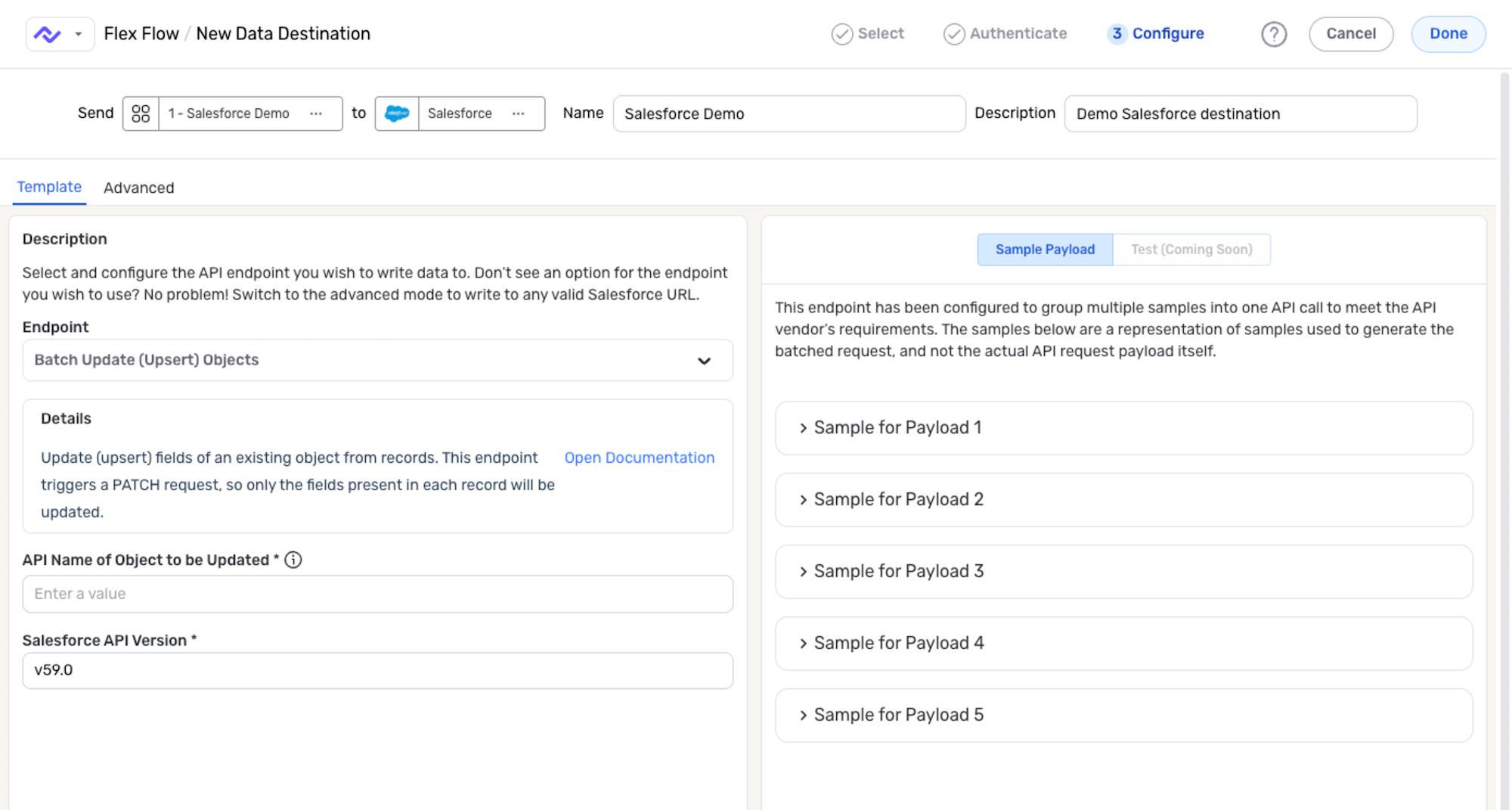
- To configure this destination using a template, select the endpoint to which data will be sent from the Endpoint pulldown menu; then, follow the instructions in the corresponding section below to configure additional endpoint settings.
Batch Update (Upsert) Objects
Select this template to update the fields of an existing Salesforce object with data from the Nexset records using an upsert operation. This endpoint triggers a PATCH request, so only the fields that are present in each record will be updated.
-
Enter the API name of the Salesforce object that will be updated in the API Name of Object to be Updated field.
• For standard Salesforce objects, the API name is the name of the standard object.
• For custom Salesforce objects, the API name is the name of the custom object with the suffix 'c'—for example, if a custom object is named "Inventory", the API name of this object would be
Inventoryc. -
By default, Nexla will execute this query using the latest available Salesforce API version. To use a different version, enter the API version in the format of
v59.0in the Salesforce API Version field.
Create New Opportunities
Select this template to create new Salesforce opportunities with data from the Nexset records. This template is designed to create new opportunities; it will not update existing opportunities.
- By default, Nexla will execute this query using the latest available Salesforce API version. To use a different version, enter the API version in the format of
v59.0in the Salesforce API Version field.
Update Fields of an Opportunity
Select this template to update the fields of an existing Salesforce opportunity with data from the Nexset records. To use this template, the Nexset must include an attribute named 'Id", and its value for each record must be the ID of the opportunity to be updated with data from that record.
Batch Update (Upsert) Objects template can provide a better performance for updating multiple opportunities.
- By default, Nexla will execute this query using the latest available Salesforce API version. To use a different version, enter the API version in the format of
v59.0in the Salesforce API Version field.
Configure Manually
Salesforce data sources can be manually configured to send Nexset data to any valid Salesforce API endpoint.
Using manual configuration, you can also configure Nexla to automatically send the response received from the Salesforce API after each call to a new Nexla webhook data source.
API Method
-
To manually configure this destination, select the Advanced tab at the top of the configuration screen.
-
Select the API method that will be used for calls to the Salesforce API from the Method pulldown menu.
Data Format
- Select the format in which the Nexset data will be sent to the Salesforce API from the Content Format pulldown menu. Nexla will automatically convert the data to the selected format for each API call.
API Endpoint URL
- Enter the URL of the Salesforce API endpoint to which you want to send the Nexset data in the URL field. For update/upsert operations, include the ID of the object to be updated at the end of the URL.
Request Headers
-
If Nexla should include any additional request headers in API calls to this destination, enter the headers & corresponding values as comma-separated pairs in the Request Headers field (e.g.,
header1:value1,header2:value2).You do not need to include any headers already present in the credentials.
Exclude Attributes from the Call
-
If any record attributes in the Nexset should be omitted when sending data to this Salesforce destination, select the attributes from the Exclude Attributes pulldown menu.
-
Any number of attributes can be selected for exclusion, and all excluded attributes will be shown in the field. To remove an attribute from the list, click the X icon next to the attribute name.
Record Batching
-
If records should be sent to this destination in batched API calls, check the box next to Would you like to batch your records together? to enable record batching.
-
Enter the maximum number of records that should be batched together in a single API call in the Batch Size field. By default, this value is set to
100. -
Select the algorithm that will be used to group records into batches from the Grouping Algorithm pulldown menu. The sample request shown in the panel on the right will be updated to reflect the current batching settings. Some algorithms require additional settings—click on an algorithm listed below to view instructions for configuring these settings.
Response Webhook
Nexla can automatically send the response received from the Salesforce API after each call to a new Nexla webhook data source. This option allows you to keep track of the status of each API call and any additional information returned after each call.
- To enable this option, check the box next to Would you like to process the API response as a Nexla Webhook source?.
Sample Request Payload
Sample request payloads containing a portion of the Nexset data that will be sent to the Salesforce API endpoint based on the current settings are shown in the Sample Payload panel on the right. These samples can be referenced to ensure that the destination and request settings are correctly configured.
- Click on a sample request payload to expand it and view the complete payload content.
- Sample payloads are automatically updated with each setting change, making it easy to verify that changes achieve the desired effect.
Endpoint Testing (Manual Configuration)
After all endpoint settings have been configured, Nexla can send a test payload to the Salesforce API to ensure that the destination is configured correctly.
-
To send a test payload, select the Test button at the top of the Sample Payload panel, and click on a listed sample payload to expand it.
-
If any modifications to the sample payload are needed, make the necessary changes directly within the sample window.
-
Click the Send Test Data button at the top of a sample payload to send the test payload to the Salesforce API using the current settings.
Save & Activate the Destination
-
Once all endpoint settings have been configured, click the Done button in the upper right corner of the screen to save and create the destination. To send the data to the configured email address, open the destination resource menu, and select Activate.
The Nexset data will not be sent to the email address until the destination is activated. Destinations can be activated immediately or at a later time, providing full control over data movement.