Salesforce Data Source

Salesforce
With Nexla's bi-directional connectors, users can quickly and easily add Salesforce as a data source in a FlexFlow or DirectFlow data flow to begin ingesting data from your Salesforce instance.
Create a New Data Flow
-
To create a new FlexFlow or DirectFlow data flow, navigate to the Integrate section, and click the New Data Flow button. Then, select the FlexFlow or DirectFlow option from the list of flow types, and click the Create button.
-
Select the Salesforce connector tile from the list of available connectors. Then, select the credential that will be used to connect to the Salesforce instance, and click Next; or, create a new Salesforce credential for use in this flow.
-
In Nexla, Salesforce data sources can be created using pre-built endpoint templates, which expedite source setup for common Salesforce endpoints. Each template is designed specifically for the corresponding Salesforce endpoint, making source configuration easy and efficient.
• To configure this source using a template, follow the instructions in Configure Using a Template.Salesforce sources can also be configured manually, allowing you to ingest data from Salesforce endpoints not included in the pre-built templates or apply further customizations to exactly suit your needs.
• To configure this source manually, follow the instructions in Configure Manually.
Configure Using a Template
Nexla provides pre-built templates that can be used to rapidly configure data sources to ingest data from common Salesforce endpoints. Each template is designed specifically for the corresponding Salesforce endpoint, making data source setup easy and efficient.
Endpoint Settings
-
Select the endpoint from which this source will fetch data from the Endpoint pulldown menu. Available endpoint templates are listed below. Click on a template to expand it, and follow the instructions to configure the endpoint settings.
Endpoint Testing
Once the selected endpoint template has been configured, Nexla can retrieve a sample of the data that will be fetched according to the current settings. This allows users to verify that the source is configured correctly before saving.
-
To test the current endpoint configuration, click the Test button to the right of the endpoint selection menu. Sample data will be fetched & displayed in the Endpoint Test Result panel on the right.
-
If the sample data is not as expected, review the selected endpoint and associated settings, and make any necessary adjustments. Then, click the Test button again, and check the sample data to ensure that the correct information is displayed.
Configure Manually
Salesforce data sources can be manually configured to ingest data from any valid Salesforce API endpoint.
With manual configuration, you can also create more complex Salesforce sources, such as sources that use chained API calls to fetch data from multiple endpoints.
API Method
-
To manually configure this source, select the Advanced tab at the top of the configuration screen.
-
Select the API method that will be used for calls to the Salesforce API from the Method pulldown menu.
API Endpoint URL
- Enter the URL of the Salesforce API endpoint from which this source will fetch data in the Set API URL field.
Salesforce API URLs typically follow the format: https://{instance}.salesforce.com/services/data/v{version}/query?q={SOQL} for queries, or https://{instance}.salesforce.com/services/data/v{version}/sobjects/{ObjectName} for object operations. Replace {instance} with your Salesforce instance URL, {version} with the API version (e.g., v59.0), and {ObjectName} with the object name. Ensure the API endpoint URL is correct and accessible with your current credentials. You can test the endpoint using the Test button after configuring the URL. For complete information about Salesforce API endpoints, see the Salesforce REST API Documentation.
Date/Time Macros (API URL)
Optionally, the API URL can be customized using macros—all macros added to the API URL will be converted into values when Nexla executes the API call.
-
To add a macro, type
{at the appropriate position in the API URL (within the Set API URL field), and select the desired macro from the dropdown list.{now}– The current datetime{now-1}– The datetime one time unit before the current datetime{now+1}– The datetime one time unit after the current datetimecustom– Datetime macros can reference any number of time units before or after the current datetime—for example, enter{now-4}to indicate the datetime four time units before the current datetime
-
Select the format that will be applied to datetime macros from the Date Format for Date/Time Macro pulldown menu. This format will be applied to the base datetime value of the macro—i.e., the value of
{now}in{now-1}. -
Select the datetime unit that will be used to perform mathematical operations in the included macro(s) from the Time Unit for Operations pulldown menu—for example, for the macro
{now-1}, whenDayis selected,{now-1}will be converted to the datetime one day before the current datetime.
Lookup-Based Macros (API URL)
Column values from existing lookups can also be included as macros in the API URL.
-
To include a lookup column value macro, select the relevant lookup from the Add Lookups to Supported Macros pulldown menu.
-
Type
{at the appropriate position in the API URL, and select the lookup column-based macro from the dropdown list. Lookup-based macros are automatically populated into the macro list when a lookup is selected in the Add Lookups to Supported Macros pulldown menu.
Path to Data
If only a subset of the data that will be returned by API endpoint is needed, you can designate the part(s) of the response that should be included in the Nexset(s) produced from this source by specifying the path to the relevant data within the response.
For example, when a request call is used to fetch a list of items, the API will typically return an array of records, along with metadata, in the response. By entering the path to the relevant data, you can configure Nexla to treat each element of the returned array as a record.
-
To specify which data should be treated as relevant in responses from this source, enter the path to the relevant data in the Set Path to Data in Response field.
- For responses in JSON format enter the JSON path that points to the object or array that should be treated as relevant data.
- For responses in XML format, enter the XPath that points to the object/array containing relevant data.
Path to Data Example:If the API response is in JSON format and includes a top-level array named
datathat contains the relevant data, the path to the response would be entered as$.data[*].
Autogenerate Path Suggestions
Nexla can also autogenerate data path suggestions based on the response from the API endpoint. These suggested paths can be used as-is or modified to exactly suit your needs.
-
To use this feature, click the Test button next to the Set API URL field to fetch a sample response from the API endpoint. Suggested data paths generated based on the content & format of the response will be displayed in the Suggestions box below the Set Path to Data in Response field.
-
Click on a suggestion to automatically populate the Set Path to Data in Response field with the corresponding path. The populated path can be modified directly within the field if further customization is needed.
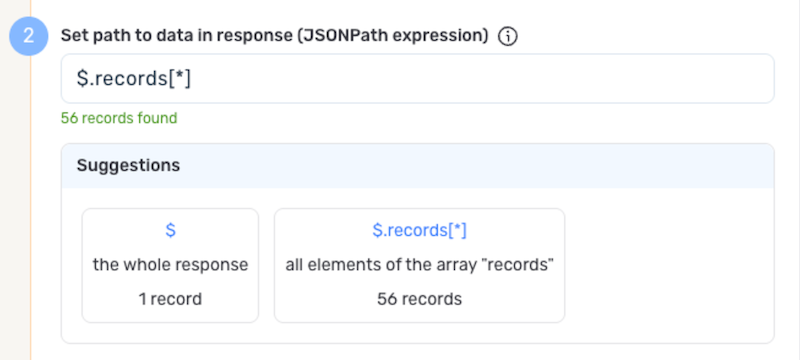
Metadata
If metadata is included in the response but is located outside of the defined path to relevant data, you can configure Nexla to include this data as common metadata in each record.
For example, when a request call is used to fetch a list of items, the API response will typically include an array of records along with metadata. In this case, if you have specified the path to the relevant data but metadata of interest is located in a different part of the response, you can specify a path to this metadata to include it with each record in the generated Nexset(s).
-
To specify the location of metadata that should be included with each record, enter the path to the relevant metadata in the Path to Metadata in Response field.
- For responses in JSON format, enter the JSON path to the object or array that contains the metadata, and for responses in XML format, enter the XPath.
Request Headers
-
If Nexla should include any additional request headers in API calls to this source, enter the headers & corresponding values as comma-separated pairs in the Request Headers field (e.g.,
header1:value1,header2:value2).You do not need to include any headers already present in the credentials. Authentication headers (OAuth 2.0 access tokens) are automatically included from your credentials. However, you may need to include additional headers for specific Salesforce API features. The Content-Type header should be set to
application/jsonfor most Salesforce API requests.
Endpoint Testing
After configuring all settings for the selected endpoint, Nexla can retrieve a sample of the data that will be fetched according to the current configuration. This allows users to verify that the source is configured correctly before saving.
-
To test the current endpoint configuration, click the Test button to the right of the endpoint selection menu. Sample data will be fetched & displayed in the Endpoint Test Result panel on the right.
-
If the sample data is not as expected, review the selected endpoint and associated settings, and make any necessary adjustments. Then, click the Test button again, and check the sample data to ensure that the correct information is displayed.
Save & Activate the Source
- Once all of the relevant steps in the above sections have been completed, click the Create button in the upper right corner of the screen to save and create the new Salesforce data source. Nexla will now begin ingesting data from the configured endpoint and will organize any data that it finds into one or more Nexsets.