Authorization

Hootsuite
Prerequisites
Before creating a Hootsuite credential, you need to have a Hootsuite account and create an OAuth2 application in your Hootsuite account settings to obtain OAuth2 credentials (Client ID and Client Secret). The OAuth2 credentials are required to authenticate with the Hootsuite API.
To obtain OAuth2 credentials, you need to create an OAuth2 application in your Hootsuite account settings. Once the application is created, you can obtain the Client ID and Client Secret. The OAuth2 credentials include a Client ID and Client Secret that are used to authenticate API requests. You can also configure access scopes to control what permissions the application has. For detailed information about setting up OAuth2 credentials and creating OAuth2 applications, refer to the Hootsuite API OAuth2 documentation.
Create a Hootsuite Credential
- To create a new Hootsuite credential, after selecting the data source/destination type, click the Add Credential tile to open the Add New Credential overlay.
New Credential Overlay – Hootsuite
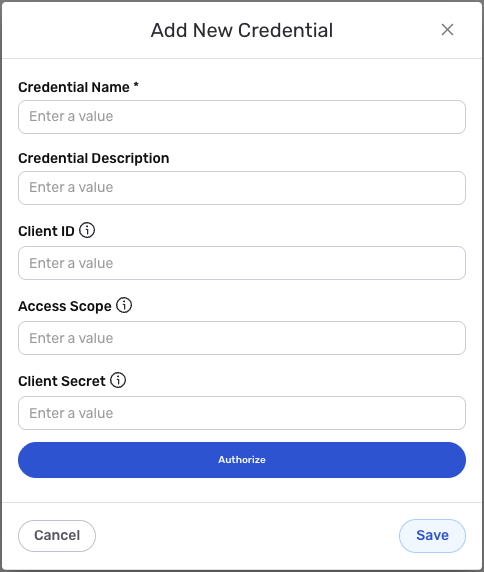
Credential Name & Description
-
Enter a name for the credential in the Credential Name field and a short, meaningful description in the Credential Description field.
Resource descriptions are recommended but are not required. They should be used provide information about the resource purpose, data freshness, etc. that can help the owner and other users efficiently understand and utilize the resource.
OAuth2 Authentication
Hootsuite uses OAuth2 authentication to securely access the Hootsuite API. OAuth2 is an industry-standard authorization protocol that allows applications to access user data without requiring users to share their passwords.
-
Enter your Hootsuite Client ID in the Client ID field. This is the Client ID you obtained from your Hootsuite OAuth2 application settings.
-
Optionally, enter the access scope for your Hootsuite credential in the Access Scope field. The access scope determines what permissions the application has when accessing your Hootsuite account. If not specified, the default scope will be used.
-
Enter your Hootsuite Client Secret in the Client Secret field. This is the Client Secret you obtained from your Hootsuite OAuth2 application settings.
-
Click the Authorize button to begin the OAuth2 authorization flow. This will redirect you to Hootsuite's authorization page where you will be asked to sign in with your Hootsuite account and grant permissions to Nexla to access your Hootsuite data.
During the OAuth2 authorization flow, you will be redirected to Hootsuite's authorization page. You must sign in with a Hootsuite account that has access to the Hootsuite organization you want to connect. After signing in, you will be asked to grant permissions to Nexla to access your Hootsuite data. The access scope you configured determines what permissions are requested. Once you grant permissions, you will be redirected back to Nexla, and the authorization will be completed automatically.
-
After completing the OAuth2 authorization flow, Nexla will automatically obtain and store the access token and refresh token needed to authenticate API requests. The access token is used to authenticate each API request, and the refresh token is used to obtain new access tokens when the current access token expires.
OAuth2 access tokens expire after a certain period for security reasons. Nexla automatically refreshes expired access tokens using the refresh token, so you typically do not need to re-authorize unless you revoke access or the refresh token expires. The access token is sent in the
Authorizationheader with theBearerprefix for all API requests to the Hootsuite API. For detailed information about OAuth2 authentication and token management, see the Hootsuite API documentation.
Save the Credential
-
Once all of the relevant steps in the above sections have been completed, click the Save button at the bottom of the overlay to save the configured credential.
-
The newly added credential will now appear in a tile on the Authenticate screen during data source/destination creation and can be selected for use with a new data source or destination.