Authorization

Hive HR
Prerequisites
Before creating a Hive HR credential, you need to obtain an API Key from your Hive HR account. The API Key is required to authenticate with the Hive HR API.
To obtain your API Key, follow these steps:
-
Sign in to your Hive HR account using your administrator credentials.
-
Navigate to your account settings or administrator panel. The exact location may vary depending on your Hive HR account configuration.
-
Locate the API Settings or API Keys section in your account settings.
-
Generate a new API Key or use an existing one. If you're generating a new API Key, you may be asked to provide a name or description for the key to help identify it later.
-
Copy the API Key immediately after generation, as it may not be displayed again for security reasons. Store the API Key securely, as you will need it to configure your Nexla credential.
The API Key is sent in the Authorization header with the Bearer prefix (e.g., Authorization: Bearer {api_key}) for all API requests to the Hive HR API. The API Key authenticates your account and grants access to your Hive HR data, including employee information, time tracking, and other HR-related data. For detailed information about API key setup, authentication, and available API endpoints, refer to the Hive HR API documentation.
Create a Hive HR Credential
- To create a new Hive HR credential, after selecting the data source/destination type, click the Add Credential tile to open the Add New Credential overlay.
New Credential Overlay – Hive HR
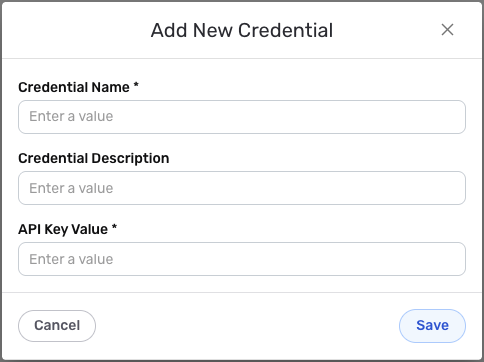
Credential Name & Description
-
Enter a name for the credential in the Credential Name field and a short, meaningful description in the Credential Description field.
Resource descriptions are recommended but are not required. They should be used provide information about the resource purpose, data freshness, etc. that can help the owner and other users efficiently understand and utilize the resource.
API Key Authentication
Hive HR uses API Key authentication for all API requests. The API Key is a unique identifier that authenticates your account and grants access to your Hive HR data.
-
Enter your Hive HR API Key in the API Key Value field. This is the API Key you obtained from your Hive HR account settings. The API Key is sent in the
Authorizationheader with theBearerprefix (e.g.,Authorization: Bearer {api_key}) for all API requests to the Hive HR API. The API Key authenticates your account and determines what data and operations you can access based on your account permissions.Keep your API Key secure and do not share it publicly. The API Key provides access to your Hive HR account data and should be treated as sensitive information. If your API Key is compromised, you should immediately regenerate it in your Hive HR account settings. You can view and manage API keys in your Hive HR account settings. The API Key is sent in the
Authorization: Bearer {api_key}header for all API requests to the Hive HR API. The API Key does not expire automatically, but you can regenerate it at any time if needed. For detailed information about obtaining and managing API keys, API authentication, and available endpoints, see the Hive HR API documentation.
Save the Credential
-
Once all of the relevant steps in the above sections have been completed, click the Save button at the bottom of the overlay to save the configured credential.
-
The newly added credential will now appear in a tile on the Authenticate screen during data source/destination creation and can be selected for use with a new data source or destination.