Authorization

Heureka
Prerequisites
Before creating a Heureka credential, you need to obtain a Public Key and Private Key from your Heureka account. The Public Key and Private Key are required for HMAC authentication with the Heureka API.
To obtain your Public Key and Private Key, you need to have a Heureka producer account. Once you have access to your account, you can view and manage your API keys in your account settings. The Public Key and Private Key are used to generate HMAC signatures for API requests, which are required for authentication with the Heureka API. For detailed information about HMAC authentication setup, refer to the Heureka API documentation.
Create a Heureka Credential
- To create a new Heureka credential, after selecting the data source/destination type, click the Add Credential tile to open the Add New Credential overlay.
New Credential Overlay – Heureka
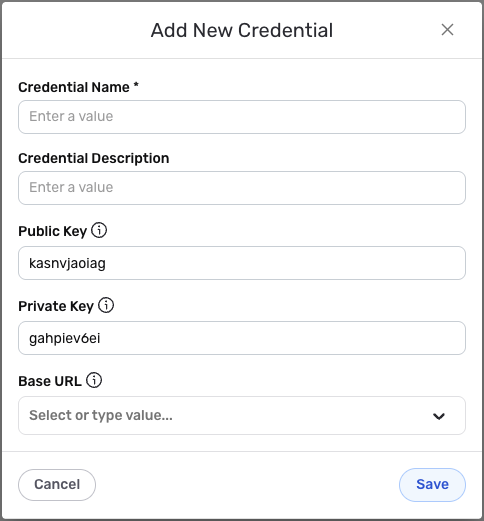
Credential Name & Description
-
Enter a name for the credential in the Credential Name field and a short, meaningful description in the Credential Description field.
Resource descriptions are recommended but are not required. They should be used provide information about the resource purpose, data freshness, etc. that can help the owner and other users efficiently understand and utilize the resource.
HMAC Token Authentication
Heureka uses HMAC (Hash-based Message Authentication Code) authentication, which uses a Public Key and Private Key to generate cryptographic signatures for API requests. HMAC authentication provides secure access to the Heureka API by ensuring that requests are authentic and have not been tampered with.
-
Enter your Heureka Public Key in the Public Key field. This is the Public Key you obtained from your Heureka account settings. The Public Key is used along with the Private Key to generate HMAC signatures for API requests. The default value is
kasnvjaoiagif not specified.Your Heureka Public Key can be found in your Heureka producer account settings. The Public Key is used along with the Private Key to generate HMAC signatures for API requests. The Public Key is included in the request signature calculation. For detailed information about finding your Public Key, see the Heureka API documentation.
-
Enter your Heureka Private Key in the Private Key field. This is the Private Key you obtained from your Heureka account settings. The Private Key is used along with the Public Key to generate HMAC signatures for API requests. The default value is
gahpiev6eiif not specified.Keep your Private Key secure and do not share it publicly. The Private Key provides access to your Heureka account data and should be treated as sensitive information. Your Heureka Private Key can be found in your Heureka producer account settings. The Private Key is used along with the Public Key to generate HMAC signatures for API requests. The Private Key is used as the secret key in the HMAC signature calculation. For detailed information about finding your Private Key, see the Heureka API documentation.
-
Select or enter the base URL for exporting data from the Base URL field. Available options include
https://export-api.heureka.cz/cz/producerfor heureka.cz (Czech) andhttps://export-api.heureka.sk/sk/producerfor heureka.sk (Slovak). You can also add custom base URLs if needed. The base URL determines which Heureka platform and region your API requests will be sent to.The Base URL determines which Heureka platform and region your API requests will be sent to. Available options include heureka.cz (Czech) and heureka.sk (Slovak). You can also add custom base URLs if needed. The base URL is used to construct the full endpoint URLs for API requests. For detailed information about available base URLs and regions, see the Heureka API documentation.
Save the Credential
-
Once all of the relevant steps in the above sections have been completed, click the Save button at the bottom of the overlay to save the configured credential.
-
The newly added credential will now appear in a tile on the Authenticate screen during data source/destination creation and can be selected for use with a new data source or destination.