Authorization

HelloSign
Prerequisites
Before creating a HelloSign credential, you need to obtain authentication credentials from your HelloSign account. HelloSign supports two authentication methods: API Key authentication and OAuth2 authentication.
For API Key authentication, you need to obtain an API key from your HelloSign account settings. The API key is used as the username in Basic authentication, and an optional password can be provided.
For OAuth2 authentication, you need to have a HelloSign account and create an OAuth2 application in your HelloSign account settings to obtain OAuth2 credentials (Client ID and Client Secret).
For detailed information about HelloSign API authentication and setup, refer to the HelloSign API authentication documentation.
Create a HelloSign Credential
- To create a new HelloSign credential, after selecting the data source/destination type, click the Add Credential tile to open the Add New Credential overlay.
New Credential Overlay – HelloSign
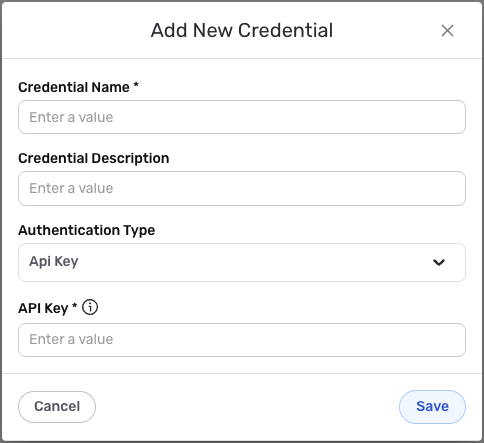
Credential Name & Description
-
Enter a name for the credential in the Credential Name field and a short, meaningful description in the Credential Description field.
Resource descriptions are recommended but are not required. They should be used provide information about the resource purpose, data freshness, etc. that can help the owner and other users efficiently understand and utilize the resource.
Authentication Methods
HelloSign supports two authentication methods: API Key authentication and OAuth2 authentication. Choose the method that best suits your needs.
HelloSign Authentication Methods
- API Key
- OAuth2
API Key authentication uses your HelloSign API key as the username in Basic authentication. This is the simplest authentication method and is suitable for most use cases.
- Enter your HelloSign API key in the **API Key** field. This is the API key you obtained from your HelloSign API Settings page. The API key is used as the username in Basic authentication for all API requests to the HelloSign API.
- Optionally, enter your password in the **Password** field if your HelloSign account requires a password for API authentication. The password field is optional and can be left empty if not required.
OAuth2 authentication provides secure access to your HelloSign account using industry-standard OAuth2 authorization. This method is recommended for applications that need to access HelloSign on behalf of users.
- Enter your HelloSign Client ID in the **Client ID** field. This is the Client ID you obtained from your HelloSign OAuth2 application settings.
- Enter your HelloSign Client Secret in the **Client Secret** field. This is the Client Secret you obtained from your HelloSign OAuth2 application settings.
- Click the **Authorize** button to begin the OAuth2 authorization flow. This will redirect you to HelloSign's authorization page where you will be asked to sign in with your HelloSign account and grant permissions to Nexla.
- After completing the OAuth2 authorization flow, Nexla will automatically obtain and store the access token and refresh token needed to authenticate API requests. The access token is used to authenticate each API request, and the refresh token is used to obtain new access tokens when the current access token expires.
For API Key authentication, you can obtain your API key from your HelloSign account in the API Settings page. The API key is used as the username in Basic authentication. For OAuth2 authentication, you need to create an OAuth2 application in your HelloSign account settings to obtain Client ID and Client Secret. OAuth2 access tokens expire after a certain period for security reasons. Nexla automatically refreshes expired access tokens using the refresh token, so you typically do not need to re-authorize unless you revoke access or the refresh token expires. For detailed information about HelloSign API authentication methods, see the HelloSign API authentication documentation.
Save the Credential
-
Once all of the relevant steps in the above sections have been completed, click the Save button at the bottom of the overlay to save the configured credential.
-
The newly added credential will now appear in a tile on the Authenticate screen during data source/destination creation and can be selected for use with a new data source or destination.