Authorization

Grade us
Prerequisites
Before creating a Grade us credential, you need to obtain an API key from your Grade us account. The API key is required to authenticate with the Grade us API.
To obtain your API key, you need to have a Grade us account. Once you have access to your account, you can view and manage your API keys in your account settings. The API key is sent in the Authorization header for all API requests to the Grade us API. For detailed information about API key setup and authentication, refer to the Grade.us API documentation.
Create a Grade us Credential
- To create a new Grade us credential, after selecting the data source/destination type, click the Add Credential tile to open the Add New Credential overlay.
New Credential Overlay – Grade us
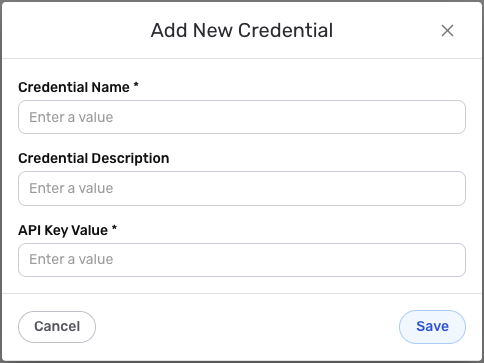
Credential Name & Description
-
Enter a name for the credential in the Credential Name field and a short, meaningful description in the Credential Description field.
Resource descriptions are recommended but are not required. They should be used provide information about the resource purpose, data freshness, etc. that can help the owner and other users efficiently understand and utilize the resource.
API Key Authentication
-
Enter your Grade us API key in the API Key Value field. This is the API key you obtained from your Grade us account settings. The API key is sent in the
Authorizationheader for all API requests to the Grade us API.Keep your API key secure and do not share it publicly. The API key provides access to your Grade us account and should be treated as sensitive information. You can view and manage API keys in your Grade us account settings. The API key is sent in the
Authorizationheader for all API requests to the Grade us API. For detailed information about obtaining and managing API keys, see the Grade.us API documentation.
Save the Credential
-
Once all of the relevant steps in the above sections have been completed, click the Save button at the bottom of the overlay to save the configured credential.
-
The newly added credential will now appear in a tile on the Authenticate screen during data source/destination creation and can be selected for use with a new data source or destination.