Google Merchant Center Data Source
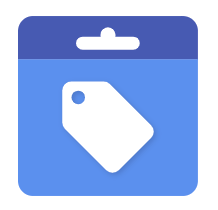
Google Merchant Center
Follow the instructions below to create a new data flow that ingests data from a Google Merchant Center source in Nexla.
Create a New Data Flow
-
To create a new data flow, navigate to the Integrate section, and click the New Data Flow button. Then, select the desired flow type from the list, and click the Create button.
-
Select the Google Merchant Center connector tile from the list of available connectors. Then, select the credential that will be used to connect to the Google Merchant Center account, and click Next; or, create a new Google Merchant Center credential for use in this flow.
-
In Nexla, Google Merchant Center data sources can be created using pre-built endpoint templates, which expedite source setup for common Google Merchant Center endpoints. Each template is designed specifically for the corresponding Google Merchant Center endpoint, making source configuration easy and efficient.
• To configure this source using a template, follow the instructions in Configure Using a Template.Google Merchant Center sources can also be configured manually, allowing you to ingest data from Google Merchant Center endpoints not included in the pre-built templates or apply further customizations to exactly suit your needs.
• To configure this source manually, follow the instructions in Configure Manually.
Configure Using a Template
Nexla provides pre-built templates that can be used to rapidly configure data sources to ingest data from common Google Merchant Center endpoints. Each template is designed specifically for the corresponding Google Merchant Center endpoint, making data source setup easy and efficient.
Endpoint Settings
-
Select the endpoint from which this source will fetch data from the Endpoint pulldown menu. Available endpoint templates are listed in the expandable boxes below. Click on an endpoint to see more information about it and how to configure your data source for this endpoint.
Configure Manually
Google Merchant Center data sources can be manually configured to ingest data from any valid Google Merchant Center API endpoint. Manual configuration provides maximum flexibility for accessing endpoints not covered by pre-built templates or when you need custom API configurations.
With manual configuration, you can also create more complex Google Merchant Center sources, such as sources that use custom query parameters, different HTTP methods, or custom data transformations.
Content Format
- Select the format in which the data from the Google Merchant Center API will be received from the Content Format pulldown menu. Nexla will automatically parse the data in the selected format. The Google Merchant Center Content API typically returns data in JSON format.
API Endpoint URL
- Enter the URL of the Google Merchant Center API endpoint from which this source will fetch data in the Set API URL field. This should be the complete URL including the protocol (https://) and any required path parameters. Google Merchant Center Content API endpoints typically follow the pattern
https://shoppingcontent.googleapis.com/content/v2.1/{merchant_id}/{endpoint_path}where{merchant_id}is your Merchant Center Merchant ID.
Ensure the API endpoint URL is correct and accessible with your current credentials. You can test the endpoint using the Test button after configuring the URL. The endpoint requires OAuth2 authentication via the Authorization: Bearer {token} header, which is handled automatically by your credential configuration. For detailed information about Google Merchant Center API endpoints and available APIs, see the Google Merchant Center Content API documentation.