Authorization

Facebook Pages
Prerequisites
Before creating a Facebook Pages credential, you need to obtain a System User Access Token from your Facebook Business account. Optionally, you may also need a Page Access Token for certain page-specific operations. The System User Access Token is required to authenticate with the Facebook Pages API.
To obtain your System User Access Token, you need to have a Facebook Business account with API access enabled and a System User configured. Once you have access to your account, you can generate a System User Access Token from your Facebook Business Manager. The System User Access Token must have permissions to the Facebook resources you want to access. The access token is sent in the Authorization header with the Bearer prefix for all API requests to the Facebook Pages API. For certain page-specific operations, you may also need a Page Access Token. For a system user, this is a forever token that has to be generated once. You can use the Nexla template for fetching the page access token and update the credential. For detailed information about System User setup and authentication, refer to the Facebook Marketing API documentation.
Create a Facebook Pages Credential
- To create a new Facebook Pages credential, after selecting the data source/destination type, click the Add Credential tile to open the Add New Credential overlay.
New Credential Overlay – Facebook Pages
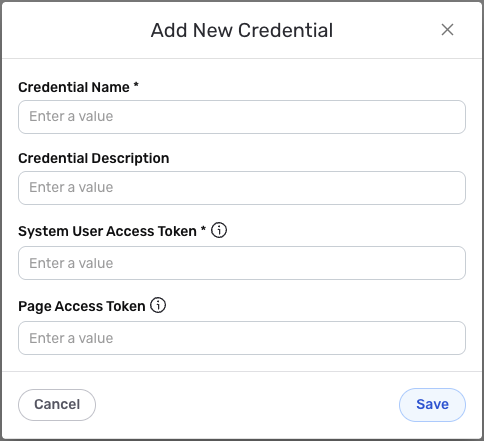
Credential Name & Description
-
Enter a name for the credential in the Credential Name field and a short, meaningful description in the Credential Description field.
Resource descriptions are recommended but are not required. They should be used provide information about the resource purpose, data freshness, etc. that can help the owner and other users efficiently understand and utilize the resource.
System User Access Token
-
Enter your Facebook System User Access Token in the System User Access Token field. This is the System User Access Token you obtained from your Facebook Business Manager. The System User Access Token must have permissions to the Facebook resources you want to access. The access token is sent in the
Authorizationheader with theBearerprefix (e.g.,Bearer {token}) for all API requests to the Facebook Pages API.Keep your System User Access Token secure and do not share it publicly. The System User Access Token provides access to your Facebook Pages account and should be treated as sensitive information. The System User Access Token must have permissions to the Facebook resources you want to access. The access token is sent in the
Authorizationheader with theBearerprefix for all API requests to the Facebook Pages API. For detailed information about System User setup, obtaining access tokens, and managing permissions, see the Facebook Marketing API documentation.
Page Access Token
-
Optionally, enter your Facebook Page Access Token in the Page Access Token field. This is the Page Access Token that grants permission for actions on a specific page. For a system user, this is a forever token that has to be generated once. You can use the Nexla template for fetching the page access token and update the credential. The Page Access Token is used for certain page-specific operations that require page-level permissions.
The Page Access Token is optional but may be required for certain page-specific operations. For a system user, this is a forever token that has to be generated once. You can use the Nexla template for fetching the page access token and update the credential. The Page Access Token grants permission for actions on a specific page. For detailed information about obtaining and managing page access tokens, see the Facebook Pages API documentation.
Save the Credential
-
Once all of the relevant steps in the above sections have been completed, click the Save button at the bottom of the overlay to save the configured credential.
-
The newly added credential will now appear in a tile on the Authenticate screen during data source/destination creation and can be selected for use with a new data source or destination.