Authorization

Airtable
Prerequisites
Before creating an Airtable credential in Nexla, you need to choose an authentication method and obtain the required credentials. Airtable supports OAuth 2.0 authentication (recommended) and legacy User API Key authentication (deprecated).
OAuth 2.0 Setup (Recommended)
OAuth 2.0 authentication is the recommended method for accessing the Airtable API. The legacy User API Key method has been deprecated by Airtable. For detailed information about setting up OAuth 2.0 authentication, see the Airtable OAuth documentation.
-
Access Airtable Developer Portal: Sign in to your Airtable account and navigate to the Airtable Developer Portal.
-
Create an OAuth App: Create a new OAuth app in the developer portal. This will generate a Client ID and Client Secret that you'll use for authentication.
-
Configure OAuth Settings: Configure your OAuth app settings, including redirect URIs and scopes. The redirect URI should match the callback URL provided by Nexla during the OAuth flow.
-
Obtain Client Credentials: Copy your Client ID and Client Secret from the OAuth app settings. These credentials are used to authenticate with the Airtable OAuth 2.0 service.
Legacy User API Key Setup (Deprecated)
The User API Key authentication method has been deprecated by Airtable. It is recommended to use OAuth 2.0 authentication instead. For information about migrating from API keys to OAuth, see the Airtable API documentation.
-
Access Account Settings: Sign in to your Airtable account and navigate to your Account Page.
-
View API Keys: Locate the API section in your Account Page to view and manage your API keys.
-
Generate or Copy API Key: Generate a new API key or copy an existing one. The API key is used to authenticate API requests and provides access to your Airtable account data.
Create an Airtable Credential
- To create a new Airtable credential, after selecting the data source/destination type, click the Add Credential tile to open the Add New Credential overlay.
New Credential Overlay – Airtable
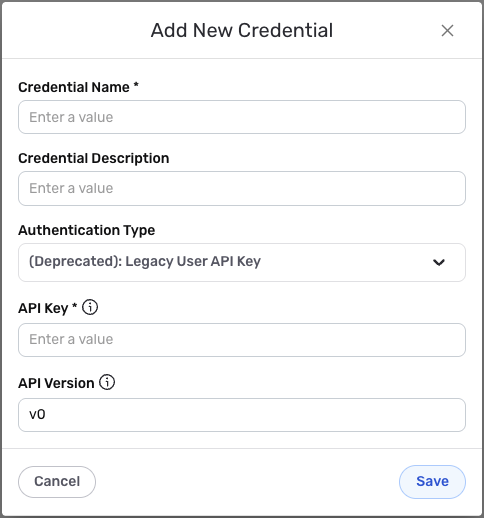
Credential Name & Description
-
Enter a name for the credential in the Credential Name field and a short, meaningful description in the Credential Description field.
Resource descriptions are recommended but are not required. They should be used provide information about the resource purpose, data freshness, etc. that can help the owner and other users efficiently understand and utilize the resource.
Airtable Authentication Methods
- OAuth 2 Authentication
- (Deprecated) Legacy User API Key
OAuth 2.0 authentication is the recommended method for accessing the Airtable API. This method provides secure, token-based authentication with automatic token refresh.
- Enter your Airtable Client ID in the **Client ID** field. This should be the Client ID obtained from your OAuth app in the Airtable Developer Portal.
- Enter your Airtable Client Secret in the **Client Secret** field. This should be the Client Secret obtained from your OAuth app in the Airtable Developer Portal.
- Enter your Airtable API Version in the **API Version** field. This should be the version of the API you want to use, such as 'v0', 'v1', 'v2', etc. The default value is 'v0'.
- Optionally, enter the access scope in the **Access Scope** field if you need to specify custom scopes for your OAuth integration.
- Complete the OAuth authorization flow by following the prompts to authorize Nexla to access your Airtable account. The OAuth flow will automatically handle token exchange and refresh.
The legacy User API Key authentication method has been deprecated by Airtable. It is recommended to use OAuth 2.0 authentication instead.
- Enter your Airtable API Key in the **API Key** field. This should be the API key obtained from your Airtable Account Page. You can view and manage your API keys in your Account Page.
- Enter your Airtable API Version in the **API Version** field. This should be the version of the API you want to use, such as 'v0', 'v1', 'v2', etc. The default value is 'v0'.
Save the Credential
-
Once all of the relevant steps in the above sections have been completed, click the Save button at the bottom of the overlay to save the configured credential.
-
The newly added credential will now appear in a tile on the Authenticate screen during data source/destination creation and can be selected for use with a new data source or destination.