Authorization

Aftership
Prerequisites
Before creating an Aftership credential in Nexla, you need to obtain your API key from your Aftership account. This credential authenticates Nexla with the Aftership API and should be kept secure.
Obtain an Aftership API Key
-
Sign in to your Aftership account.
-
Navigate to Settings in your Aftership account to access the settings page.
-
Click on API in the settings menu to access the API settings page.
-
Locate your API Key in the API settings section. The API key is a secret token that authenticates API requests and provides access to your Aftership account data. The API key is sent in the
aftership-api-keyheader for all API requests.Your API key provides full access to your Aftership account data through the API. Keep your API key secure and do not share it publicly or commit it to version control systems. If you suspect your API key has been compromised, regenerate it immediately in your Aftership account settings. For detailed information about Aftership API authentication, see the Aftership API documentation.
Create an Aftership Credential
- To create a new Aftership credential, after selecting the data source/destination type, click the Add Credential tile to open the Add New Credential overlay.
New Credential Overlay – Aftership
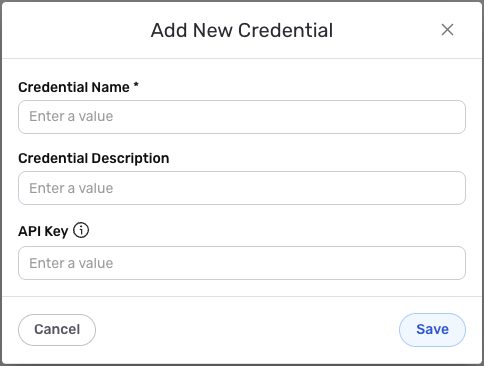
Credential Name & Description
-
Enter a name for the credential in the Credential Name field and a short, meaningful description in the Credential Description field.
Resource descriptions are recommended but are not required. They should be used provide information about the resource purpose, data freshness, etc. that can help the owner and other users efficiently understand and utilize the resource.
API Key Configuration
-
Enter your Aftership API key in the API Key field. This key authenticates Nexla with the Aftership API and should match the API key obtained from your Aftership account settings. The API key is sent in the
aftership-api-keyheader for all API requests.The API key provides full access to your Aftership account data through the API. Keep your API key secure and do not share it publicly or commit it to version control systems. Aftership uses the API key in the
aftership-api-keyheader for authentication, which allows Nexla to make authenticated requests to your account.
Save the Credential
-
Once all of the relevant steps in the above sections have been completed, click the Save button at the bottom of the overlay to save the configured credential.
-
The newly added credential will now appear in a tile on the Authenticate screen during data source/destination creation and can be selected for use with a new data source or destination.