Authorization

Adyen
Prerequisites
Before creating an Adyen credential in Nexla, you need to obtain your API key, prefix URL, and API version from your Adyen Customer Area. These credentials authenticate Nexla with the Adyen Payments API and should be kept secure.
Obtain Adyen API Credentials
-
Sign in to your Adyen Customer Area account.
-
Navigate to Developers → API credentials in the left navigation menu to access the API credentials page.
-
Locate or create an API credential that has the necessary permissions for the operations you want to perform. API credentials are used to authenticate API requests and provide access to your Adyen account.
-
Copy your API Key Value. This is a secret key that authenticates API requests and provides access to your Adyen account. The API key is sent in the
x-API-keyheader for all API requests. -
Locate your Prefix URL. This is a string composed of a hex-encoded random part and your company name. The prefix is used to construct the API endpoint URL for your account. You can find the prefix in your live Customer Area under the API credentials section.
-
Determine the API Version you want to use. The API version number always starts with "v" (for example, v52). API versions are used to access specific features and endpoints. To learn more about API versioning, see the Adyen API documentation.
Your API Key Value, Prefix URL, and API Version are unique to your Adyen account and should be kept secure. Do not share these credentials publicly or commit them to version control systems. If you suspect your API key has been compromised, regenerate it immediately in your Adyen Customer Area.
For additional information about Adyen API authentication and credential management, see the Adyen API authentication documentation.
Create an Adyen Credential
- To create a new Adyen credential, after selecting the data source/destination type, click the Add Credential tile to open the Add New Credential overlay.
New Credential Overlay – Adyen
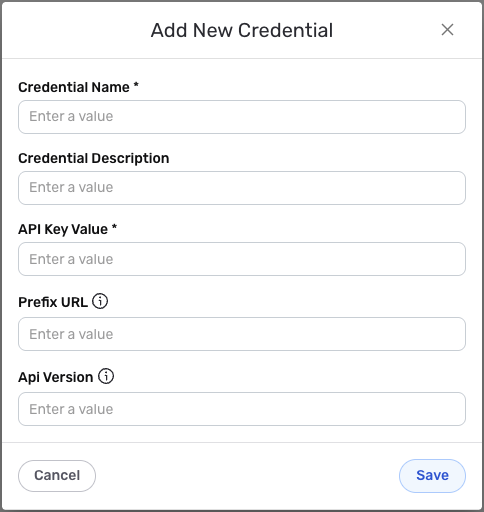
Credential Name & Description
-
Enter a name for the credential in the Credential Name field and a short, meaningful description in the Credential Description field.
Resource descriptions are recommended but are not required. They should be used provide information about the resource purpose, data freshness, etc. that can help the owner and other users efficiently understand and utilize the resource.
API Credentials Configuration
-
Enter your Adyen API Key Value in the API Key Value field. This key authenticates Nexla with the Adyen Payments API and should match the API key obtained from your Adyen Customer Area. The API key is sent in the
x-API-keyheader for all API requests.The API Key Value provides access to your Adyen account through the API. Keep your API key secure and do not share it publicly or commit it to version control systems. Adyen uses the API key in the
x-API-keyheader for authentication, which allows Nexla to make authenticated requests to your account. -
Enter your Adyen Prefix URL in the Prefix URL field. This should be the prefix string from your Adyen Customer Area, which is used to construct the API endpoint URL. The prefix is composed of a hex-encoded random part and your company name.
-
Enter your Adyen API Version in the Api Version field. This should be the version number you want to use, always starting with "v" (for example, v52). The API version determines which features and endpoints are available.
The API endpoint URL is automatically constructed using your Prefix URL and API Version in the format
https://{prefix}-checkout-live.adyenpayments.com/checkout/{version}. Ensure that your Prefix URL and API Version are correct to ensure proper API endpoint construction.
Save the Credential
-
Once all of the relevant steps in the above sections have been completed, click the Save button at the bottom of the overlay to save the configured credential.
-
The newly added credential will now appear in a tile on the Authenticate screen during data source/destination creation and can be selected for use with a new data source or destination.