Authorization

ActiGraph CentrePoint
Prerequisites
Before creating an ActiGraph CentrePoint credential, you'll need to obtain OAuth 2.0 client credentials from ActiGraph. The ActiGraph CentrePoint API uses OAuth 2.0 with client credentials flow for authentication.
OAuth 2.0 Client Credentials Setup
To obtain the required OAuth 2.0 credentials for ActiGraph CentrePoint API access:
-
Contact ActiGraph Support: Reach out to ActiGraph's support team to request API access for your organization. API access must be enabled by ActiGraph before you can obtain client credentials.
-
Provide Organization Information: When requesting API access, provide your organization details, including:
- Organization name and type
- Primary contact information
- Intended use case for the API
- Expected data volume and frequency
-
Receive Client Credentials: Once approved, ActiGraph will provide you with:
- Client ID: A unique identifier for your application
- Client Secret: A confidential key used for authentication
The OAuth 2.0 client credentials are specific to your organization and should be kept secure. Do not share these credentials with unauthorized parties.
API Access Requirements
ActiGraph CentrePoint API access requires:
- Valid Organization Account: You must have an active ActiGraph CentrePoint account
- API Access Permission: API access must be explicitly enabled by ActiGraph
- OAuth 2.0 Scopes: The following scopes are required for API access:
CentrePoint: Access to CentrePoint platform featuresDataAccess: Permission to read study and subject dataAnalytics: Access to analytics and reporting data
For complete information about ActiGraph CentrePoint API access and authentication, see the ActiGraph CentrePoint API Documentation.
Create an ActiGraph CentrePoint Credential
- To create a new ActiGraph CentrePoint credential, after selecting the data source/destination type, click the Add Credential tile to open the Add New Credential overlay.
New Credential Overlay – ActiGraph CenterPoint
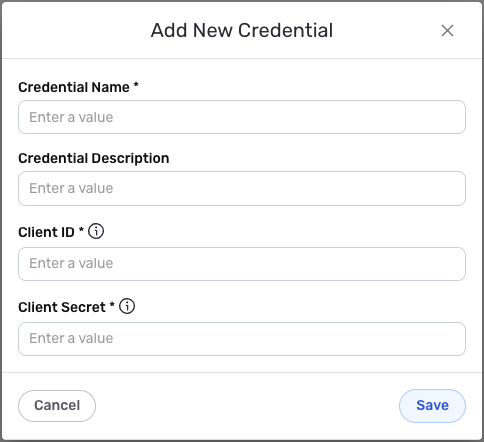
Credential Name & Description
-
Enter a name for the credential in the Credential Name field and a short, meaningful description in the Credential Description field.
Resource descriptions are recommended but are not required. They should be used to provide information about the resource purpose, data freshness, etc. that can help the owner and other users efficiently understand and utilize the resource.
OAuth 2.0 Client Credentials Configuration
-
Client ID: Enter the OAuth 2.0 client ID provided by ActiGraph in the Client ID field. This unique identifier authenticates your application with the ActiGraph CentrePoint API.
-
Client Secret: Enter the OAuth 2.0 client secret provided by ActiGraph in the Client Secret field. This confidential key is used to securely authenticate your application during the OAuth 2.0 token exchange process.
The client secret is sensitive information that should be kept secure. Nexla will store this credential securely and use it only for API authentication purposes.
OAuth 2.0 Configuration Details
The ActiGraph CentrePoint API uses OAuth 2.0 with client credentials flow (2-legged OAuth). This configuration is automatically handled by Nexla based on the following settings:
- Authorization URL:
https://auth.actigraphcorp.com/connect/token - Token Method: POST
- Authentication Scheme: Form-based
- Token Type: Bearer
- Flow Type: Client Credentials (2-legged)
The OAuth 2.0 configuration is automatically managed by Nexla. You only need to provide your client ID and client secret credentials.
API Access and Permissions
The ActiGraph CentrePoint API provides access to various data types based on your organization's permissions:
- Study Data: Access to study information, metadata, and configuration
- Subject Data: Subject demographics, enrollment information, and activity monitor assignments
- Activity Data: Raw accelerometer data and processed analytics
- Device Information: Activity monitor details and assignment history
The specific data you can access depends on your organization's permissions and the studies you have access to within the ActiGraph CentrePoint platform.
Rate Limiting Considerations
The ActiGraph CentrePoint API enforces rate limiting to ensure optimal performance:
- Rate Limit: 500 requests per minute per unique IP address
- Exceeded Limit Response: HTTP 429 (Too Many Requests) with Retry-After header
- Best Practice: Implement appropriate retry logic in your data flows
Nexla automatically handles rate limiting and retry logic for ActiGraph CentrePoint API calls, ensuring reliable data ingestion.
Save the Credential
-
Once all of the relevant steps in the above sections have been completed, click the Save button at the bottom of the overlay to save the configured credential.
-
The newly added credential will now appear in a tile on the Authenticate screen during data source/destination creation and can be selected for use with a new data source or destination.