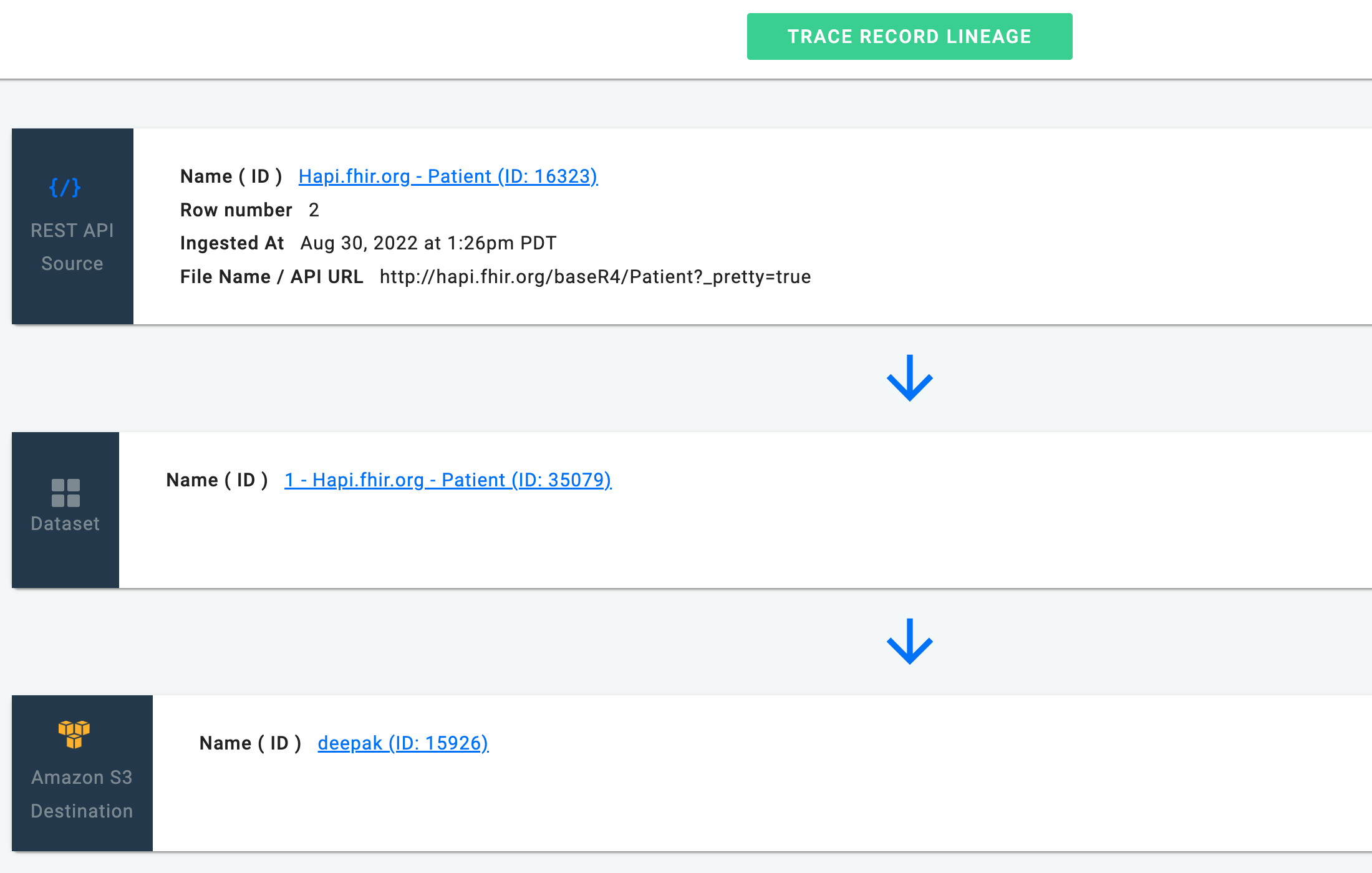Trace Record Lineage
This article describes how to trace record lineage in Nexla and provides examples of how this feature can be used.
1. Benefits of Tracing Record Lineage
The lineage of a data file or flow indicates the origin of the data, any transformations or changes that have been made to it, and where the data has been sent over time. Tracing record lineage allows users to do the following:
- Discover every step of the data movement path from its source to its destination
- Establish how the data is transformed, any representation or parameter changes, and any data flow splits in each step
- View the data provenance—the inputs, entities, systems, and processes that influence the data flow—for data validation and debugging
- Identify errors in data analytics processes more simply by pinpointing their root cause
- Perform debugging and/or output regeneration for each step of a data flow
- Determine who has been given access to the data
2. Select the Data to Be Sent and Traced
-
In the Nexsets screen, click on the desired Nexset to open an interaction window on the right side of the screen.
-
Prepare to send the selected Nexset to a file-based destination.
See How to Send a Data Set for more information about sending Nexsets to destinations, or see the Connectors category for information about sending Nexsets to particular types of destinations.
3. Set the Tracker Name
- In step
, before sending the file to the destination, check the box next to "Set Tracker Name".
- Enter the desired tracker name in the text field that appears below.
![]()
This configures Nexla to include an attribute with the entered name, which will be assigned a unique value for each record written to the destination.
- Once all desired information is entered, click
in the top right corner of the screen.
4. View the Record Lineage
-
Copy the tracker value generated for the record of interest.
-
Hover over
and select "Trace Record Lineage" from the dropdown menu that appears.
-
In the Trace Record Lineage window that appears, paste the tracker into the Tracker ID field.
![]()
- Click
to view the lineage of the record to which the tracker corresponds throughout the data flow.