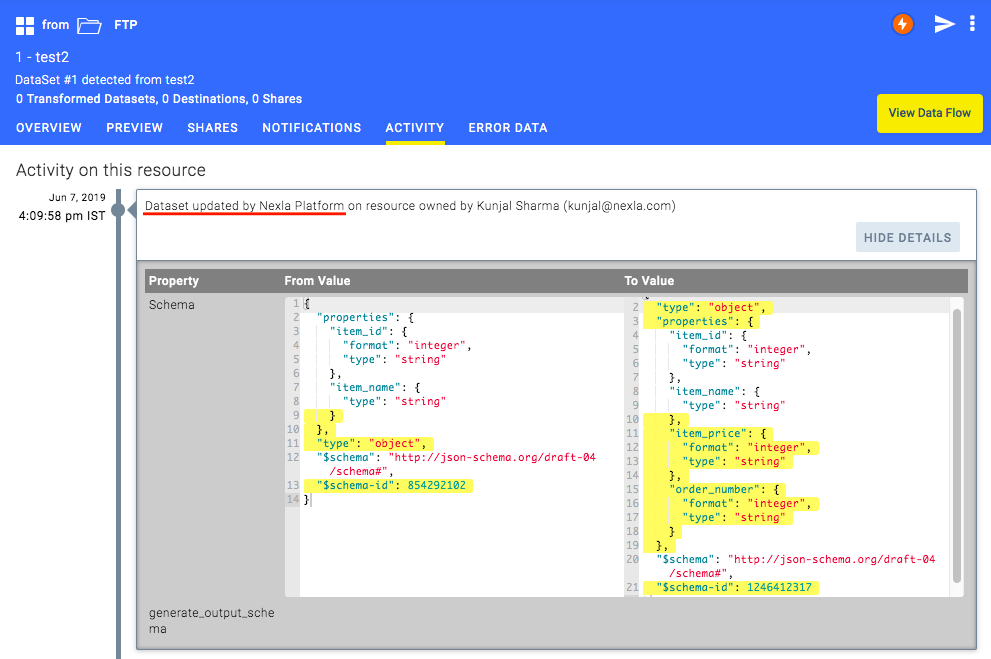Activity Monitoring
A resource, like source, dataset or sink, can be easily monitored in the Nexla platform.
Follow the instructions below to keep track of the modifications and activities associated with a source.
-
Log in to Nexla with your provided credentials. If you need a login, please contact support@nexla.com. After logging in, you will be redirected to the Nexla Dashboard. From there, click on Data Sources, as indicated by the red circle.
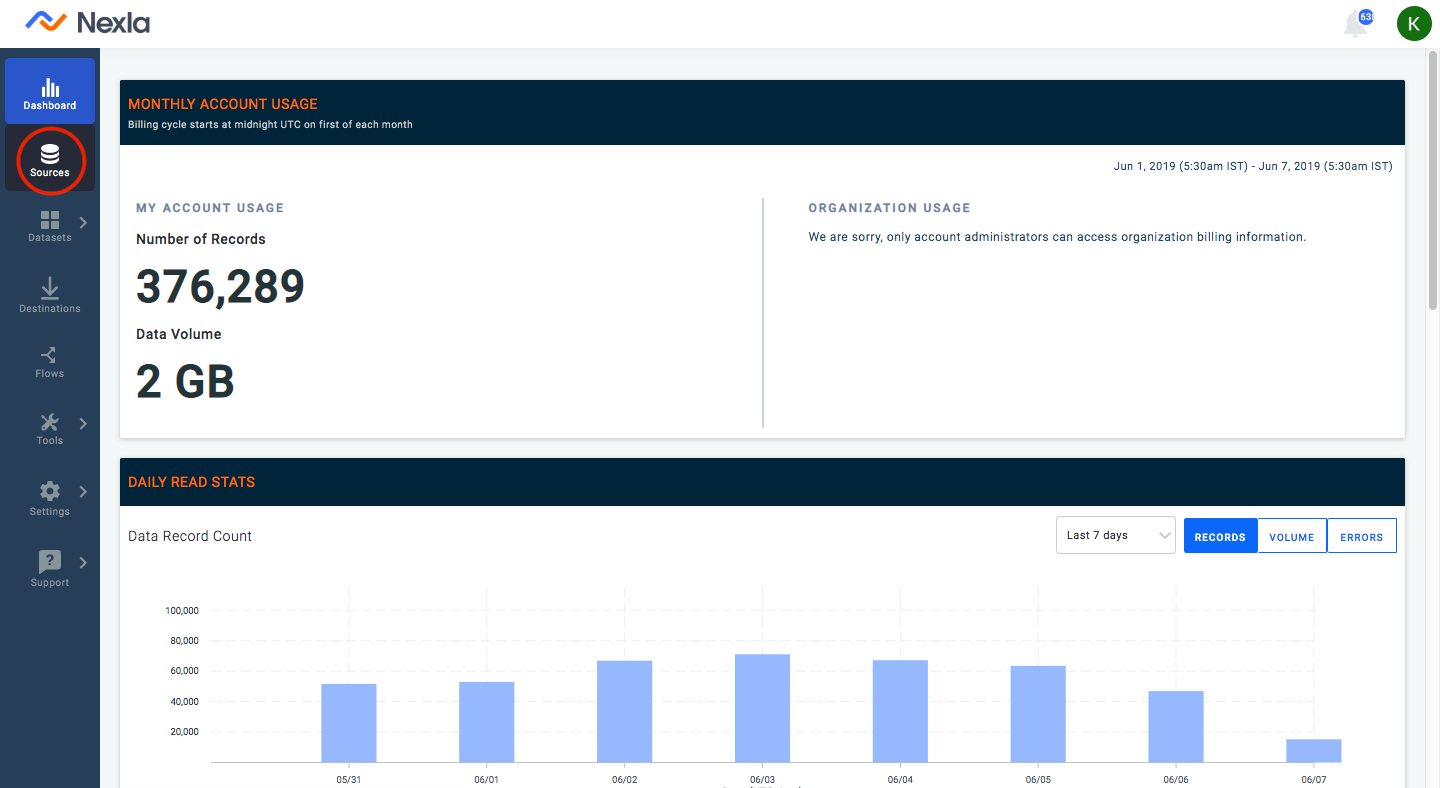
-
Click on a source that you need to monitor, and then click ACTIVITY tab.
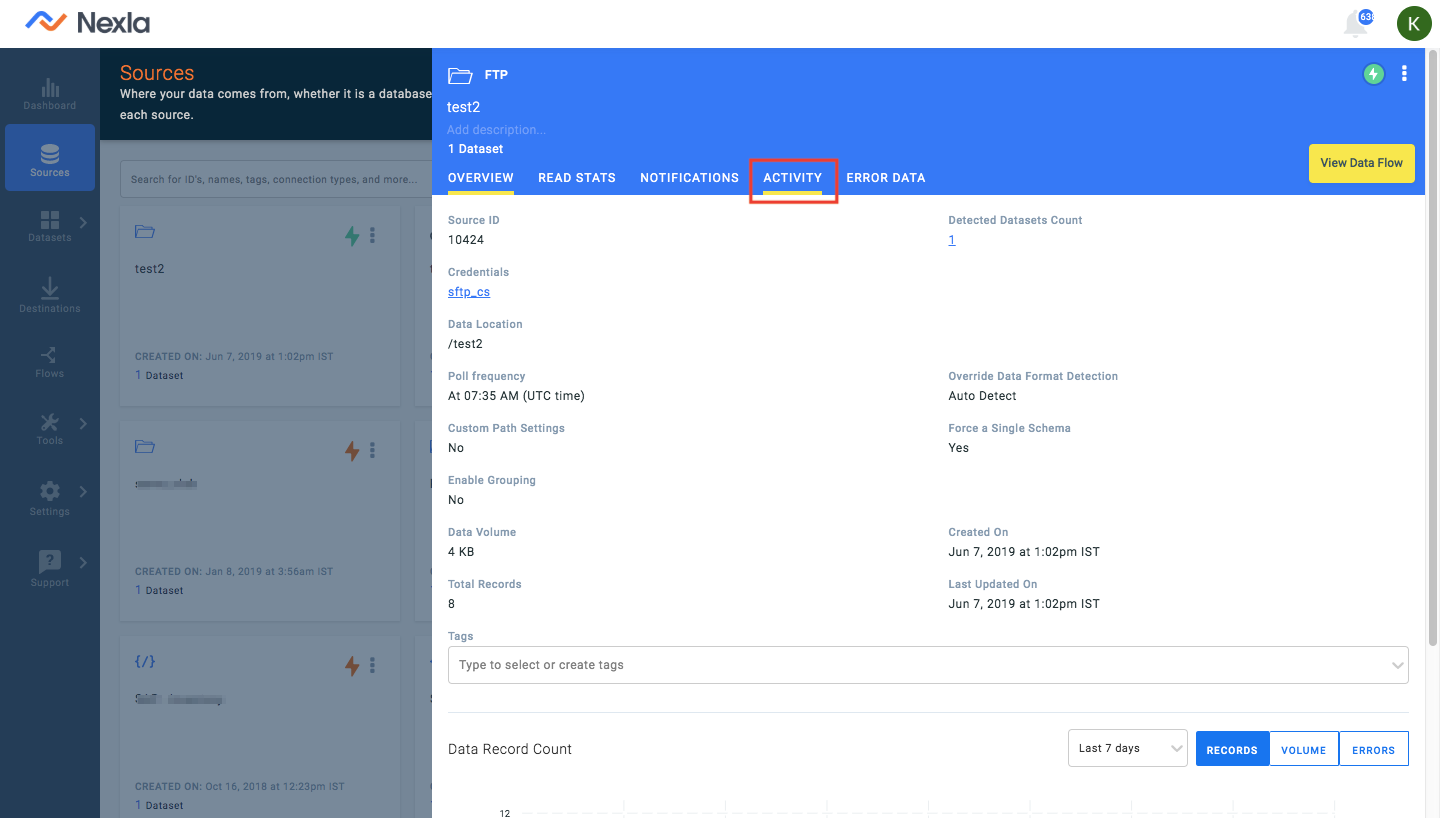
-
All the activities of the source, like its creation or change in configuration, will be visible under this tab.
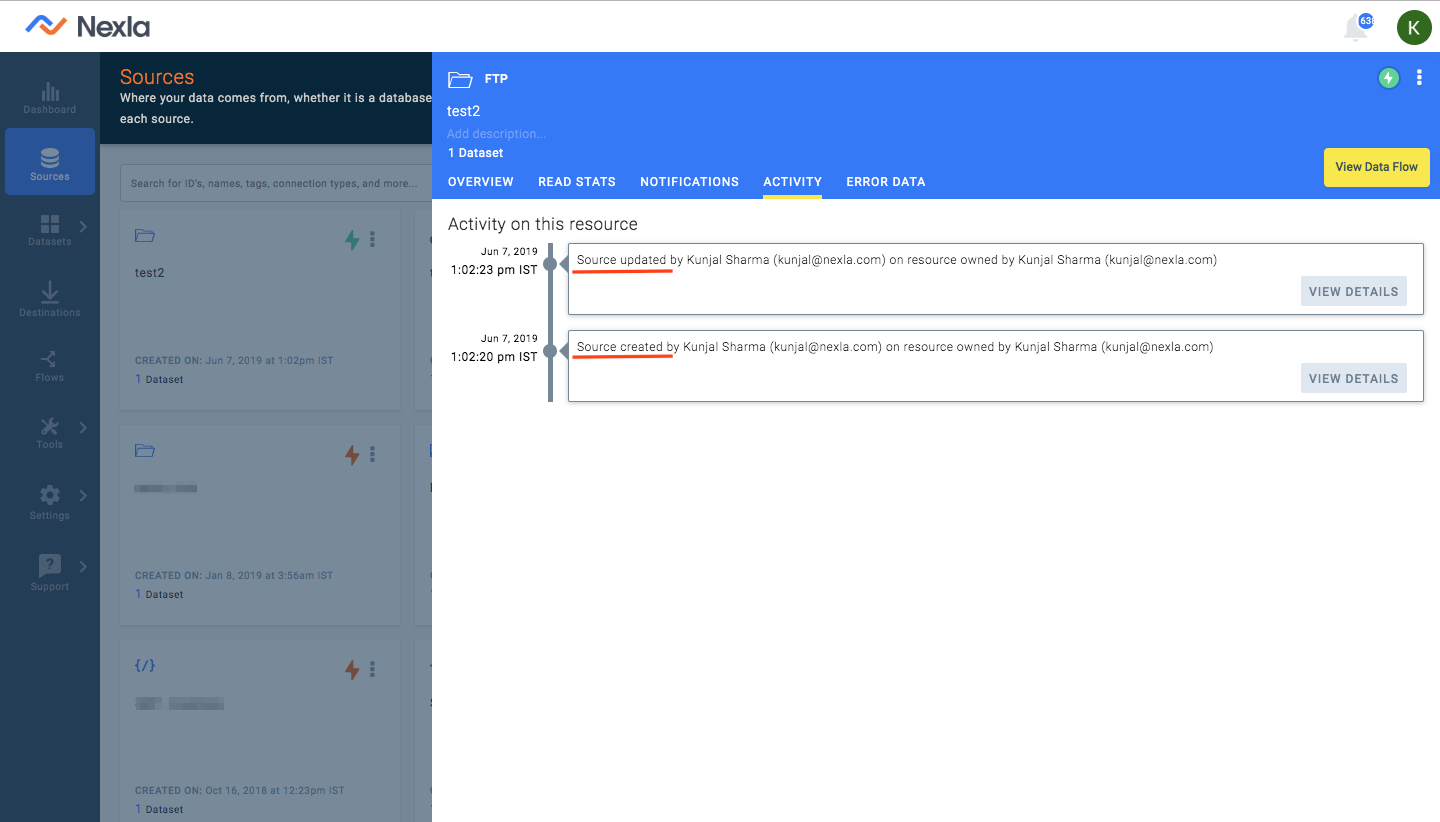
-
Click VIEW DETAILS to view the details of an activity.
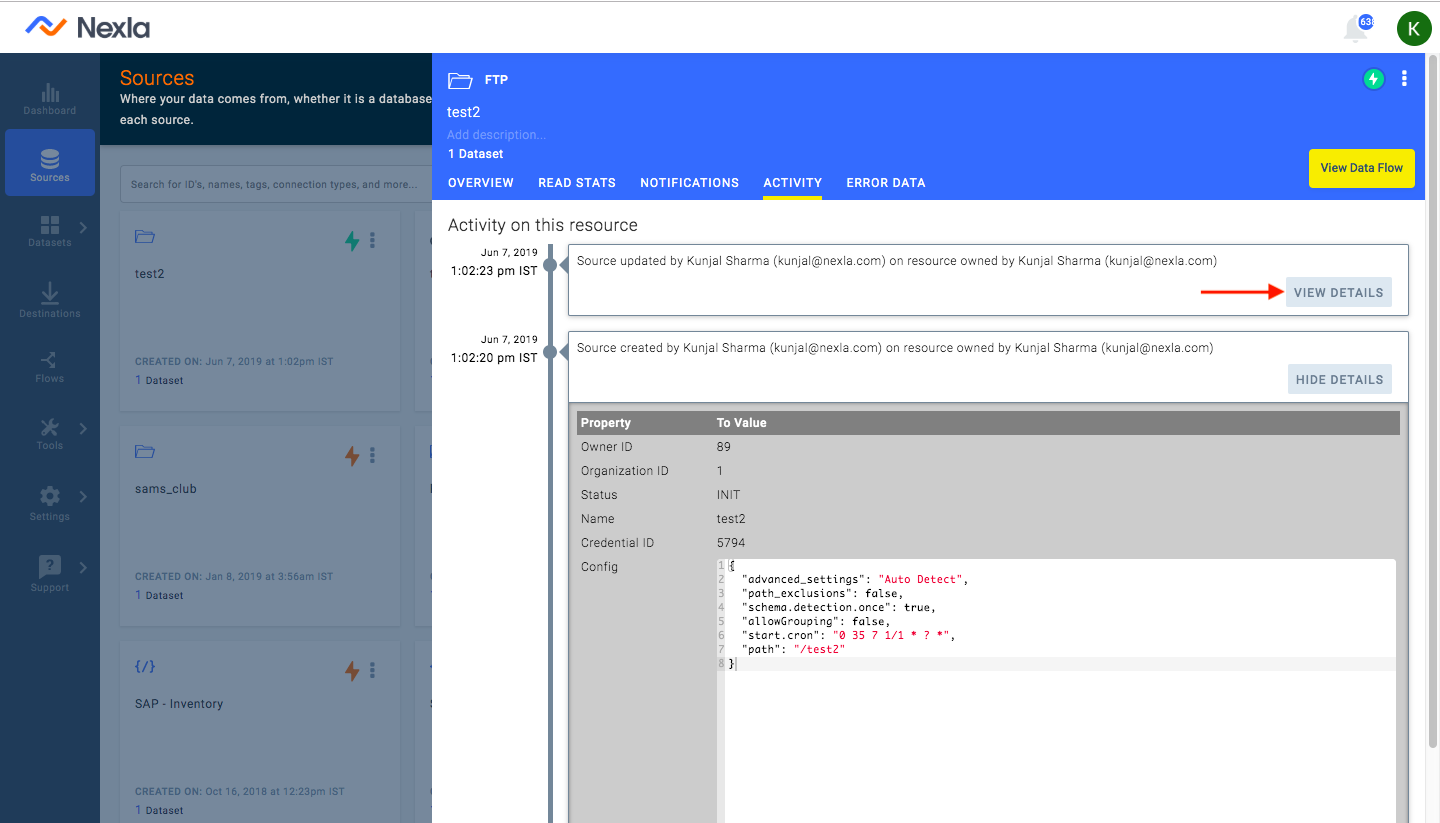
The details of the following modifications can be viewed under the ACTIVITY tab:
-
Resource creation
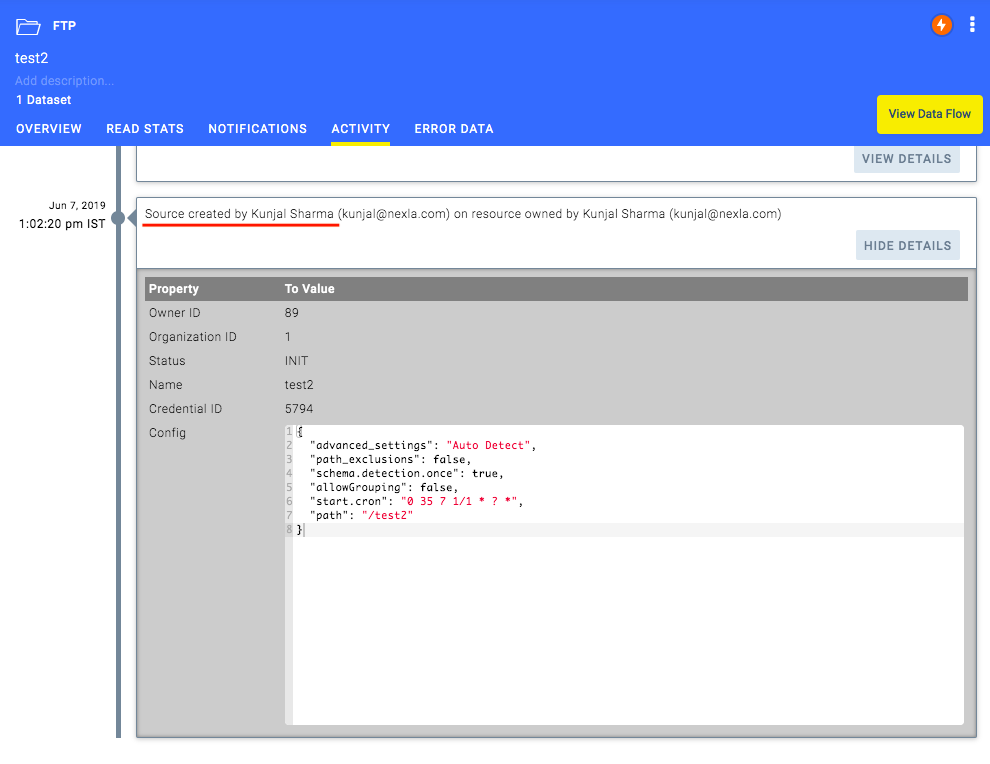
-
Change in the resource configuration - The changes are highlighted in yellow by the Nexla platform.
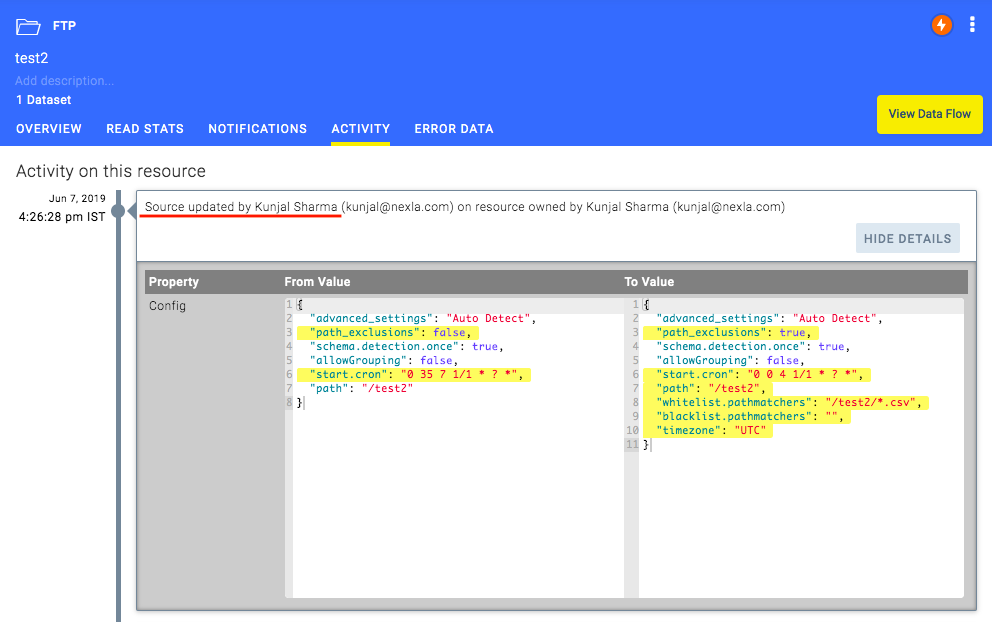
-
Change in the status of a resource (pause/active/init)
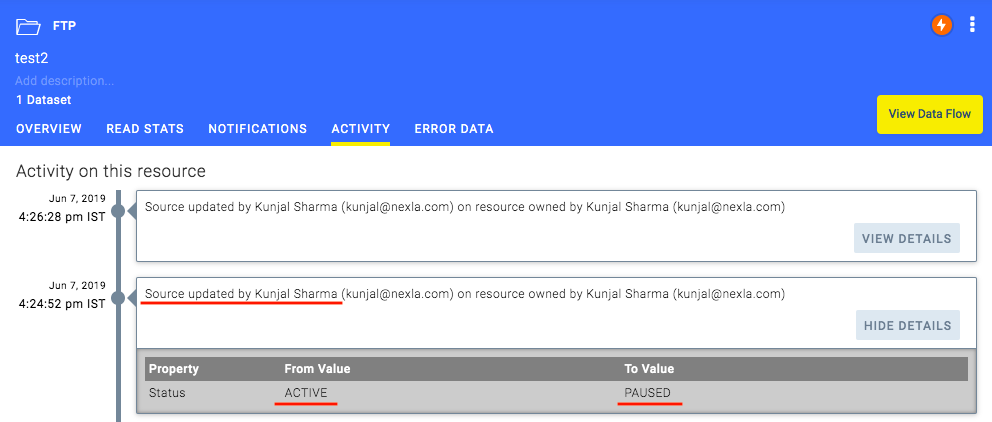
-
Modifications by other users on a resource
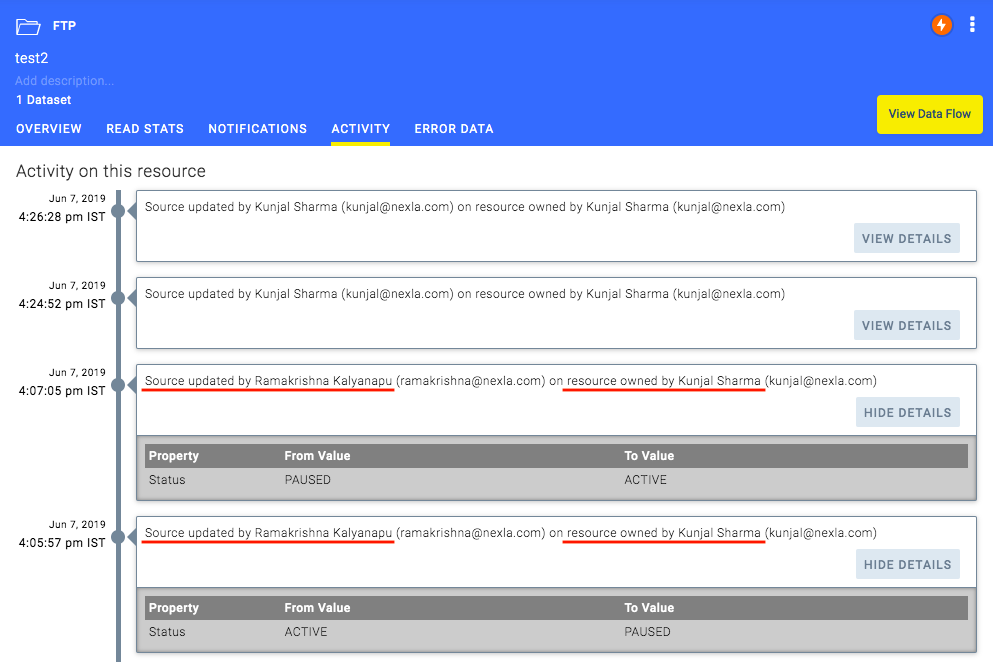
-
Changes in name and description of a resource
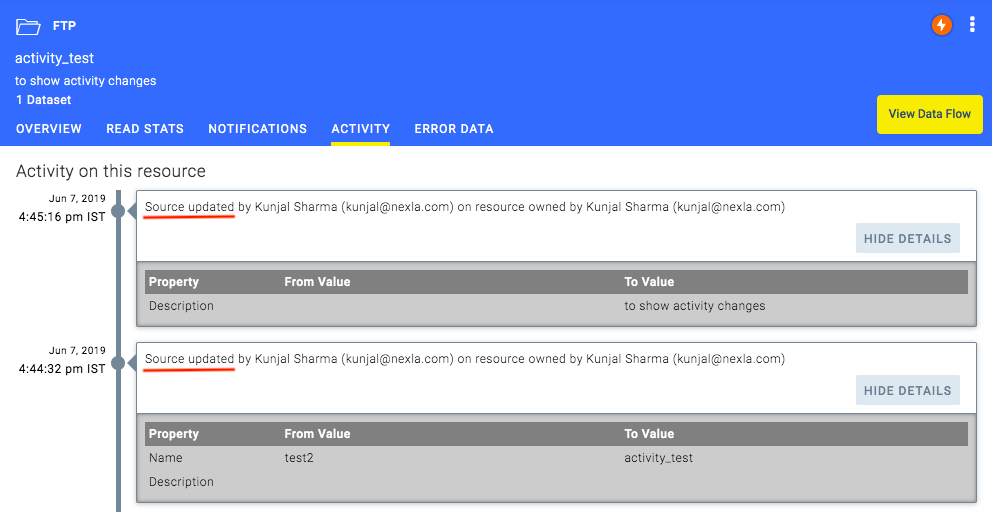
-
Change in schema - The changes are highlighted in yellow by the Nexla platform.