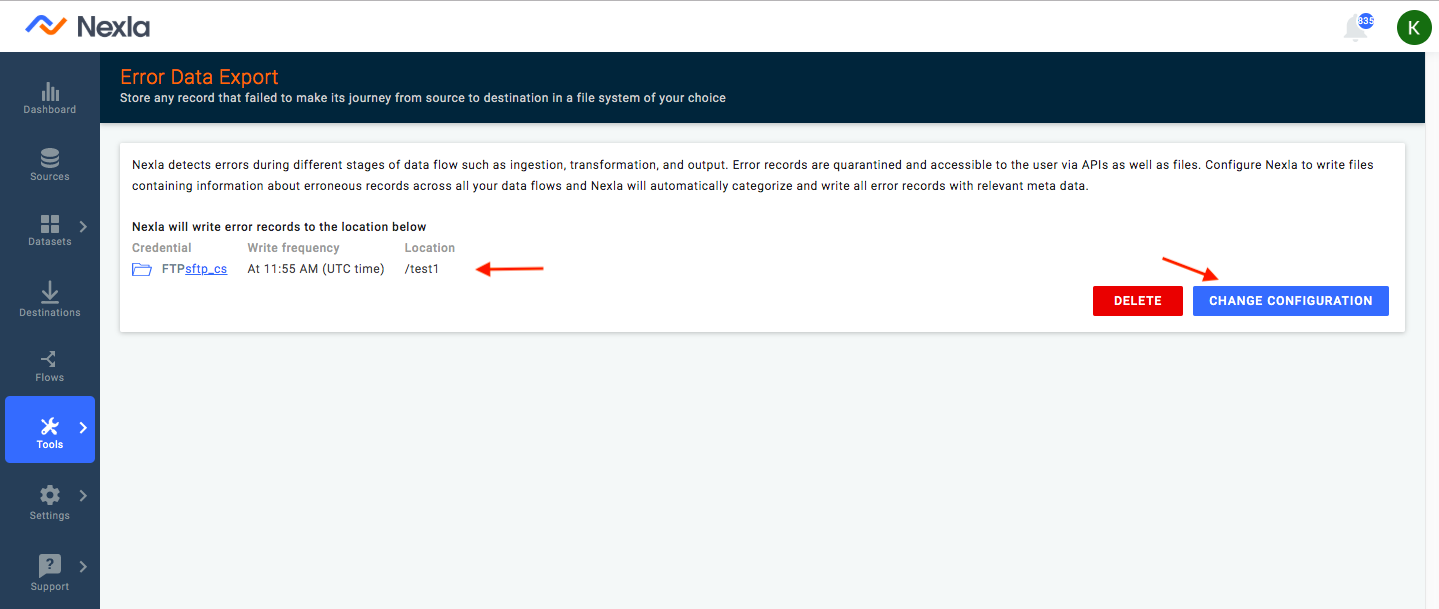Error Management
Nexla detects errors during different stages of data flow such as ingestion, transformation, and output. Error records are quarantined and accessible to the user via APIs as well as files.
To configure Nexla to write files containing information about erroneous records across all your data flows, follow the given below steps :
- Log in to Nexla with your provided credentials. If you need a login, please contact support@nexla.com. After logging in, you will be redirected to the Nexla Dashboard. From there, click on Tools and select Error Data Export.
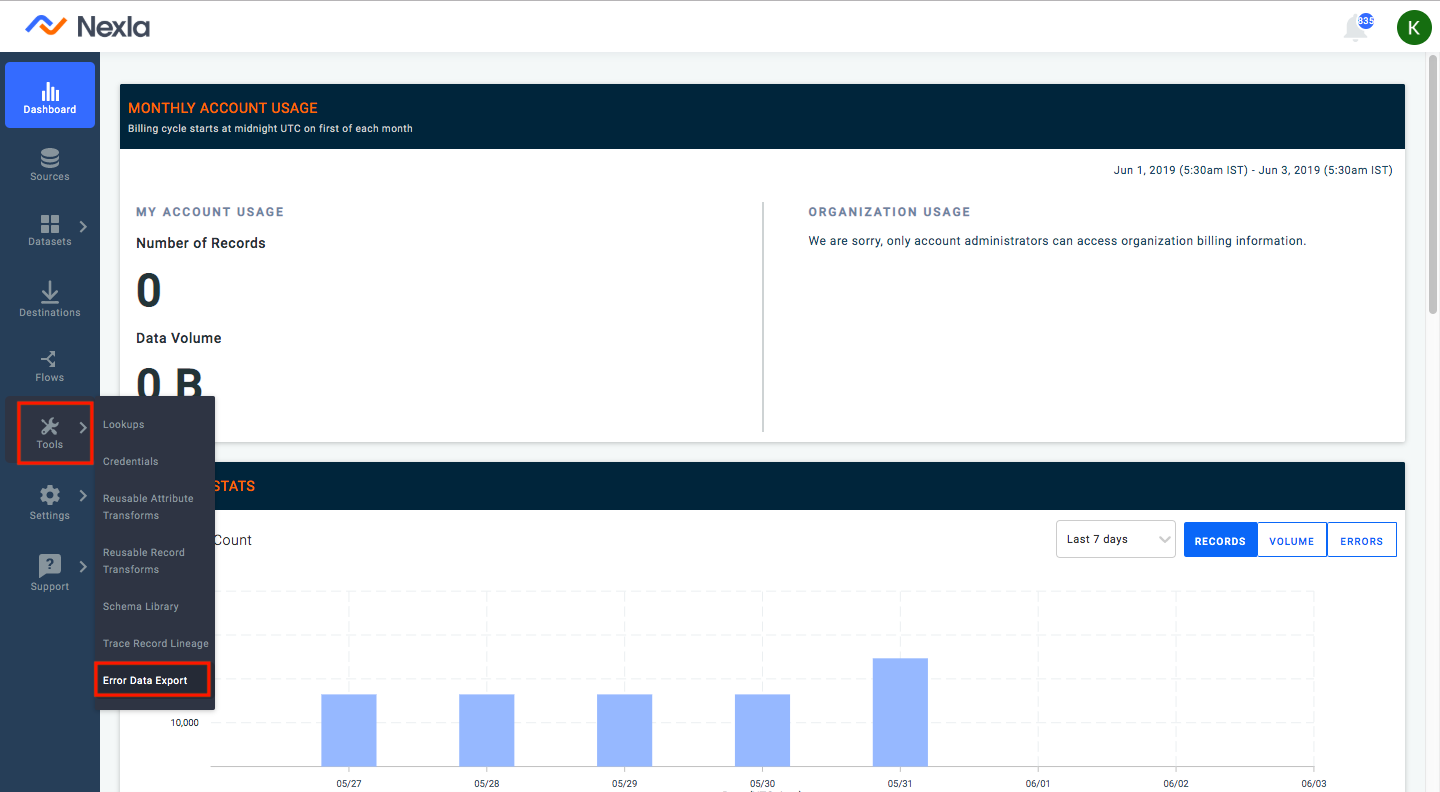
- Click on Configure.
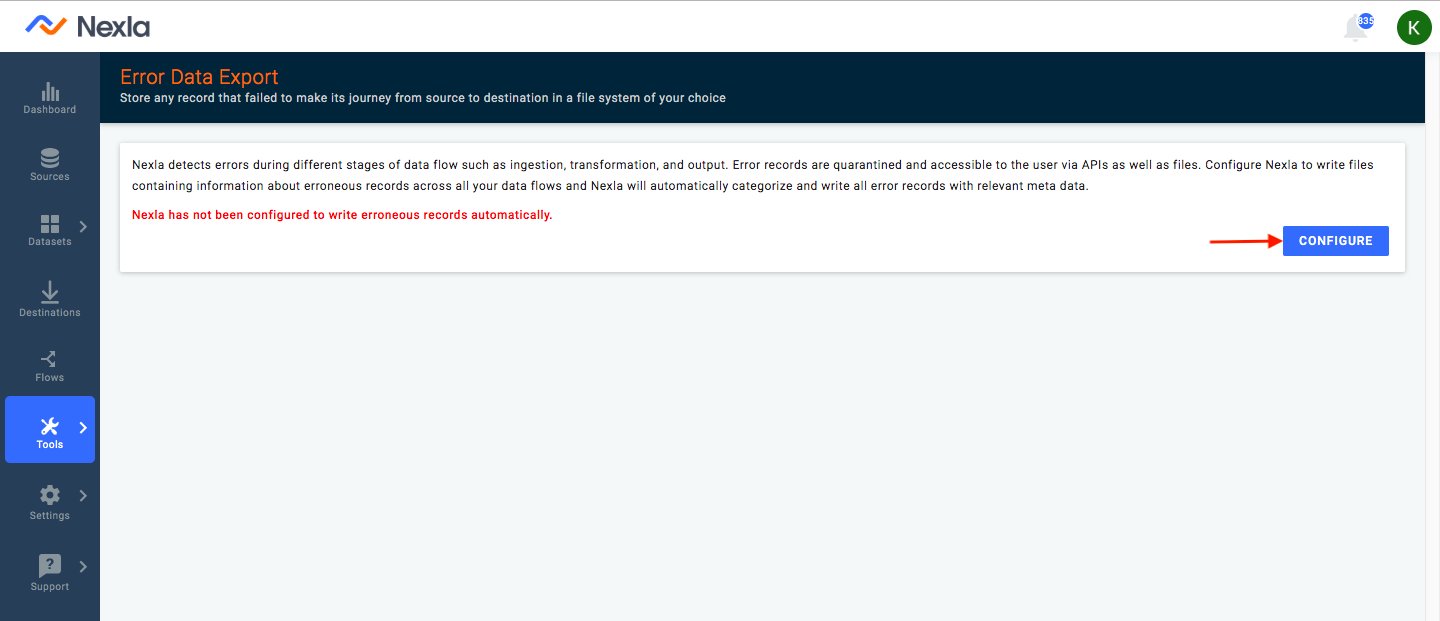
- Select the resource type where you need to send the erroneous data. Then click NEXT. For example, select FTP.
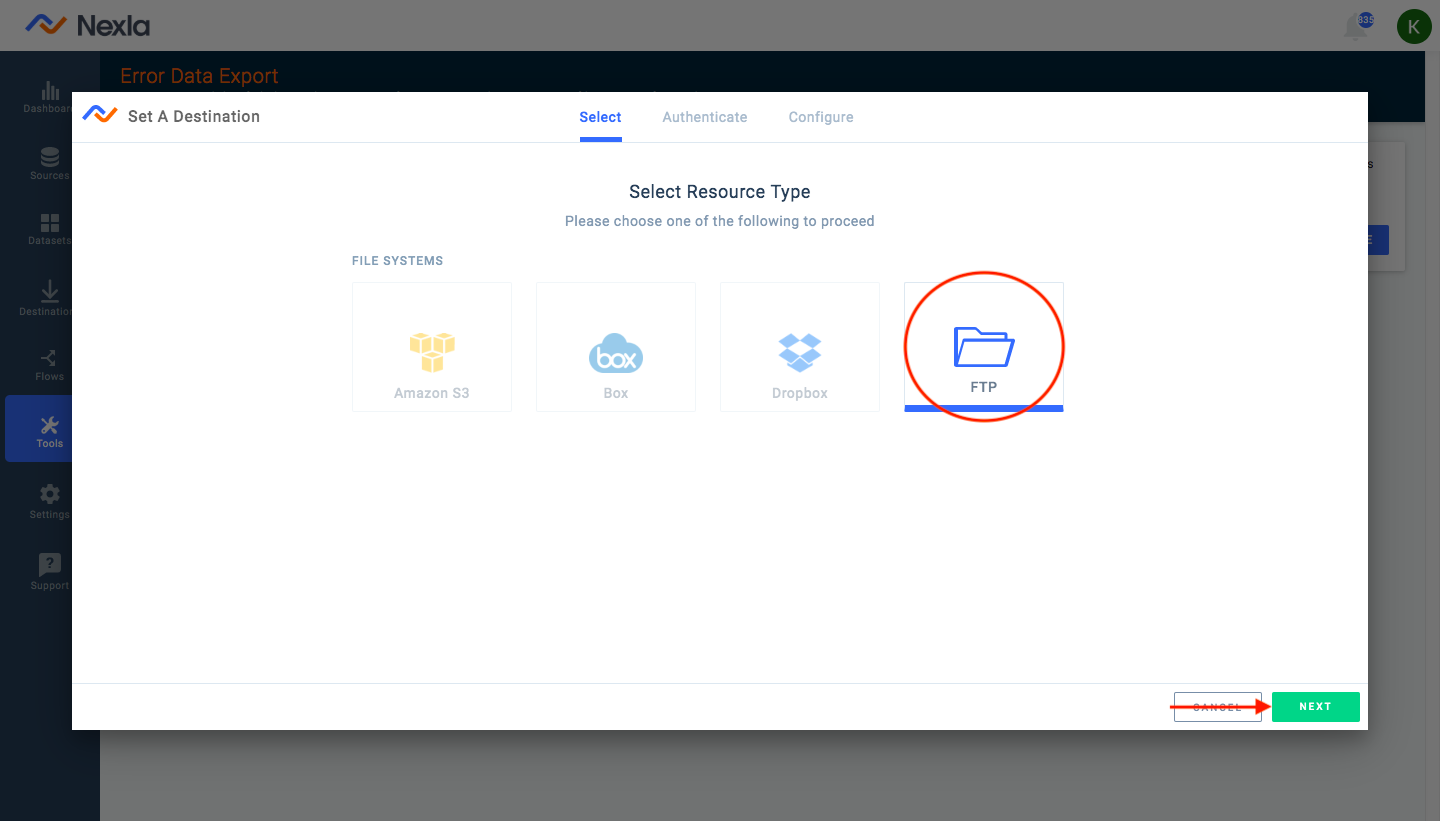
- Click Add A New Credential. Here, you will need to fill out the credential details such as name, host, port, username, password and database name. If you need to keep the access anonymous, click the Is Access Anonymous? checkbox. If you don’t have the credentials to connect, please contact your IT, devops, or data engineering team. Then, click SAVE.
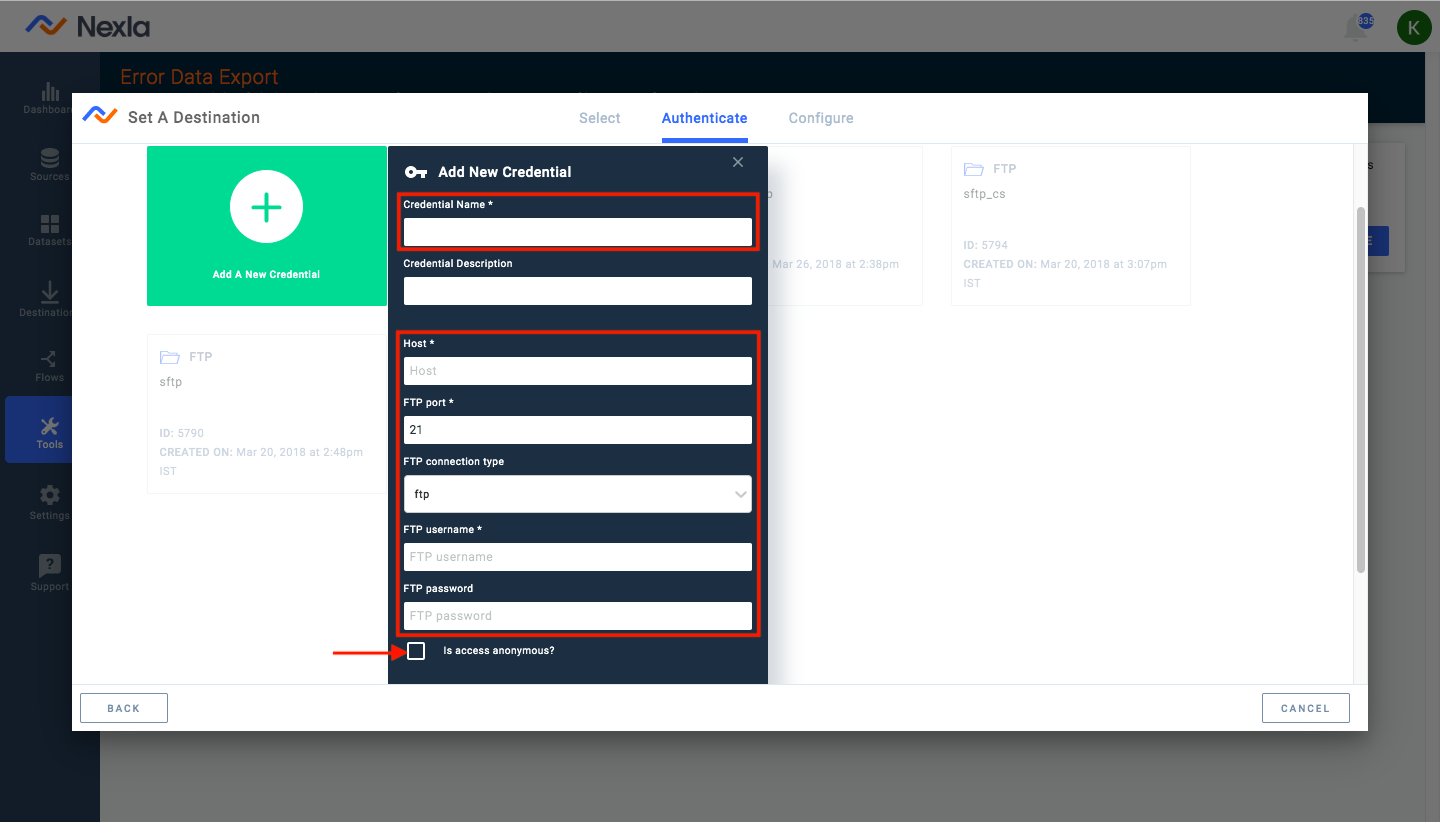
- Optional: Expand the Advanced Settings menu, select the FTP mode from the dropdown. Then, click SAVE.
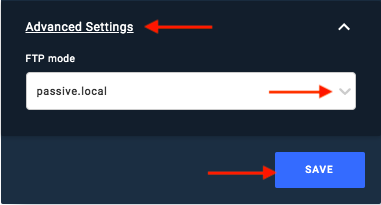
- Select the appropriate folder you wish to connect to. Click the grey arrows to expand folders. To select a folder, hover over the folder until the blue select button shows up and click select. After choosing the folder, click SAVE.
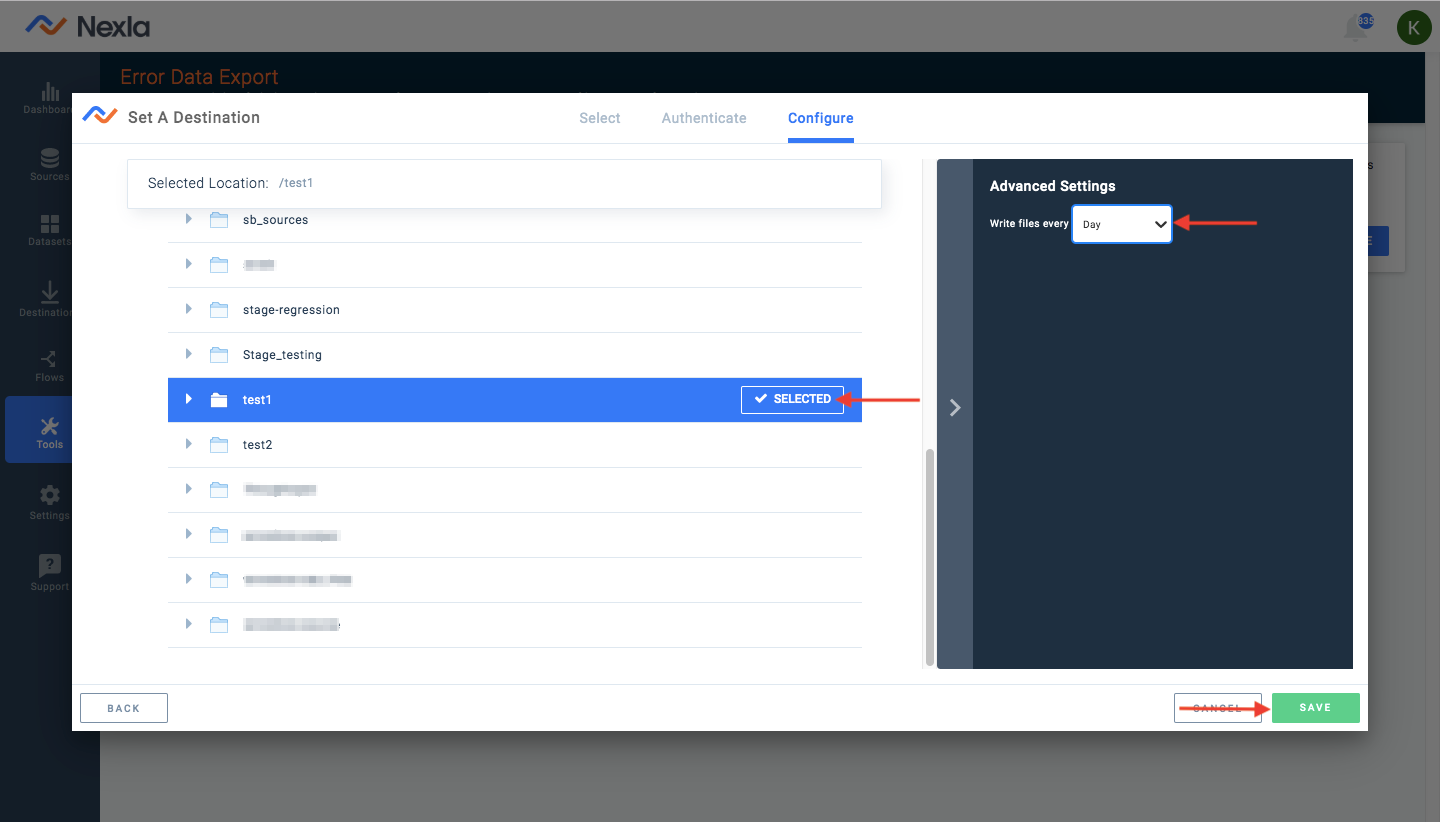
-
Optional: Under Advanced Settings, you may select the frequency at which you need the erroneous data to be written in the selected folder.
-
You will be redirected to the Error Data Export page where details of the configuration are displayed. You may change this configuration anytime by clicking CHANGE CONFIGURATION.