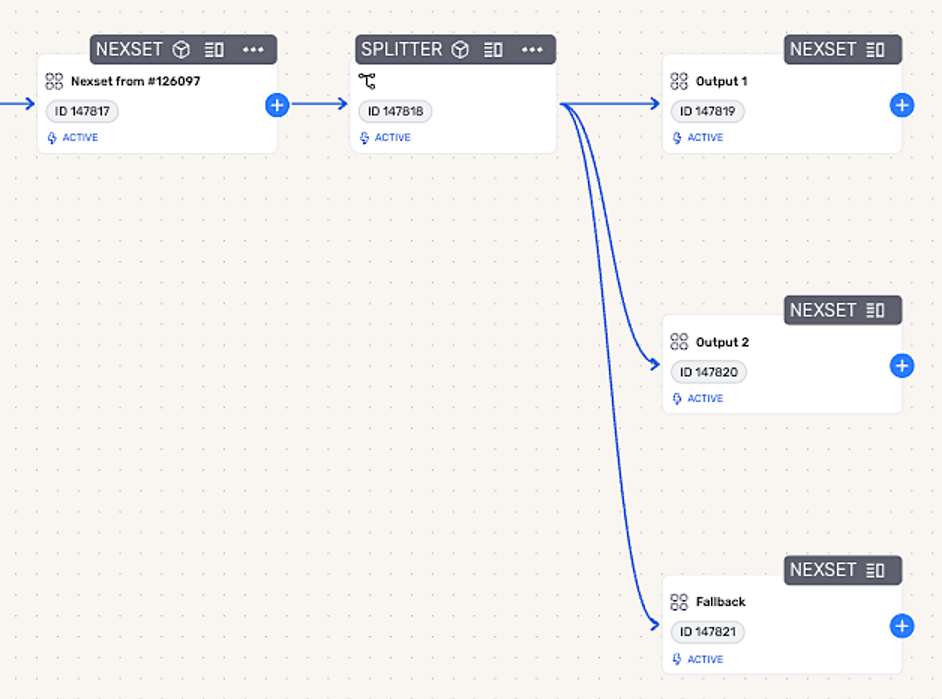Splitter Operational Nodes
Splitter nodes are operational nodes that can be added to a data flow to route the data in a Nexset into one or more downstream flow branches based on specified data filtering criteria. Each downstream Nexset generated by a splitter node maintains the same schema as the source Nexset, and validations are applied to ensure that data is correctly routed & all applied data access controls are maintained.
Splitter node data filtering can be configured using conditional expressions for maximum flexibility or using attribute value comparisons for rapid setup of simpler filtering logic. Only data that meets the specified filtering criteria will be routed into the corresponding downstream flow branch, allowing complex data flows to be created with minimal effort using a single data source.
Create a Splitter Node
With splitter nodes, you can sort the data in one Nexset into multiple downstream Nexsets based on conditional expressions or attribute values.
Splitter nodes can be created using single or multiple conditional expressions or attribute value filters. When multiple conditional expressions/attribute value filters are used, the specified criteria will be applied to the Nexset data like a series of sequential filters.
To create a splitter node within a data flow:
-
Click the + icon on the Nexset containing the data that will be split/filtered into downstream Nexsets, and select Split from the resource menu. This will open the Splitting Rules overlay.
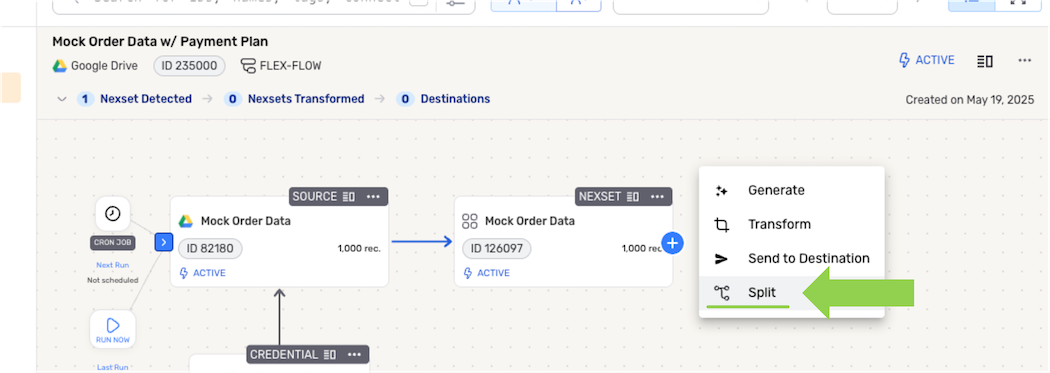
-
Splitter nodes can be configured programmatically using conditional expressions for maximum flexibility & customization, or they can be created based on attribute value filters. See the sections below for more information about each option, along with detailed setup instructions.
Conditional Expressions
Conditional expressions provide a flexible and powerful way to define splitting criteria for your data flow. With this method, you can create complex logical conditions using operators, functions, and field references to determine how records should be routed to downstream Nexsets.
Splitter Rules – Conditional Expressions
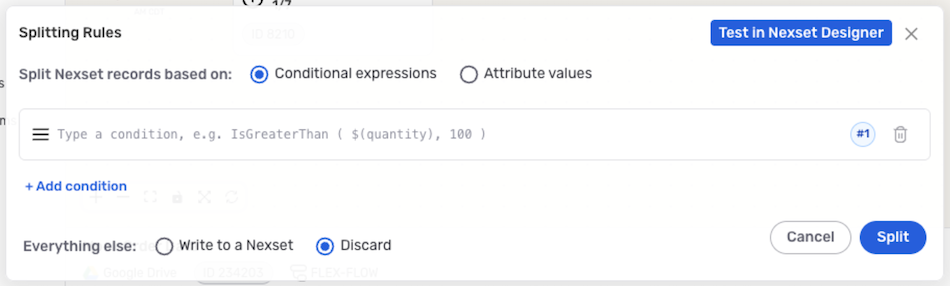
Conditional expressions support standard comparison operators (=, !=, >, <, >=, <=), logical operators (AND, OR, NOT), and can reference any field in your source Nexset's schema. This approach is ideal when you need sophisticated filtering logic that goes beyond simple attribute value matching, such as combining multiple conditions or performing calculations on field values before routing.
-
In the Splitting Rules overlay, select Conditional expressions from the Split Nexset records based on: options to set up the splitter node using conditional expressions.
-
In the splitting rule field, enter the conditional expression(s) that will be used to filter the Nexset data to suit your downstream Nexset requirements.
Example Conditional Expressions:
IsEqualTo( $(payment_plan), "yes" )– This expression will route all records with a value of thepayment_planattribute equal toyesinto the corresponding downstream Nexset.IsGreaterThan( $(total), 200.00 )– This expression will route all records with a value of thetotalattribute greater than200.00into the corresponding downstream Nexset.
Attribute Value Filters
Attribute value filters provide a simple and efficient way to split data based on attribute values in each record. This method is ideal for scenarios where you need to quickly filter data according to specific properties contained in the Nexset attributes, such as a yes/no selection, an assigned category, etc.
Splitter Rules – Attribute Values
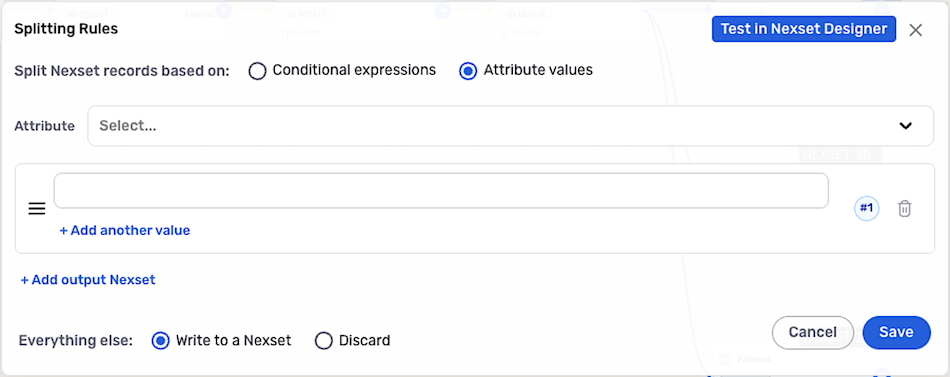
-
In the Splitting Rules overlay, select Attribute values from the Split Nexset records based on: options to set up the splitter node using attribute value filters.
-
Select the Nexset attribute that will be used to filter the Nexset data from the Attribute pulldown menu, and enter the attribute value that will be used to filter the Nexset data in the field below.
-
To add a second value of the selected attribute to this splitting rule, click +Add another value, and enter the second value in the populated field. When a single splitting rule includes multiple values for the selected attribute, records that match any of the specified values will be routed into the corresponding downstream Nexset.
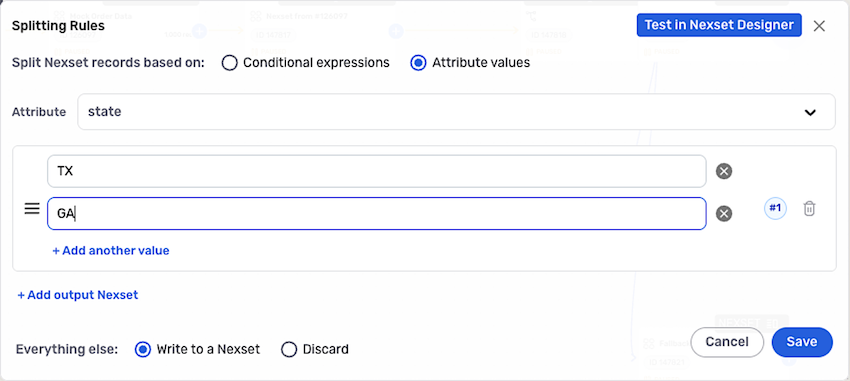
Sorting into Multiple Nexsets
Multiple splitting rules can be added to the splitter node to configure the splitter node to sort the original Nexset records into multiple downstream Nexsets according to different criteria.
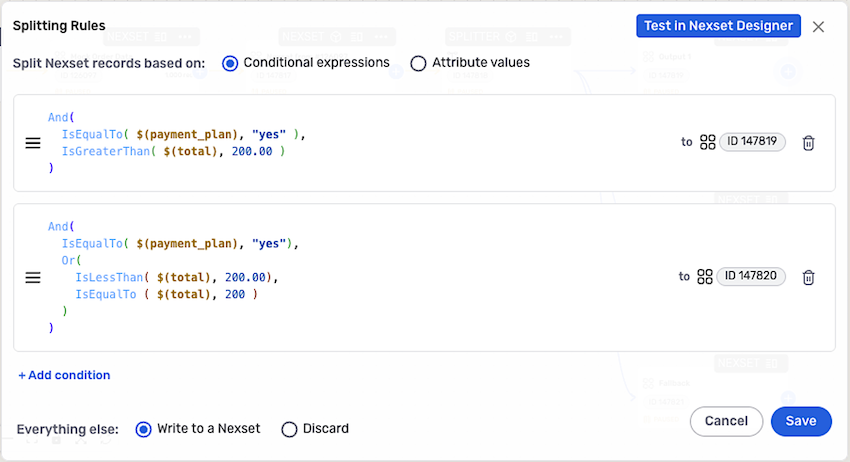
Each splitting rule includes a corresponding Nexset ID, which indicates the downstream Nexset into which the data meeting the criteria specified in that rule will be routed.
-
Click + Add condition for conditional expressions or +Add output Nexset for attribute value filters below the last splitting rule to add and configure a new splitting rule.
-
Any number of splitting rules can be defined the splitter node, and the order in which they are applied can be controlled by dragging and dropping the rules into the desired position in the list.
Handle Remaining Data
Nexset data that does not meet the criteria specified in the splitting rule(s) can either be discarded or be routed into a default downstream Nexset.
- Select the appropriate option next to Everything else: at the bottom of the Splitting Rules overlay to define how data that does not meet the filtering criteria will be handled.
- Write to a Nexset – When this option is selected, remaining the data that does not meet the filtering criteria will be routed into a default downstream Nexset, where it can be viewed, transformed, sent to a destination, etc.
- Discard – When this option is selected, data that does not meet the filtering criteria will be discarded and not routed further in the data flow or any of its branches.
Save & Activate the Splitter Node
- Click the Save button to save the splitter node configuration, and select Activate from the splitter node's resource menu to activate the splitter and begin routing data into the downstream Nexsets.