Authorization

Wicket
Prerequisites
Before creating a Wicket credential, you need to obtain your Wicket Tenant ID, Wicket User UUID, and Wicket Secret Key from your Wicket account. Wicket uses JSON Web Token (JWT) authentication for all API requests.
To obtain your Wicket credentials, follow these steps:
-
Sign in to your Wicket account using your administrator credentials.
-
Navigate to your Wicket account settings or API configuration in your Wicket dashboard.
-
To obtain your Wicket Tenant ID, look at your Wicket API URL. The tenant ID is the prefix for your instance hosted in the cloud. For example, in
https://your-tenant-api.wicketcloud.com/,your-tenantis the tenant ID you need to enter. -
To obtain your Wicket User UUID and Wicket Secret Key, you need to contact Wicket customer support. Navigate to Wicket Support to request your API User UUID and Secret Key. You will need a Wicket API User with administrative privileges.
-
When contacting support, specify that you need:
- Wicket API User UUID: The UUID of an API user with administrative privileges
- Wicket Secret Key: The API Secret Key associated with the API user
-
Store all credentials securely, as you will need them to configure your Nexla credential. The Secret Key is sensitive information and should be kept confidential.
The Wicket Tenant ID is used to construct the API endpoint URLs. The Wicket User UUID and Secret Key are used to generate JWT tokens for authentication. The JWT tokens are sent in the Authorization header as Bearer tokens for all API requests to the Wicket API. If your credentials are compromised, you should immediately contact Wicket support to revoke them and generate new ones. For detailed information about Wicket API authentication, see the Wicket API documentation.
Create a Wicket Credential
- To create a new Wicket credential, after selecting the data source/destination type, click the Add Credential tile to open the Add New Credential overlay.
New Credential Overlay – Wicket
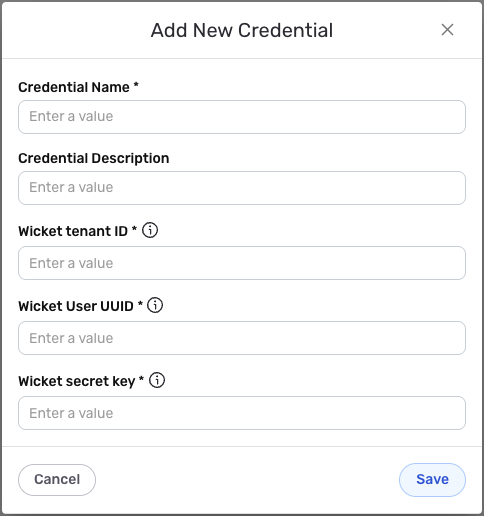
Credential Name & Description
-
Enter a name for the credential in the Credential Name field and a short, meaningful description in the Credential Description field.
Resource descriptions are recommended but are not required. They should be used provide information about the resource purpose, data freshness, etc. that can help the owner and other users efficiently understand and utilize the resource.
JSON Web Token Authentication
Wicket uses JSON Web Token (JWT) authentication for all API requests. This method requires your Wicket Tenant ID, Wicket User UUID, and Wicket Secret Key to generate JWT tokens.
-
Enter your Wicket tenant ID in the Wicket tenant ID field. This is the Wicket prefix for your instance hosted in the cloud. For example, in
https://your-tenant-api.wicketcloud.com/,your-tenantis the value you need to enter here. The Tenant ID is used to construct the API endpoint URLs. -
Enter your Wicket User UUID in the Wicket User UUID field. This should be the Wicket API User UUID with administrative privileges. To obtain it, please contact customer support at Wicket Support. The User UUID is used as the subject (
sub) claim in the JWT token. -
Enter your Wicket secret key in the Wicket secret key field. This should be the Wicket API Secret Key of the API User with administrative privileges. To obtain it, please contact customer support at Wicket Support. The Secret Key is used to sign the JWT token and is sensitive information that must be kept confidential.
-
The Wicket API Issuer field is automatically set to
https://dataops.nexla.ioto identify the issuer of the JWT token. This field is hidden and does not require configuration.Your Wicket credentials (Tenant ID, User UUID, Secret Key) can be found in your Wicket account settings or by contacting Wicket Support. The Tenant ID can be extracted from your Wicket API URL (e.g.,
https://your-tenant-api.wicketcloud.com/). The User UUID and Secret Key must be obtained by contacting Wicket customer support, as they require an API user with administrative privileges.If your credentials are compromised, you should immediately contact Wicket support to revoke them and generate new ones. The credentials provide access to your Wicket account data and should be treated as sensitive information. Keep your credentials secure and do not share them publicly.
For detailed information about Wicket API authentication, see the Wicket API documentation.
Save the Credential
-
Once all of the relevant steps in the above sections have been completed, click the Save button at the bottom of the overlay to save the configured credential.
-
The newly added credential will now appear in a tile on the Authenticate screen during data source/destination creation and can be selected for use with a new data source or destination.