Authorization

Webdam
Prerequisites
Before creating a Webdam credential, you need to obtain your Client ID and Client Secret from your Webdam Developer account. Webdam uses OAuth2 (3-legged) authentication for all API requests.
To obtain your Webdam OAuth credentials, follow these steps:
-
Sign in to your Webdam account using your administrator credentials.
-
Navigate to the Webdam Developer Portal or visit the Webdam API documentation to access API key management.
-
In the Webdam Developer Portal or API settings, navigate to API Keys, OAuth Applications, or Developer Settings to access your OAuth application management.
-
If you don't have an OAuth application yet, click Create Application or Register Application to create a new OAuth application.
-
Configure your OAuth application settings:
- Enter a name for the application (e.g., "Nexla Integration")
- Review and accept the Webdam API Terms of Service
- Set the application type to OAuth2 or 3-legged OAuth
- Configure the redirect URI if required
- Click Create or Register to create the application
-
After the application is created, you will see your Client ID and Client Secret. Copy both values immediately, as the Client Secret may not be accessible again after you navigate away from the page.
-
Store both credentials securely, as you will need them to configure your Nexla credential. The Client Secret is sensitive information and should be kept confidential.
The Client ID and Client Secret are used in the OAuth2 (3-legged) authentication flow to obtain access tokens. During the OAuth flow, you will be redirected to Webdam to authorize Nexla to access your Webdam account. After authorization, Nexla will automatically obtain and store the access tokens needed to authenticate API requests. If your credentials are compromised, you should immediately revoke them in your Webdam Developer Portal and generate new ones. For detailed information about obtaining OAuth credentials, API authentication, and available endpoints, refer to the Webdam API documentation.
Create a Webdam Credential
- To create a new Webdam credential, after selecting the data source/destination type, click the Add Credential tile to open the Add New Credential overlay.
New Credential Overlay – Webdam
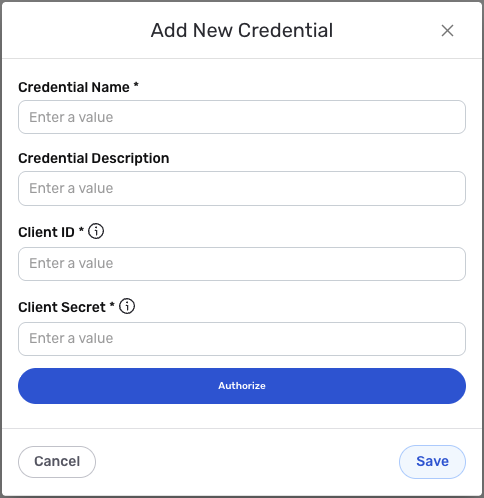
Credential Name & Description
-
Enter a name for the credential in the Credential Name field and a short, meaningful description in the Credential Description field.
Resource descriptions are recommended but are not required. They should be used provide information about the resource purpose, data freshness, etc. that can help the owner and other users efficiently understand and utilize the resource.
OAuth2 Authentication
Webdam uses OAuth2 (3-legged) authentication for all API requests. This method requires your Client ID and Client Secret to obtain access tokens through the OAuth2 flow.
-
Enter your Client ID in the Client ID field. This is the OAuth2 client identifier you obtained from your Webdam Developer Portal (API Keys or OAuth Applications). The Client ID is used to identify your application when requesting access tokens.
-
The OAuth2 authentication flow will be initiated when you save the credential. During the OAuth flow, you will be redirected to Webdam to authorize Nexla to access your Webdam account.
-
After authorization, Nexla will automatically obtain and store the access tokens needed to authenticate API requests.
Your Webdam OAuth credentials (Client ID, Client Secret) can be found in the Webdam Developer Portal or your Webdam Developer Portal under API Keys or OAuth Applications. The Client Secret is sensitive information and must be kept confidential.
If your credentials are compromised, you should immediately revoke them in your Webdam Developer Portal and generate new ones. The OAuth credentials provide access to your Webdam account data and should be treated as sensitive information. Keep your credentials secure and do not share them publicly.
For detailed information about obtaining OAuth credentials, API authentication, and available endpoints, see the Webdam API documentation.
Save the Credential
-
Once all of the relevant steps in the above sections have been completed, click the Save button at the bottom of the overlay to save the configured credential.
-
The newly added credential will now appear in a tile on the Authenticate screen during data source/destination creation and can be selected for use with a new data source or destination.