Authorization

Weaviate API
Prerequisites
Before creating a Weaviate credential, you need to obtain your Weaviate Instance URL and API Key from your Weaviate account. Weaviate uses API key authentication for all API requests, with the key sent as a Bearer token in the Authorization header.
To obtain your Weaviate credentials, follow these steps:
-
Sign in to your Weaviate account or access your Weaviate instance using your administrator credentials.
-
Navigate to your Weaviate instance settings or API configuration in your Weaviate dashboard or instance management interface.
-
To connect to your Weaviate instance, you need the instance and connection details and a client to connect with.
-
Your Weaviate Instance URL is the base URL of your Weaviate instance (e.g.,
https://your-instance.weaviate.networkorhttp://localhost:8080for local instances). -
If you don't have an API key yet, navigate to API Keys or Authentication settings in your Weaviate instance configuration.
-
Click Generate API Key or Create API Key to create a new API key.
-
Configure your API key settings:
- Enter a name for the API key (e.g., "Nexla Integration")
- Review the API key permissions or scopes (if applicable)
- Click Create or Generate to create the API key
-
After the API key is created, copy the API Key value immediately, as it may not be accessible again after you navigate away from the page.
-
Store both credentials securely, as you will need them to configure your Nexla credential. The API Key is sensitive information and should be kept confidential.
The Weaviate Instance URL is used to construct the API endpoint URLs. The API Key is sent as a Bearer token in the Authorization header for all API requests to the Weaviate API. The key authenticates your requests and grants access to Weaviate resources based on your account permissions. If your API key is compromised, you should immediately revoke it in your Weaviate instance settings and generate a new one. For detailed information about obtaining API keys, API authentication, and available endpoints, refer to the Weaviate API documentation.
Create a Weaviate Credential
- To create a new Weaviate credential, after selecting the data source/destination type, click the Add Credential tile to open the Add New Credential overlay.
New Credential Overlay – Weaviate
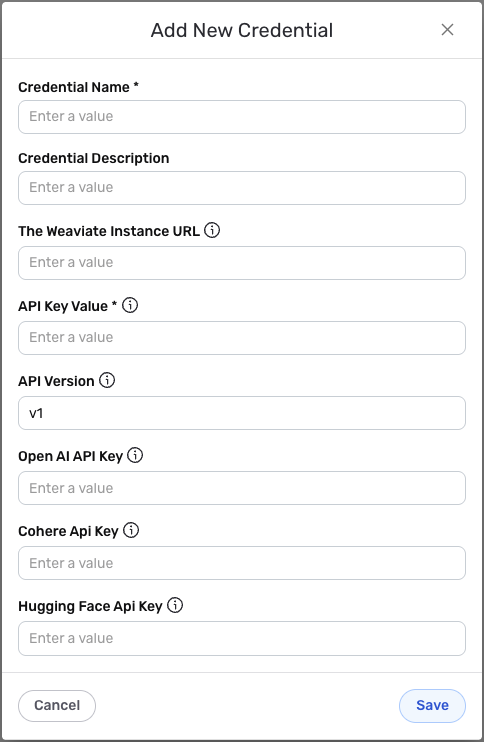
Credential Name & Description
-
Enter a name for the credential in the Credential Name field and a short, meaningful description in the Credential Description field.
Resource descriptions are recommended but are not required. They should be used provide information about the resource purpose, data freshness, etc. that can help the owner and other users efficiently understand and utilize the resource.
API Key Authentication
Weaviate uses API key authentication for all API requests. The API Key is sent as a Bearer token in the Authorization header.
-
Enter your The Weaviate Instance URL in the The Weaviate Instance URL field. This is the base URL of your Weaviate instance (e.g.,
https://your-instance.weaviate.networkorhttp://localhost:8080for local instances). To connect to your Weaviate instance, you need the instance and connection details and a client to connect with. The Instance URL is used to construct the API endpoint URLs. -
Enter your API Key Value in the API Key Value field. This is the Weaviate API Key. This can be obtained by signing up at Weaviate account. The API key is sent as a Bearer token in the Authorization header for all API requests to the Weaviate API. The API Key is sensitive information and must be kept confidential.
-
Enter your API Version in the API Version field. This should be the version of the Weaviate API you want to use (e.g.,
v1). The default value isv1. The API Version determines which version of the API will be used for requests.
Optional API Keys
-
If you plan to use OpenAI models with Weaviate, optionally enter your Open AI API Key in the Open AI API Key field. This is required for using OpenAI models and can be obtained by signing up at OpenAI. The OpenAI API Key is sent in the X-OpenAI-Api-key header when using OpenAI models.
-
If you plan to use Cohere models with Weaviate, optionally enter your Cohere Api Key in the Cohere Api Key field. Cohere related actions and models will require their API Key. The Cohere API Key is sent in the X-Cohere-Api-key header when using Cohere models.
-
If you plan to use Hugging Face models with Weaviate, optionally enter your Hugging Face Api Key in the Hugging Face Api Key field. Hugging Face related services require their API Key. The Hugging Face API Key is sent in the X-HuggingFace-Api-key header when using Hugging Face models.
Your Weaviate credentials (Instance URL, API Key) can be found in your Weaviate instance settings or API configuration. The Weaviate API Key can be obtained by signing up at Weaviate account. The API key is sent as a Bearer token in the Authorization header for all API requests to the Weaviate API.
Optional API keys (OpenAI, Cohere, Hugging Face) are only needed if you plan to use those specific models or services with Weaviate. These keys are sent in their respective headers when using those services.
If your API key is compromised, you should immediately revoke it in your Weaviate instance settings and generate a new one. The API key provides access to your Weaviate instance data and should be treated as sensitive information. Keep your API key secure and do not share it publicly.
For detailed information about obtaining API keys, API authentication, and available endpoints, see the Weaviate API documentation and Weaviate overview.
Save the Credential
-
Once all of the relevant steps in the above sections have been completed, click the Save button at the bottom of the overlay to save the configured credential.
-
The newly added credential will now appear in a tile on the Authenticate screen during data source/destination creation and can be selected for use with a new data source or destination.