Authorization

Prerequisites
Before creating a Twitter credential, you need to obtain your OAuth Consumer Key and Consumer Secret from your Twitter Developer account. Twitter uses OAuth1 authentication for all API requests.
To obtain your Twitter OAuth credentials, follow these steps:
-
Sign in to your Twitter account using your administrator credentials.
-
Navigate to the Twitter Developer Portal or visit developer.twitter.com to access your developer account.
-
If you don't have a developer account yet, click Sign up or Apply for a developer account and complete the application process. You may need to provide information about your intended use of the Twitter API.
-
Once you have access to the Twitter Developer Portal, navigate to your Projects & Apps or Developer Portal dashboard.
-
Create a new app or select an existing app from your dashboard. Click on the app name to open its settings.
-
In the app settings, navigate to the Keys and tokens tab or API Keys section.
-
Under Consumer Keys, you will find your API Key (Consumer Key) and API Key Secret (Consumer Secret). If these are not visible, click Generate or Create to generate new consumer keys.
-
Copy both the API Key (Consumer Key) and API Key Secret (Consumer Secret) immediately, as the API Key Secret may not be accessible again after you navigate away from the page.
-
Store both credentials securely, as you will need them to configure your Nexla credential. The Consumer Secret is sensitive information and should be kept confidential.
The OAuth Consumer Key and Consumer Secret are used in the OAuth1 authentication flow to obtain access tokens. These tokens are then used to authenticate your requests to the Twitter API. If your credentials are compromised, you should immediately revoke them in your Twitter Developer Portal and generate new ones. For detailed information about obtaining OAuth credentials, API authentication, and available endpoints, refer to the Twitter API documentation.
Create a Twitter Credential
- To create a new Twitter credential, after selecting the data source/destination type, click the Add Credential tile to open the Add New Credential overlay.
New Credential Overlay – Twitter
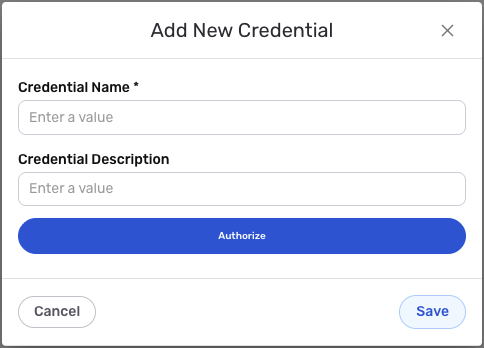
Credential Name & Description
-
Enter a name for the credential in the Credential Name field and a short, meaningful description in the Credential Description field.
Resource descriptions are recommended but are not required. They should be used provide information about the resource purpose, data freshness, etc. that can help the owner and other users efficiently understand and utilize the resource.
OAuth1 Authentication
Twitter uses OAuth1 authentication for all API requests. This method requires your OAuth Consumer Key and Consumer Secret to obtain access tokens through the OAuth1 flow.
-
The OAuth1 authentication flow will be initiated when you save the credential. During the OAuth flow, you will be redirected to Twitter to authorize Nexla to access your Twitter account.
-
After authorization, Nexla will automatically obtain and store the access tokens needed to authenticate API requests.
Your Twitter OAuth credentials (Consumer Key, Consumer Secret) can be found in the Twitter Developer Portal under your app's Keys and tokens tab. The Consumer Secret is sensitive information and must be kept confidential.
If your credentials are compromised, you should immediately revoke them in your Twitter Developer Portal and generate new ones. The OAuth credentials provide access to your Twitter account data and should be treated as sensitive information. Keep your credentials secure and do not share them publicly.
For detailed information about obtaining OAuth credentials, API authentication, and available endpoints, see the Twitter API documentation.
Save the Credential
-
Once all of the relevant steps in the above sections have been completed, click the Save button at the bottom of the overlay to save the configured credential.
-
The newly added credential will now appear in a tile on the Authenticate screen during data source/destination creation and can be selected for use with a new data source or destination.