Authorization

2ememain
Prerequisites
Before creating a 2ememain credential, you need to register an application in your 2ememain account and obtain your Client ID and Client Secret. 2ememain uses OAuth2 3-legged authentication for all API requests, requiring user authorization to obtain an access token.
To obtain your 2ememain credentials, follow these steps:
-
Sign in to your 2ememain account using your administrator credentials.
-
Navigate to your account settings or developer section in the 2ememain interface.
-
Look for the API or Developer section in your account settings, or navigate to Settings > API or Developer > API Settings.
-
If you don't have API credentials yet, look for the option to create or register an OAuth application.
-
Click Create OAuth App or Register Application to create a new OAuth application for API access.
-
Configure your OAuth application settings:
- Enter a name for the application (e.g., "Nexla Integration")
- Enter an application description (optional)
- Review and select the permissions or scopes for the application (if applicable)
-
Click Create or Register to create the OAuth application.
-
After the application is created, you will be provided with your Client ID and Client Secret. Copy both credentials immediately, as the Client Secret may not be accessible again after you navigate away from the page.
-
Store both credentials securely, as you will need them to configure your Nexla credential. The Client ID and Client Secret are sensitive information and should be kept confidential.
The Client ID and Client Secret are used in the OAuth2 3-legged authorization flow. During credential creation in Nexla, you will be redirected to 2ememain to authorize the application. After authorization, 2ememain will provide an access token that is used in the Authorization: Bearer {token} header for all API requests to the 2ememain API. The token authenticates your requests and grants access to 2ememain resources based on the scopes you configured for your application. If your credentials are compromised, you should immediately revoke them in your 2ememain account settings and generate new ones. For detailed information about registering applications, OAuth2 authentication, and available endpoints, refer to the 2ememain API documentation.
Create a 2ememain Credential
- To create a new 2ememain credential, after selecting the data source/destination type, click the Add Credential tile to open the Add New Credential overlay.
New Credential Overlay – 2ememain
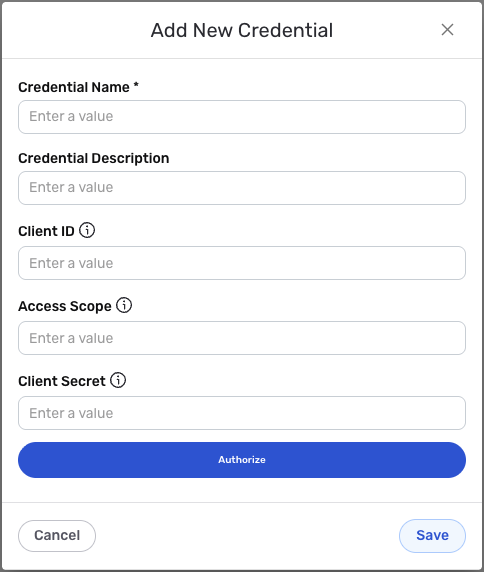
Credential Name & Description
-
Enter a name for the credential in the Credential Name field and a short, meaningful description in the Credential Description field.
Resource descriptions are recommended but are not required. They should be used provide information about the resource purpose, data freshness, etc. that can help the owner and other users efficiently understand and utilize the resource.
OAuth2 3-Legged Authentication
2ememain uses OAuth2 3-legged authentication for all API requests. The Client ID and Client Secret are used to initiate the OAuth2 authorization flow, which requires user authorization to obtain an access token.
-
Enter your 2ememain Client ID in the Client ID field. This is the Client ID you obtained from your 2ememain account settings (Settings > API or Developer > API Settings) when creating your OAuth application. The Client ID is used along with the Client Secret to initiate the OAuth2 authorization flow.
-
Enter your 2ememain Client Secret in the Client Secret field. This is the Client Secret you obtained from your 2ememain account settings when creating your OAuth application. The Client Secret is used along with the Client ID to initiate the OAuth2 authorization flow. The Client Secret is sensitive information and must be kept confidential.
-
Optionally, enter your 2ememain Access Scope in the Access Scope field. This should be the scope(s) you configured for your application in 2ememain. If not specified, the default scopes will be used.
-
After entering your Client ID and Client Secret, click Authorize or Connect to initiate the OAuth2 authorization flow. You will be redirected to 2ememain to authorize the application.
-
Sign in to your 2ememain account if prompted, and review the permissions requested by the application.
-
Click Authorize or Allow to grant the application access to your 2ememain account.
-
After authorization, you will be redirected back to Nexla, and the access token will be automatically configured for your credential.
Your 2ememain OAuth credentials can be found in your 2ememain account settings under Settings > API or Developer > API Settings. The Client ID and Client Secret are generated when you create an OAuth application.
These credentials are used to initiate the OAuth2 3-legged authorization flow. During credential creation, you will be redirected to 2ememain to authorize the application. After authorization, 2ememain will provide an access token that is used in the
Authorization: Bearer {token}header for all API requests to the 2ememain API.If your credentials are compromised, you should immediately revoke them in your 2ememain account settings and generate new ones. The credentials provide access to your 2ememain account data and should be treated as sensitive information. Keep your credentials secure and do not share them publicly.
For detailed information about registering applications, OAuth2 authentication, API scopes, and available endpoints, see the 2ememain API documentation and API overview.
Save the Credential
-
Once all of the relevant steps in the above sections have been completed, click the Save button at the bottom of the overlay to save the configured credential.
-
The newly added credential will now appear in a tile on the Authenticate screen during data source/destination creation and can be selected for use with a new data source or destination.