Authorization

Pinecone API
Prerequisites
Before creating a Pinecone credential, you need to obtain your API key and identify your index host URL from your Pinecone account. Pinecone uses API key authentication for all API requests, with the API key sent in the Api-Key header.
To obtain your Pinecone API credentials, follow these steps:
-
Sign in to your Pinecone account, or create a new account at Pinecone.
-
Navigate to your Pinecone dashboard or project settings in the Pinecone interface.
-
Look for the API Keys or API section in your account settings or project dashboard.
-
If you don't have an API key yet, click Create API Key or Generate API Key to create a new API key.
-
Configure your API key settings:
- Enter a name for the API key (e.g., "Nexla Integration")
- Review and select the permissions or scopes for the key (if applicable)
-
Click Create or Generate to create the API key.
-
Copy the API key immediately after it's generated, as it may not be accessible again after you navigate away from the page.
-
Navigate to your Pinecone index page to find your index host URL. The index host URL is typically in the format
https://{index-name}-{project-id}.svc.{environment}.pinecone.ioor similar. You can find this in your Pinecone index settings or on the index details page. -
Store both the API key and index host URL securely, as you will need them to configure your Nexla credential. The API key is sensitive information and should be kept confidential.
The API key is sent in the Api-Key header for all API requests to the Pinecone API. The index host URL determines which Pinecone index your API requests will be sent to. The API key authenticates your requests and grants access to your Pinecone index based on your account permissions. If your API key is compromised, you should immediately revoke it in your Pinecone account settings and generate a new one. For detailed information about obtaining API keys, index host URLs, API authentication, and available endpoints, refer to the Pinecone API documentation.
Create a Pinecone Credential
- To create a new Pinecone credential, after selecting the data source/destination type, click the Add Credential tile to open the Add New Credential overlay.
New Credential Overlay – Pinecone API
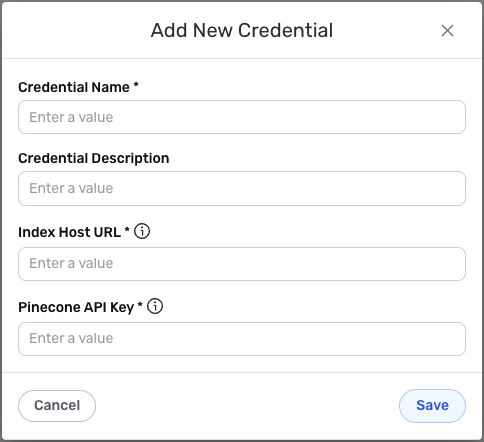
Credential Name & Description
-
Enter a name for the credential in the Credential Name field and a short, meaningful description in the Credential Description field.
Resource descriptions are recommended but are not required. They should be used provide information about the resource purpose, data freshness, etc. that can help the owner and other users efficiently understand and utilize the resource.
API Key Authentication
Pinecone uses API key authentication for all API requests. The API key is sent in the Api-Key header to authenticate API requests to the Pinecone API.
-
Enter your Pinecone index host URL in the Index Host URL field. This should be the host URL for your Pinecone index, typically in the format
https://{index-name}-{project-id}.svc.{environment}.pinecone.ioor similar. The index host URL determines which Pinecone index your API requests will be sent to. You can find this on your Pinecone index page. -
Enter your Pinecone API key in the Pinecone API Key field. This is the API key you obtained from your Pinecone account settings (API Keys section). The API key is sent in the
Api-Keyheader for all API requests to the Pinecone API. The API key is sensitive information and must be kept confidential.Your Pinecone API key can be found in your Pinecone account settings under the API Keys section. The API key is sent in the
Api-Keyheader for all API requests to the Pinecone API. The index host URL should match your Pinecone index host URL, which can be found on your Pinecone index page.If your API key is compromised, you should immediately revoke it in your Pinecone account settings and generate a new one. The API key provides access to your Pinecone index data and should be treated as sensitive information. Keep your API key secure and do not share it publicly.
For detailed information about obtaining API keys, index host URLs, API authentication, and available endpoints, see the Pinecone API documentation.
Save the Credential
-
Once all of the relevant steps in the above sections have been completed, click the Save button at the bottom of the overlay to save the configured credential.
-
The newly added credential will now appear in a tile on the Authenticate screen during data source/destination creation and can be selected for use with a new data source or destination.