Authorization

PayPal
Prerequisites
Before creating a PayPal credential, you need to obtain your OAuth2 Client ID and Client Secret from your PayPal account, and identify your API environment. PayPal uses OAuth2 2-legged authentication (Client Credentials flow), which allows Nexla to authenticate with PayPal using your application credentials without user interaction.
To obtain your PayPal API credentials, follow these steps:
-
Sign in to your PayPal Developer account, or create a new account at PayPal Developer.
-
Navigate to your PayPal Developer Dashboard or My Apps & Credentials section in the PayPal Developer interface.
-
Look for the REST API app section in your PayPal Developer account.
-
If you don't have a REST API app yet, click Create App or Create REST API App to create a new application.
-
Configure your REST API app settings:
- Enter a name for your app (e.g., "Nexla Integration")
- Select the API environment (Sandbox for testing or Live for production)
- Review and select the API scopes or permissions for the app
-
Click Create App to create the REST API app.
-
After creating the app, your Client ID and Client Secret will be displayed. Copy both values immediately, as the Client Secret may not be accessible again after you navigate away from the page.
-
Identify your PayPal API environment URL:
- PayPal Live Environment:
https://api.paypal.com(for production) - PayPal Sandbox Environment:
https://api.sandbox.paypal.com(for testing)
- PayPal Live Environment:
-
Store all credentials securely, as you will need them to configure your Nexla credential. The Client ID and Client Secret are sensitive information and should be kept confidential.
The Client ID and Client Secret are used in the OAuth2 2-legged authentication flow to obtain an access token. The access token is then sent in the Authorization header with the Bearer prefix for all subsequent API requests to the PayPal API. The API environment URL determines which PayPal API server (live or sandbox) your API requests will be sent to. The access token is automatically obtained and refreshed by Nexla as needed. If your credentials are compromised, you should immediately revoke them in your PayPal Developer Dashboard and create new ones. For detailed information about PayPal authentication, API access, and available endpoints, refer to the PayPal API documentation.
Create a PayPal Credential
- To create a new PayPal credential, after selecting the data source/destination type, click the Add Credential tile to open the Add New Credential overlay.
New Credential Overlay – PayPal
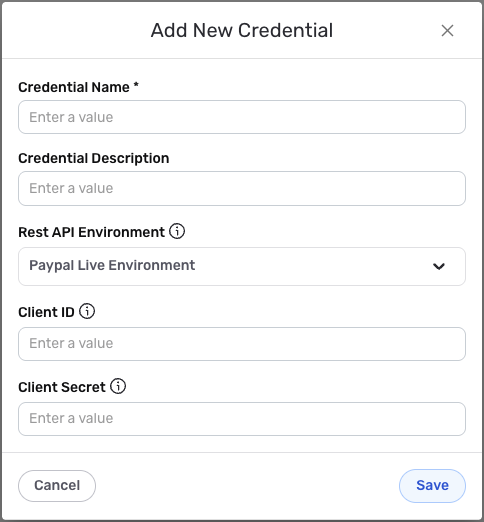
Credential Name & Description
-
Enter a name for the credential in the Credential Name field and a short, meaningful description in the Credential Description field.
Resource descriptions are recommended but are not required. They should be used provide information about the resource purpose, data freshness, etc. that can help the owner and other users efficiently understand and utilize the resource.
OAuth2 2-Legged Authentication
PayPal uses OAuth2 2-legged authentication (Client Credentials flow) for all API requests. Your Client ID and Client Secret are used to obtain an access token, which is then used for all subsequent API requests.
-
Select your PayPal API environment from the Rest API Environment pulldown menu. Select PayPal Live Environment (
https://api.paypal.com) for production environments, or PayPal Sandbox Environment (https://api.sandbox.paypal.com) for testing environments. The API environment determines which PayPal API server your API requests will be sent to. -
Enter your PayPal Client ID in the Client ID field. This is the Client ID you obtained from your PayPal Developer Dashboard (My Apps & Credentials >> REST API app section). The Client ID is used along with the Client Secret to obtain an access token for API authentication.
-
Enter your PayPal Client Secret in the Client Secret field. This is the Client Secret you obtained from your PayPal Developer Dashboard (My Apps & Credentials >> REST API app section). The Client Secret is used along with the Client ID to obtain an access token for API authentication. The Client Secret is sensitive information and must be kept confidential.
Your PayPal API credentials can be found in your PayPal Developer Dashboard under My Apps & Credentials >> REST API app section. The Client ID and Client Secret are used in the OAuth2 2-legged authentication flow to obtain an access token. The access token is then automatically sent in the
Authorization: Bearer {token}header for all subsequent API requests to the PayPal API.The access token is automatically obtained and refreshed by Nexla as needed. If your credentials are compromised, you should immediately revoke them in your PayPal Developer Dashboard and create new ones. The Client ID and Client Secret provide access to your PayPal account and should be treated as sensitive information. Keep your credentials secure and do not share them publicly.
For detailed information about PayPal authentication, API access, and available endpoints, see the PayPal API documentation.
Save the Credential
-
Once all of the relevant steps in the above sections have been completed, click the Save button at the bottom of the overlay to save the configured credential.
-
The newly added credential will now appear in a tile on the Authenticate screen during data source/destination creation and can be selected for use with a new data source or destination.