Authorization

On24
Prerequisites
Before creating an ON24 credential, you need to obtain your API Base URL, Client ID, Access Token Key, and Access Token Secret from your ON24 account. ON24 uses custom header authentication for all API requests, with the Access Token Key and Access Token Secret sent in custom headers.
To obtain your ON24 API credentials, follow these steps:
-
Sign in to your ON24 account using your administrator credentials.
-
Navigate to your account settings or API management section in the ON24 interface.
-
Look for the API or API Credentials section in your account settings.
-
If you don't have API credentials yet, look for the option to generate or view your Client ID, Access Token Key, and Access Token Secret.
-
Your Client ID will be displayed in the API section. This is a unique identifier for your ON24 API client application.
-
Your Access Token Key will be displayed in the API section. This is used for API authentication.
-
Your Access Token Secret will be displayed in the API section. Copy the Access Token Secret immediately, as it may not be accessible again after you navigate away from the page.
-
Identify your API Base URL based on your ON24 datacenter:
- North America Data Center:
https://api.on24.com - EU Data Center:
https://api.eu.on24.com
- North America Data Center:
-
Store all credentials securely, as you will need them to configure your Nexla credential. The Access Token Key and Access Token Secret are sensitive information and should be kept confidential.
The Access Token Key and Access Token Secret are sent in custom headers (accessTokenKey and accessTokenSecret) for all API requests to the ON24 API. The Client ID is used to identify your API client application. The API Base URL determines which ON24 datacenter your API requests will be sent to. If your credentials are compromised, you should immediately revoke them in your ON24 account settings and generate new ones. For detailed information about obtaining API credentials, API authentication, and available endpoints, refer to the ON24 API documentation.
Create an ON24 Credential
- To create a new ON24 credential, after selecting the data source/destination type, click the Add Credential tile to open the Add New Credential overlay.
New Credential Overlay – ON24
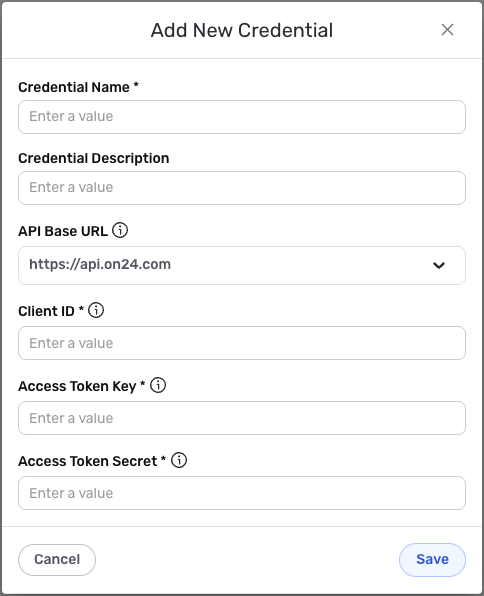
Credential Name & Description
-
Enter a name for the credential in the Credential Name field and a short, meaningful description in the Credential Description field.
Resource descriptions are recommended but are not required. They should be used provide information about the resource purpose, data freshness, etc. that can help the owner and other users efficiently understand and utilize the resource.
Custom Header Authentication
ON24 uses custom header authentication for all API requests. The Access Token Key and Access Token Secret are sent in custom headers to authenticate API requests to the ON24 API.
-
Enter your ON24 API Base URL in the API Base URL field. Select https://api.on24.com if your ON24 accounts are hosted in the North America Data Center, or https://api.eu.on24.com if your ON24 accounts are hosted in the EU Data Center. The API Base URL determines which ON24 datacenter your API requests will be sent to.
-
Enter your ON24 Client ID in the Client ID field. This is the Client ID you obtained from your ON24 account settings (API or API Credentials section). The Client ID is used to identify your API client application.
-
Enter your ON24 Access Token Key in the Access Token Key field. This is the Access Token Key you obtained from your ON24 account settings. The Access Token Key is sent in the
accessTokenKeyheader for all API requests to the ON24 API. The Access Token Key is sensitive information and must be kept confidential. -
Enter your ON24 Access Token Secret in the Access Token Secret field. This is the Access Token Secret you obtained from your ON24 account settings. The Access Token Secret is sent in the
accessTokenSecretheader for all API requests to the ON24 API. The Access Token Secret is sensitive information and must be kept confidential.Your ON24 API credentials can be found in your ON24 account settings under the API or API Credentials section. The Access Token Key and Access Token Secret are sent in custom headers (
accessTokenKeyandaccessTokenSecret) for all API requests to the ON24 API. The Client ID is used to identify your API client application, and the API Base URL should match your ON24 datacenter (North America or EU).If your credentials are compromised, you should immediately revoke them in your ON24 account settings and generate new ones. The Access Token Key and Access Token Secret provide access to your ON24 account data and should be treated as sensitive information. Keep your credentials secure and do not share them publicly.
For detailed information about obtaining API credentials, API authentication, and available endpoints, see the ON24 API documentation.
Save the Credential
-
Once all of the relevant steps in the above sections have been completed, click the Save button at the bottom of the overlay to save the configured credential.
-
The newly added credential will now appear in a tile on the Authenticate screen during data source/destination creation and can be selected for use with a new data source or destination.