Data Source
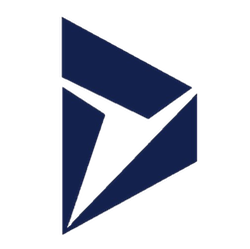
Microsoft Dynamics 365
Create a New Data Flow
-
To create a new data flow, navigate to the Integrate section, and click the New Data Flow button. Then, select the desired flow type from the list, and click the Create button.
-
Select the Microsoft Dynamics 365 connector tile from the list of available connectors. Then, select the credential that will be used to connect to your Dynamics 365 organization, and click Next; or, create a new Microsoft Dynamics 365 credential for use in this flow.
-
In Nexla, Microsoft Dynamics 365 data sources can be created using pre-built endpoint templates, which expedite source setup for common Dynamics 365 endpoints. Each template is designed specifically for the corresponding Dynamics 365 endpoint, making source configuration easy and efficient.
• To configure this source using a template, follow the instructions in Configure Using a Template.Microsoft Dynamics 365 sources can also be configured manually, allowing you to ingest data from Dynamics 365 endpoints not included in the pre-built templates or apply further customizations to exactly suit your needs.
• To configure this source manually, follow the instructions in Configure Manually.
Configure Using a Template
Nexla provides pre-built templates that can be used to rapidly configure data sources to ingest data from common Microsoft Dynamics 365 endpoints. Each template is designed specifically for the corresponding Dynamics 365 endpoint, making data source setup easy and efficient.
Endpoint Settings
-
Select the endpoint from which this source will fetch data from the Endpoint pulldown menu. Available endpoint templates are listed in the expandable boxes below. Click on an endpoint to see more information about it and how to configure your data source for this endpoint.
Endpoint Testing
Once the selected endpoint template has been configured, Nexla can retrieve a sample of the data that will be fetched according to the current settings. This allows users to verify that the source is configured correctly before saving.
-
To test the current endpoint configuration, click the Test button to the right of the endpoint selection menu. Sample data will be fetched & displayed in the Endpoint Test Result panel on the right.
-
If the sample data is not as expected, review the selected endpoint and associated settings, and make any necessary adjustments. Then, click the Test button again, and check the sample data to ensure that the correct information is displayed.
Configure Manually
Microsoft Dynamics 365 data sources can be manually configured to ingest data from any valid Dynamics 365 Web API endpoint. Manual configuration provides maximum flexibility for accessing endpoints not covered by pre-built templates or when you need custom API configurations.
With manual configuration, you can also create more complex Dynamics 365 sources, such as sources that use chained API calls to fetch related entity data or sources that require custom OData query options.
API Method
-
To manually configure this source, select the Advanced tab at the top of the configuration screen.
-
Select the API method that will be used for calls to the Dynamics 365 Web API from the Method pulldown menu. Dynamics 365 Web API typically uses GET method for retrieving data from endpoints.
API Endpoint URL
- Enter the URL of the Dynamics 365 Web API endpoint from which this source will fetch data in the Set API URL field. This should be the complete URL including your organization URL (from your credential), the API path (e.g.,
/api/data/v9.0/accounts), and any OData query parameters (e.g.,https://contoso.crm.dynamics.com/api/data/v9.0/accounts?$select=name,emailaddress1). Include any required OData query parameters in the URL.
Ensure the API endpoint URL is correct and accessible with your current credentials. The Dynamics 365 Web API uses OData query syntax for filtering, sorting, and field selection. The endpoint URL should point to a valid entity collection or record. You can test the endpoint using the Test button after configuring the URL.
Response Data Path
- Enter the JSONPath expression in the Response Data Path field to specify which part of the API response should be treated as the relevant data by Nexla. For Dynamics 365 Web API responses, use
$.value[*]to extract all items from the value array in the response.
The JSONPath expression must correctly reference the structure of your Dynamics 365 Web API response. Dynamics 365 Web API responses typically have a value property containing an array of entity records. Ensure your JSONPath expression matches the structure returned by your specific endpoint. The JSONPath expression determines which data will be extracted and processed by Nexla.
Pagination (if applicable)
-
If your endpoint supports pagination, configure the pagination settings in the Pagination section. Dynamics 365 Web API uses URL-based pagination with
@odata.nextLinkfor paginated responses. Select the pagination type that matches your endpoint's pagination mechanism. -
Configure the pagination parameters based on your selected pagination type. For URL-based pagination, specify the response path to the next page URL (
$.@odata.nextLink).
Save the Data Source
- Once all of the relevant steps in the above sections have been completed, click the Next button to proceed with the rest of the data flow configuration, or click Save to save the data source configuration for later use.