Authorization

Microsoft Bing Ads
Prerequisites
Before creating a Microsoft Bing Ads credential, you need to have a Microsoft Advertising account and authorize Nexla's OAuth application to access your account. Microsoft Bing Ads uses OAuth2 3-legged authentication, which allows Nexla to access your Microsoft Advertising account on your behalf.
To prepare for OAuth2 authentication, ensure you have the following:
-
Microsoft Advertising Account: You must have an active Microsoft Advertising account with appropriate permissions to access the API.
-
Account Access: You must have administrative access to the Microsoft Advertising account you want to connect.
-
OAuth Authorization: During the credential creation process, you will be redirected to Microsoft's authorization page to grant Nexla permission to access your Microsoft Advertising account. You will need to sign in with your Microsoft account and approve the authorization request.
The OAuth2 flow uses Nexla's public OAuth application to authenticate with Microsoft Advertising. When you authorize Nexla, you grant permission for Nexla to access your Microsoft Advertising account data based on the requested scopes. The authorization includes access to manage your Microsoft Advertising campaigns and accounts. For detailed information about OAuth2 authentication, available scopes, and API access, refer to the Microsoft Advertising API documentation.
Create a Microsoft Bing Ads Credential
- To create a new Microsoft Bing Ads credential, after selecting the data source/destination type, click the Add Credential tile to open the Add New Credential overlay.
New Credential Overlay – Microsoft Bing Ads
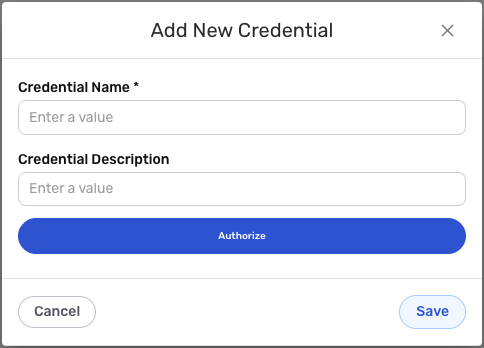
Credential Name & Description
-
Enter a name for the credential in the Credential Name field and a short, meaningful description in the Credential Description field.
Resource descriptions are recommended but are not required. They should be used provide information about the resource purpose, data freshness, etc. that can help the owner and other users efficiently understand and utilize the resource.
OAuth2 Authentication
Microsoft Bing Ads uses OAuth2 3-legged authentication to securely access your Microsoft Advertising account. Nexla uses a public OAuth application to handle the authentication flow.
-
Click the Authorize button to begin the OAuth2 authorization process. You will be redirected to Microsoft's authorization page.
-
Sign in to your Microsoft account using your Microsoft Advertising account credentials.
-
Review the permissions that Nexla is requesting. These permissions allow Nexla to access your Microsoft Advertising account data and manage campaigns on your behalf.
-
Click Accept or Authorize to grant Nexla permission to access your Microsoft Advertising account.
-
After authorization, you will be redirected back to Nexla, and the credential will be automatically configured with the OAuth2 tokens.
OAuth2 authentication uses Nexla's public OAuth application to securely access your Microsoft Advertising account. When you authorize Nexla, you grant permission for Nexla to access your Microsoft Advertising account data based on the requested scopes, including the ability to manage your Microsoft Advertising campaigns and accounts.
The OAuth2 tokens (access token and refresh token) are automatically managed by Nexla. The access token is used to authenticate API requests, and the refresh token is used to obtain new access tokens when they expire. Tokens are automatically refreshed as needed to maintain access to your Microsoft Advertising account.
If you need to revoke access, you can do so in your Microsoft account settings under App permissions or Connected apps. For detailed information about OAuth2 authentication, available scopes, and API access, see the Microsoft Advertising API documentation.
Save the Credential
-
Once all of the relevant steps in the above sections have been completed, click the Save button at the bottom of the overlay to save the configured credential.
-
The newly added credential will now appear in a tile on the Authenticate screen during data source/destination creation and can be selected for use with a new data source or destination.