Authorization

Microsoft Text Translator
Prerequisites
Before creating a Microsoft Text Translator credential, you need to obtain your API key (subscription key) from your Microsoft Azure account. Microsoft Text Translator uses API key authentication for all API requests, with the API key sent in the Ocp-Apim-Subscription-Key header.
To obtain your Microsoft Text Translator API key, follow these steps:
-
Sign in to the Microsoft Azure Portal using your Azure account credentials.
-
Navigate to All resources or search for Translator in the Azure portal search bar.
-
If you don't have a Translator resource yet, click Create a resource, search for Translator, and select Translator from the results. Then, click Create to set up a new Translator resource.
-
Configure your Translator resource settings:
- Select your Subscription and Resource group
- Choose a Region for your Translator resource
- Enter a Name for your Translator resource
- Select a Pricing tier (Free tier is available for testing)
-
Click Review + create, then Create to create your Translator resource.
-
Once your Translator resource is created, navigate to it in the Azure portal.
-
In your Translator resource, navigate to Keys and Endpoint in the left menu under Resource Management.
-
You will see two keys (Key 1 and Key 2). Either key can be used for authentication. Copy one of the keys (e.g., Key 1) and store it securely.
-
Store the API key securely, as you will need it to configure your Nexla credential. The API key is sensitive information and should be kept confidential.
The API key (subscription key) is sent in the Ocp-Apim-Subscription-Key header for all API requests to the Microsoft Text Translator API. The key authenticates your requests and grants access to the Translator service based on your Azure subscription and resource configuration. If your API key is compromised, you should immediately regenerate it in your Azure portal (Keys and Endpoint section) and update your credential. For detailed information about obtaining API keys, API authentication, and available endpoints, refer to the Microsoft Translator Text API documentation.
Create a Microsoft Text Translator Credential
- To create a new Microsoft Text Translator credential, after selecting the data source/destination type, click the Add Credential tile to open the Add New Credential overlay.
New Credential Overlay – Microsoft Text Translator
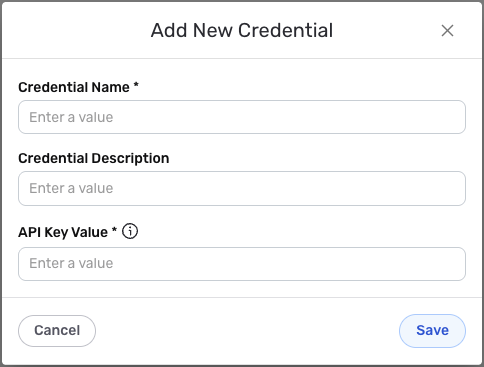
Credential Name & Description
-
Enter a name for the credential in the Credential Name field and a short, meaningful description in the Credential Description field.
Resource descriptions are recommended but are not required. They should be used provide information about the resource purpose, data freshness, etc. that can help the owner and other users efficiently understand and utilize the resource.
API Key Authentication
Microsoft Text Translator uses API key authentication for all API requests. The API key (subscription key) is sent in the Ocp-Apim-Subscription-Key header to authenticate API requests to the Microsoft Text Translator API.
-
Enter your Microsoft Text Translator API key in the API Key Value field. This is the subscription key you obtained from your Azure Translator resource (Keys and Endpoint section). The API key is sent in the
Ocp-Apim-Subscription-Keyheader for all API requests to the Microsoft Text Translator API. The API key is sensitive information and must be kept confidential.Your Microsoft Text Translator API key (subscription key) can be found in your Azure Translator resource under the Keys and Endpoint section. The API key is sent in the
Ocp-Apim-Subscription-Keyheader for all API requests to the Microsoft Text Translator API.If your API key is compromised, you should immediately regenerate it in your Azure portal (Keys and Endpoint section) and update your credential. The API key provides access to your Translator service and should be treated as sensitive information. Keep your API key secure and do not share it publicly.
For detailed information about obtaining API keys, API authentication, and available endpoints, see the Microsoft Translator Text API documentation.
Save the Credential
-
Once all of the relevant steps in the above sections have been completed, click the Save button at the bottom of the overlay to save the configured credential.
-
The newly added credential will now appear in a tile on the Authenticate screen during data source/destination creation and can be selected for use with a new data source or destination.