Authorization

Mailchimp
Prerequisites
Before creating a Mailchimp credential, you need to obtain your API key and identify your data center from your Mailchimp account. Mailchimp uses API key authentication with Basic Authentication, where the API key is used as the password and any string can be used as the username.
To obtain your Mailchimp API credentials, follow these steps:
-
Sign in to your Mailchimp account using your administrator credentials.
-
Click on your account name or profile icon in the top right corner of the Mailchimp dashboard.
-
Select Account from the dropdown menu, then click Extras > API keys in the account settings.
-
If you don't have an API key yet, scroll down to the Your API keys section and click Create A Key to generate a new API key.
-
Enter a name for your API key (e.g., "Nexla Integration") to help you identify it later.
-
Click Generate Key to create the API key. The API key will be displayed immediately after generation.
-
Copy the API key immediately and store it securely, as you will need it to configure your Nexla credential. The API key may not be accessible again after you navigate away from the page.
-
To identify your data center, look at the URL when you're logged into your Mailchimp account. The data center is the subdomain in your account URL (e.g., if your URL is
https://us1.admin.mailchimp.com, your data center isus1). Common data centers includeus1,us2,us3,us4,us5,us6,us7,us8,us9,us10,us11,us12,us13,us14,us15,us16,us17,us18,us19,us20,us21,eu1,eu2,eu3,eu4,eu5,eu6,eu7,eu8,eu9,eu10,eu11,eu12,eu13,eu14,eu15,eu16,eu17,eu18,eu19,eu20,eu21,ap1,ap2,ap3,ap4,ap5,ap6,ap7,ap8,ap9,ap10,ap11,ap12,ap13,ap14,ap15,ap16,ap17,ap18,ap19,ap20,ap21.
The API key is used with Basic Authentication for all API requests to the Mailchimp API. The data center is used to construct the correct API endpoint URLs for your account (e.g., https://{data_center}.api.mailchimp.com/3.0/). The API key provides access to your Mailchimp account data and should be treated as sensitive information. If your API key is compromised, you should immediately revoke it in your Mailchimp account settings (Account > Extras > API keys) and generate a new one. For detailed information about obtaining API keys, API authentication, and available endpoints, refer to the Mailchimp Developer Documentation.
Create a Mailchimp Credential
- To create a new Mailchimp credential, after selecting the data source/destination type, click the Add Credential tile to open the Add New Credential overlay.
New Credential Overlay – Mailchimp
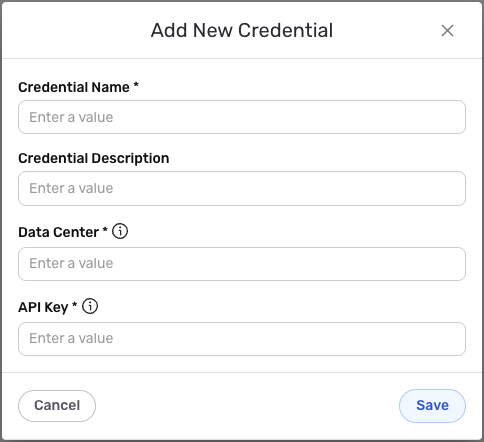
Credential Name & Description
-
Enter a name for the credential in the Credential Name field and a short, meaningful description in the Credential Description field.
Resource descriptions are recommended but are not required. They should be used provide information about the resource purpose, data freshness, etc. that can help the owner and other users efficiently understand and utilize the resource.
Basic Authentication
Mailchimp uses Basic Authentication for all API requests. The API key is used as the password, and any string can be used as the username. The data center is used to construct the correct API endpoint URLs for your account.
-
Enter your Mailchimp data center identifier in the Data Center field. This should be the subdomain from your Mailchimp account URL (e.g.,
us1,us2,us3, etc.). The data center identifies the geographic location of your account's data and is used to construct API endpoint URLs (e.g.,https://{data_center}.api.mailchimp.com/3.0/). You can find this in your Mailchimp account URL when you log in. -
Enter your Mailchimp API key in the API Key field. This is the API key you obtained from your Mailchimp account settings (Account > Extras > API keys). The API key is used as the password in Basic Authentication for all API requests to the Mailchimp API. The API key is sensitive information and must be kept confidential.
Your Mailchimp API key can be found in your Mailchimp account settings (Account > Extras > API keys). The API key is used with Basic Authentication for all API requests to the Mailchimp API, where the API key is used as the password and any string can be used as the username. The data center is used to construct the correct API endpoint URLs for your account.
If your API key is compromised, you should immediately revoke it in your Mailchimp account settings (Account > Extras > API keys) and generate a new one. The API key provides access to your Mailchimp account data and should be treated as sensitive information. Keep your API key secure and do not share it publicly.
For detailed information about obtaining API keys, API authentication, and available endpoints, see the Mailchimp Developer Documentation.
Save the Credential
-
Once all of the relevant steps in the above sections have been completed, click the Save button at the bottom of the overlay to save the configured credential.
-
The newly added credential will now appear in a tile on the Authenticate screen during data source/destination creation and can be selected for use with a new data source or destination.