Authorization

Keap
Prerequisites
Before creating a Keap credential, you need to obtain an API Key from your Keap account. The API Key is required to authenticate with the Keap REST API (formerly Infusionsoft).
To obtain your API Key, you need to have a Keap account and access to your Keap application settings. Once you have access, you can generate an API Key (also known as a PAT - Personal Access Token or SAK - Secret Access Key) from your Keap account settings. The API Key is used to authenticate all API requests to the Keap REST API. The API Key is sent in the X-Keap-API-Key header for all API requests. For detailed information about obtaining API keys and API authentication, refer to the Keap Developer Guide and Keap PAT and SAK documentation.
Create a Keap Credential
- To create a new Keap credential, after selecting the data source/destination type, click the Add Credential tile to open the Add New Credential overlay.
New Credential Overlay – Keap
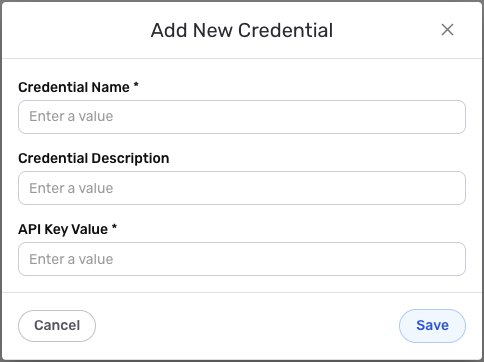
Credential Name & Description
-
Enter a name for the credential in the Credential Name field and a short, meaningful description in the Credential Description field.
Resource descriptions are recommended but are not required. They should be used provide information about the resource purpose, data freshness, etc. that can help the owner and other users efficiently understand and utilize the resource.
API Key Authentication
Keap uses API Key authentication for all API requests. The API Key is sent in the request header to authenticate each API call.
-
Enter your Keap API Key in the API Key Value field. This is the API Key (PAT or SAK) you obtained from your Keap account settings. The API Key is required for all API requests and is used to authenticate your account. The API Key is sent in the
X-Keap-API-Keyheader for all API requests to the Keap REST API.Keep your API Key secure and do not share it publicly. The API Key provides access to your Keap account data and should be treated as sensitive information. Your Keap API Key can be found in your Keap account settings where you manage API keys (also referred to as PAT - Personal Access Token or SAK - Secret Access Key). The API Key is sent in the
X-Keap-API-Keyheader for all API requests to the Keap REST API. If your API Key is compromised, you should immediately regenerate it in your Keap account settings. For detailed information about obtaining and managing API keys, API authentication, and available endpoints, see the Keap Developer Guide and Keap PAT and SAK documentation.
Save the Credential
-
Once all of the relevant steps in the above sections have been completed, click the Save button at the bottom of the overlay to save the configured credential.
-
The newly added credential will now appear in a tile on the Authenticate screen during data source/destination creation and can be selected for use with a new data source or destination.