Authorization

Asana
Prerequisites
Before creating an Asana credential in Nexla, you need to set up an OAuth 2.0 integration in the Asana Developer Portal and obtain the required credentials. This integration enables programmatic access to the Asana API without requiring user interaction for each request.
OAuth 2.0 Setup
OAuth 2.0 authentication provides secure, token-based access to the Asana API with automatic token refresh. The OAuth flow allows Nexla to access your Asana account on your behalf. For detailed information about setting up OAuth 2.0 authentication, see the Asana API documentation.
-
Access Asana Developer Portal: Sign in to your Asana account and navigate to the Asana Developer Portal.
-
Create an OAuth App: Create a new OAuth app in the developer console. This will generate a Client ID and Client Secret that you'll use for authentication.
-
Configure OAuth Settings: Configure your OAuth app settings, including redirect URIs and scopes. The redirect URI should match the callback URL provided by Nexla during the OAuth flow.
-
Obtain Client Credentials: Copy your Client ID and Client Secret from the OAuth app settings. These credentials are used to authenticate with the Asana OAuth 2.0 service.
Create an Asana Credential
- To create a new Asana credential, after selecting the data source/destination type, click the Add Credential tile to open the Add New Credential overlay.
New Credential Overlay – Asana
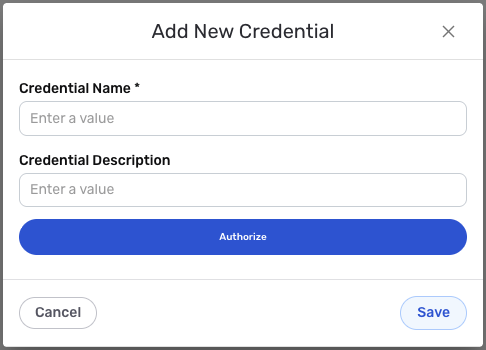
Credential Name & Description
-
Enter a name for the credential in the Credential Name field and a short, meaningful description in the Credential Description field.
Resource descriptions are recommended but are not required. They should be used provide information about the resource purpose, data freshness, etc. that can help the owner and other users efficiently understand and utilize the resource.
OAuth2 Configuration
-
Complete the OAuth authorization flow by following the prompts to authorize Nexla to access your Asana account. The OAuth flow will automatically handle token exchange and refresh. During the authorization process, you will be redirected to Asana to grant permissions to Nexla.
The OAuth 2.0 flow provides secure, token-based access to the Asana API with automatic token refresh. The authorization process requires you to sign in to your Asana account and grant permissions to Nexla. For detailed information about Asana API authentication, see the Asana API documentation.
Save the Credential
-
Once all of the relevant steps in the above sections have been completed, click the Save button at the bottom of the overlay to save the configured credential.
-
The newly added credential will now appear in a tile on the Authenticate screen during data source/destination creation and can be selected for use with a new data source or destination.