Authorization

Zillow
Prerequisites
Before creating a Zillow credential, you need to obtain your Zillow Web Services ID (ZWS ID) from your Zillow account. Zillow uses API key authentication for all API requests, with the ZWS ID sent as a URL parameter.
To obtain your Zillow Web Services ID, follow these steps:
-
Sign in to your Zillow account using your administrator credentials, or create a new account at Zillow.
-
Navigate to the Zillow Web Services page or visit the Zillow API documentation to access API key management.
-
In the Zillow Web Services portal, navigate to Get API Key, Register for API Access, or API Key Management to access your API key management.
-
If you don't have a ZWS ID yet, click Register or Get API Key to create a new ZWS ID.
-
Complete the registration process:
- Enter your contact information
- Agree to the Zillow API Terms of Service
- Specify your intended use of the Zillow API
- Click Submit or Register to complete registration
-
After registration is complete, your Zillow Web Services ID (ZWS ID) will be displayed. Copy the ZWS ID value immediately, as it may not be accessible again after you navigate away from the page.
-
Store the ZWS ID securely, as you will need it to configure your Nexla credential. The ZWS ID is sensitive information and should be kept confidential.
The ZWS ID is sent as a URL parameter (zws-id) for all API requests to the Zillow API. The key authenticates your requests and grants access to Zillow resources based on your account permissions. If your ZWS ID is compromised, you should immediately contact Zillow support to revoke it and generate a new one. For detailed information about obtaining ZWS IDs, API authentication, and available endpoints, refer to the Zillow Web Services documentation.
Create a Zillow Credential
- To create a new Zillow credential, after selecting the data source/destination type, click the Add Credential tile to open the Add New Credential overlay.
New Credential Overlay – Zillow
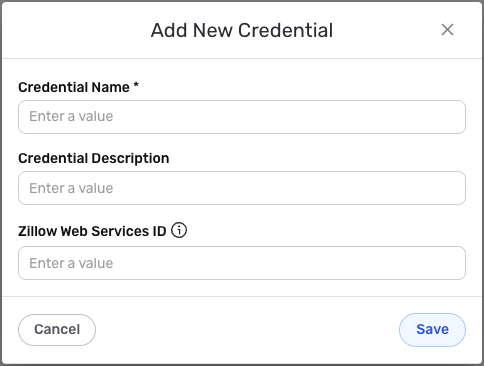
Credential Name & Description
-
Enter a name for the credential in the Credential Name field and a short, meaningful description in the Credential Description field.
Resource descriptions are recommended but are not required. They should be used provide information about the resource purpose, data freshness, etc. that can help the owner and other users efficiently understand and utilize the resource.
Zillow Web Services ID Authentication
Zillow uses Zillow Web Services ID (ZWS ID) authentication for all API requests. The ZWS ID is sent as a URL parameter (zws-id) in API requests.
-
Enter your Zillow Web Services ID in the Zillow Web Services ID field. This is your Zillow Web Services ID from your Zillow account. The ZWS ID is sent as a URL parameter (
zws-id) for all API requests to the Zillow API. The ZWS ID is sensitive information and must be kept confidential.Your Zillow Web Services ID (ZWS ID) can be found in the Zillow Web Services portal after registering for API access. The ZWS ID is sent as a URL parameter (
zws-id) for all API requests to the Zillow API.If your ZWS ID is compromised, you should immediately contact Zillow support to revoke it and generate a new one. The ZWS ID provides access to your Zillow account data and should be treated as sensitive information. Keep your ZWS ID secure and do not share it publicly.
For detailed information about obtaining ZWS IDs, API authentication, and available endpoints, see the Zillow Web Services documentation.
Save the Credential
-
Once all of the relevant steps in the above sections have been completed, click the Save button at the bottom of the overlay to save the configured credential.
-
The newly added credential will now appear in a tile on the Authenticate screen during data source/destination creation and can be selected for use with a new data source or destination.