Authorization

Porta Billing
Prerequisites
Before creating a Porta Billing credential, you need to obtain your login credentials (username and password) from your Porta Billing account. Porta Billing uses token-based authentication, where your username and password are used to obtain an access token that is then used for all subsequent API requests.
To obtain your Porta Billing credentials, follow these steps:
-
Sign in to your Porta Billing account using your administrator credentials.
-
Navigate to your account settings or user management section in the Porta Billing interface.
-
Look for your Login (username) and Password in your account settings, or navigate to Settings > User Management or Account > Profile.
-
If you don't have API access credentials yet, contact your Porta Billing administrator to create a user account with API access permissions.
-
Ensure your account has the necessary permissions to access the Porta Billing API endpoints you need to use.
-
Store your login credentials securely, as you will need them to configure your Nexla credential. The username and password are sensitive information and should be kept confidential.
The username and password are used to authenticate with the Porta Billing API authentication endpoint (/rest/Session/login) to obtain an access token. The access token is then sent in the Authorization header with the Bearer prefix for all subsequent API requests to the Porta Billing API. The access token is automatically obtained and refreshed by Nexla as needed. If your credentials are compromised, you should immediately change your password in your Porta Billing account settings. For detailed information about Porta Billing authentication, API access, and available endpoints, refer to the Porta Billing API documentation.
Create a Porta Billing Credential
- To create a new Porta Billing credential, after selecting the data source/destination type, click the Add Credential tile to open the Add New Credential overlay.
New Credential Overlay – Porta Billing
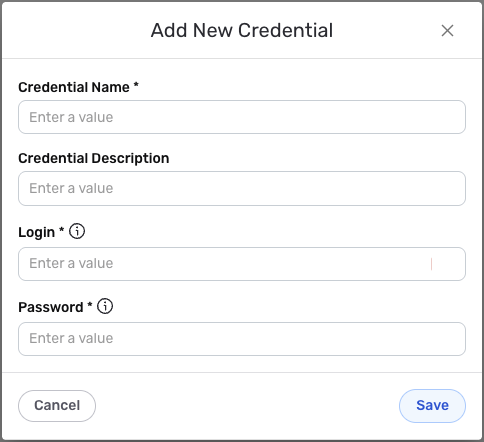
Credential Name & Description
-
Enter a name for the credential in the Credential Name field and a short, meaningful description in the Credential Description field.
Resource descriptions are recommended but are not required. They should be used provide information about the resource purpose, data freshness, etc. that can help the owner and other users efficiently understand and utilize the resource.
Token Authentication
Porta Billing uses token-based authentication for all API requests. Your username and password are used to authenticate with the Porta Billing API authentication endpoint to obtain an access token, which is then used for all subsequent API requests.
-
Enter your Porta Billing username in the Login field. This is the username (login) you use to sign in to your Porta Billing account. The username is used along with the password to authenticate with the Porta Billing API authentication endpoint and obtain an access token.
-
Enter your Porta Billing password in the Password field. This is the password you use to sign in to your Porta Billing account. The password is used along with the username to authenticate with the Porta Billing API authentication endpoint and obtain an access token. The password is sensitive information and must be kept confidential.
Your Porta Billing credentials are the same username and password you use to sign in to your Porta Billing account. The username and password are used to authenticate with the Porta Billing API authentication endpoint (
/rest/Session/login) to obtain an access token. The access token is then automatically sent in theAuthorization: Bearer {token}header for all subsequent API requests to the Porta Billing API.The access token is automatically obtained and refreshed by Nexla as needed. If your credentials are compromised, you should immediately change your password in your Porta Billing account settings. The username and password provide access to your Porta Billing account data and should be treated as sensitive information. Keep your credentials secure and do not share them publicly.
For detailed information about Porta Billing authentication, API access, and available endpoints, see the Porta Billing API documentation.
Save the Credential
-
Once all of the relevant steps in the above sections have been completed, click the Save button at the bottom of the overlay to save the configured credential.
-
The newly added credential will now appear in a tile on the Authenticate screen during data source/destination creation and can be selected for use with a new data source or destination.