Source Data Alerts
This article provides information about the types of data source alerts available in Nexla and instructions for setting up these alerts.
1. Types of Source Data Alerts
In Nexla, source data alerts can be set up to produce notifications of changes in data ingestion from any data source.
1.1 Source Data Volume Alerts
Source data volume alerts can be configured to notify users when the volume of data ingested from a data source changes by a specified percentage compared to the data volume ingested at a specified previous time. The alert be applied to data volume increases, decreases, or non-directionally specific changes according to selected settings. Nexla can perform daily, hourly, or continuous checks for changes in data volume.
1.2 Source Data Delay Alerts
Source data delay alerts can be configured such that users receive notifications about data ingestion delays for any data source. These alerts can be configured to notify users of increases, decreases, or non-directionally specific changes in the delay of data ingestion from a data source. Nexla can also perform daily, hourly, or continuous checks for changes in the data volume delay.
2. Set Up a Source Data Alert
The instructions provided in this section can be followed to set up both data volume and data delay alerts.
-
Navigate to the Sources screen by clicking
on the toolbar on the left side of the screen.
-
Locate and click on the source for which a data volume alert should be set up to open the Data Source Information screen on the right.
-
Select the Notifications tab, and click the
button.
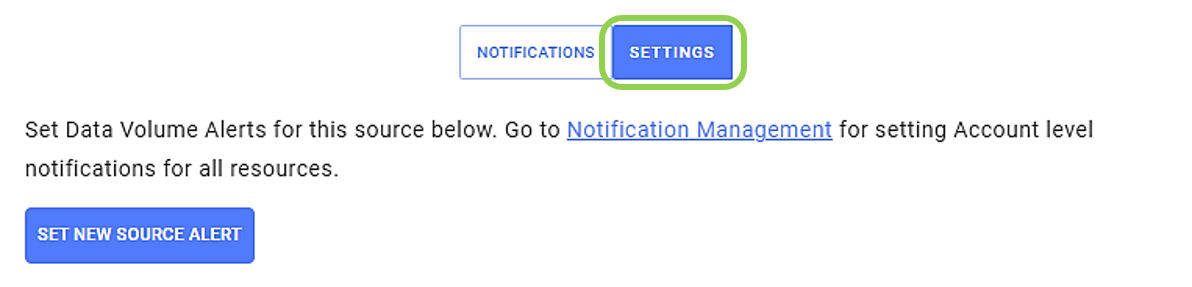
- Click
to open the source data alert creation panel.
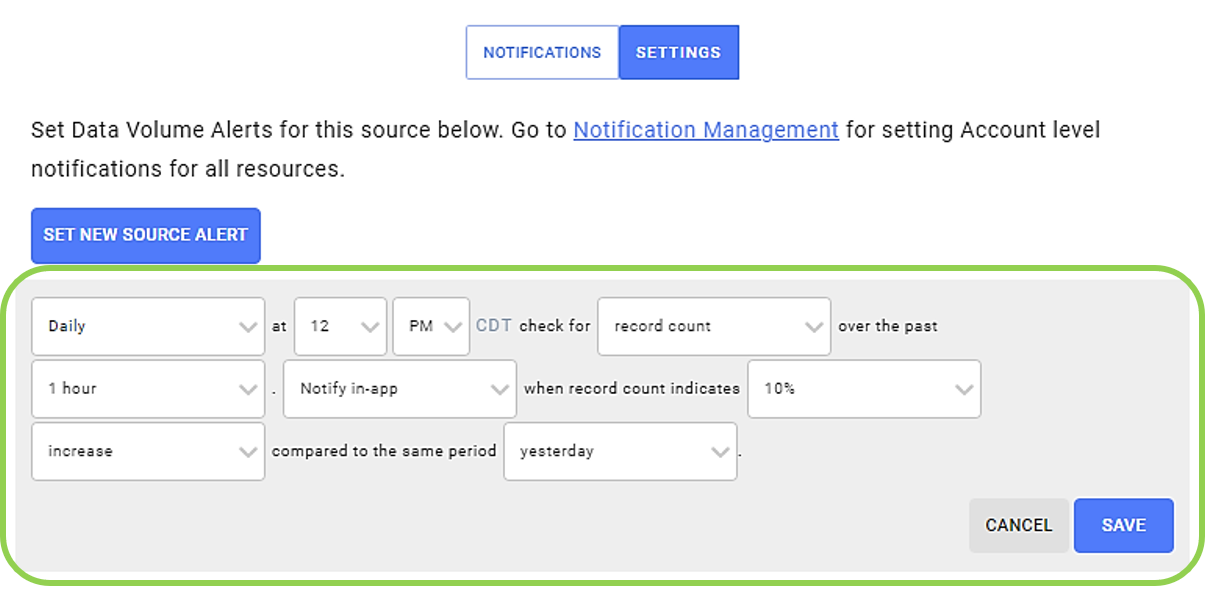
- Select the frequency at which Nexla should check the source for changes in data volume or ingestion delays from the pulldown menu indicated below.
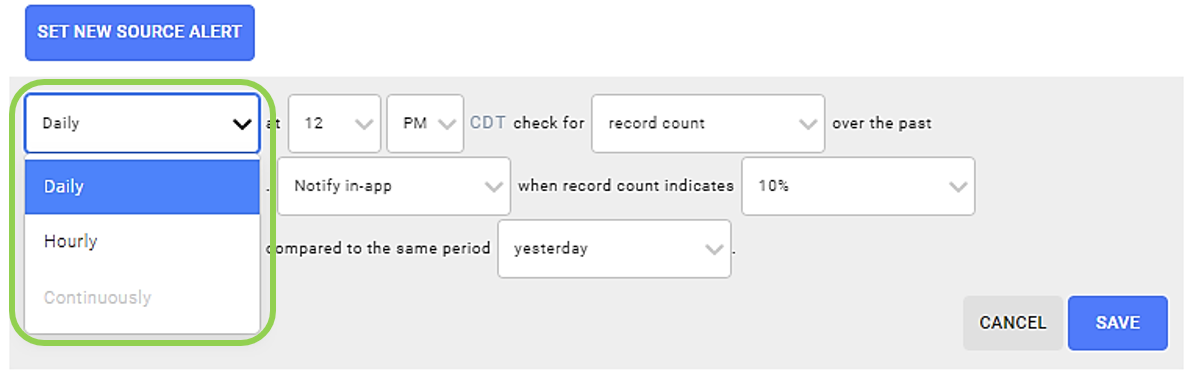
-
When "Daily" is selected, use the pulldown menus to the right of the Frequency menu to specify the time at which Nexla should check for changes.
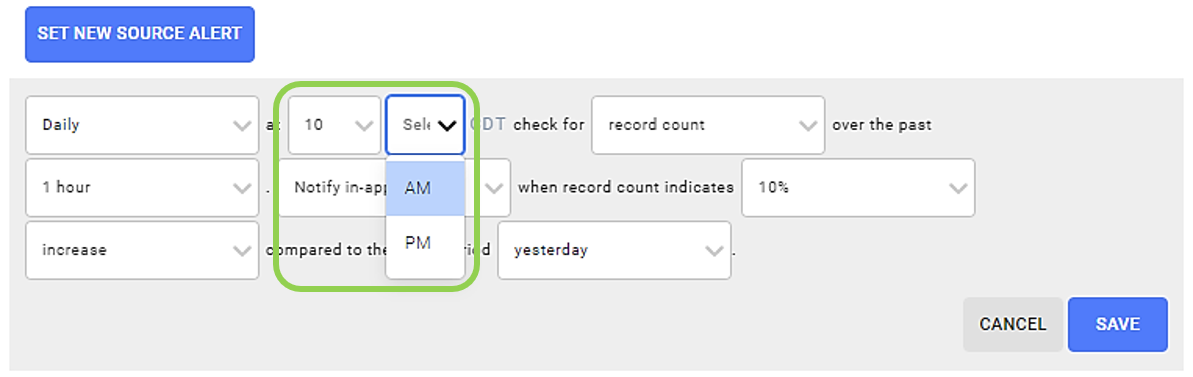
-
-
To set up a source data volume alert, select "record count" from the pulldown menu indicated below.
-
To set up a source data delay alert, select "Source Data Delayed" from the pulldown menu indicated below.
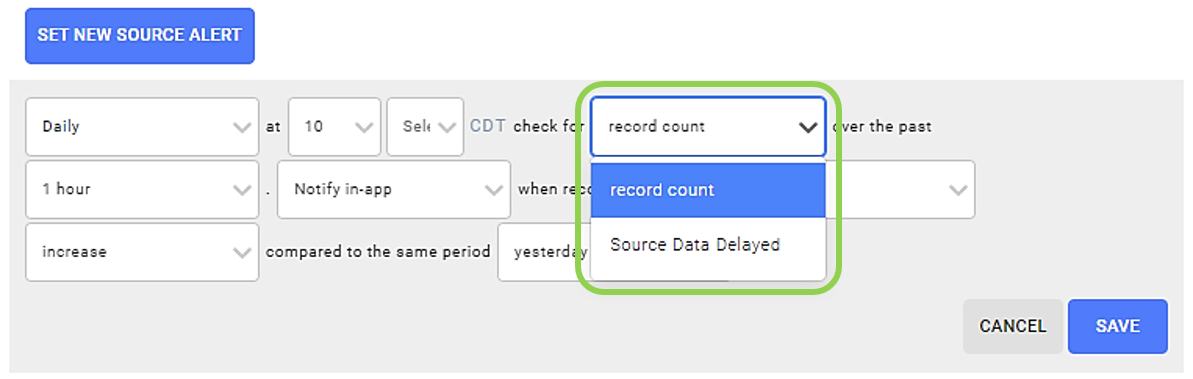
-
-
Use the pulldown menu indicated below to select the time period over which the data volume or ingestion delay should be checked each time.
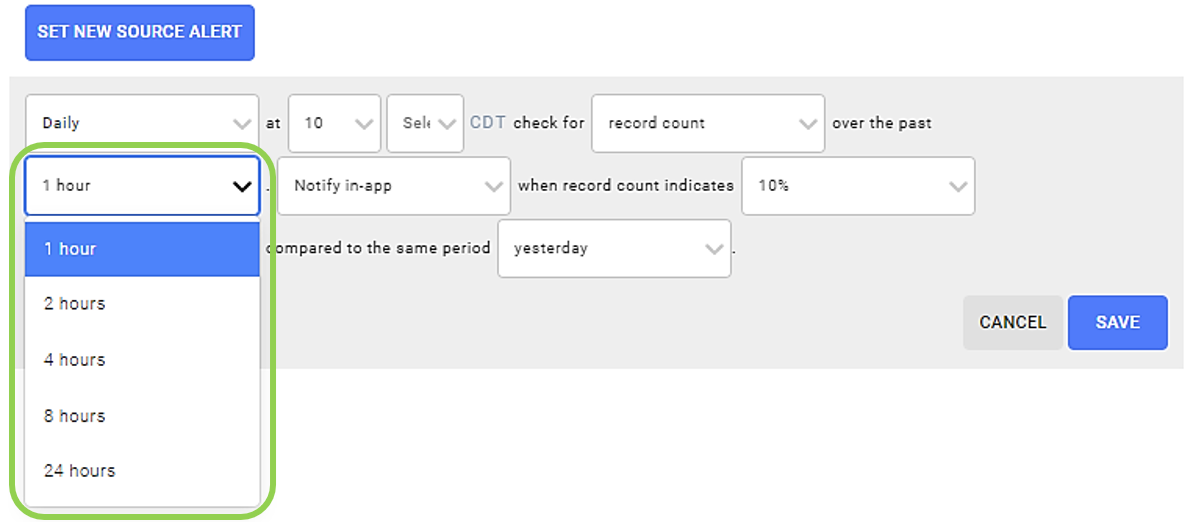
- Choose whether to receive the notifications within Nexla, by email, or through a webhook using the pulldown menu indicated below.
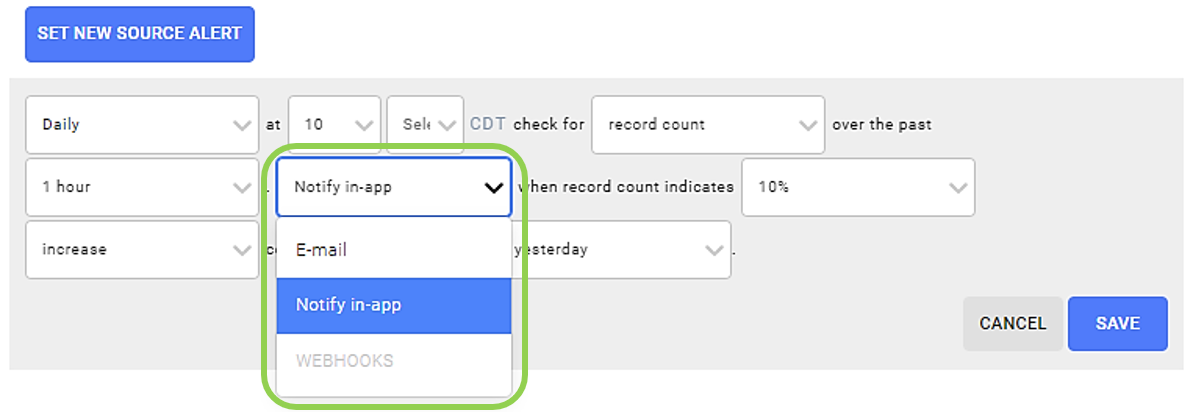
- Choose the amount of change that should trigger a notification from the pulldown menu indicated below.
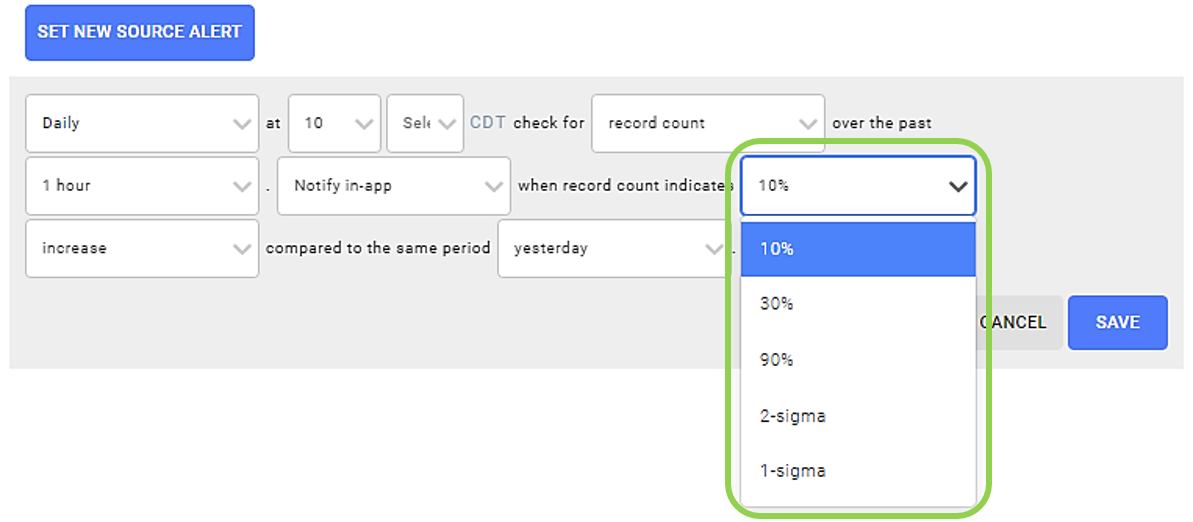
- Choose the change direction for the alert using the pulldown menu indicated below.
When "change" is selected, Nexla will produce notifications for all data volume increases and/or decreases that satisfy the other terms specified in the alert.
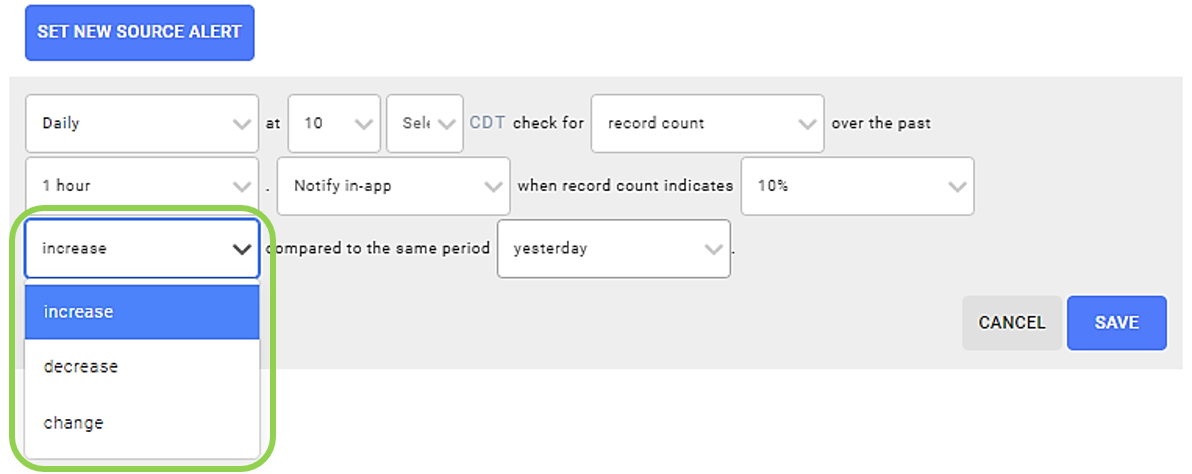
- Select the time period of the previous data volume or ingestion delay to which that detected in each scan should be compared using the pulldown menu indicated below.
The options provided in this menu vary according to the change amount selected in Step 9.
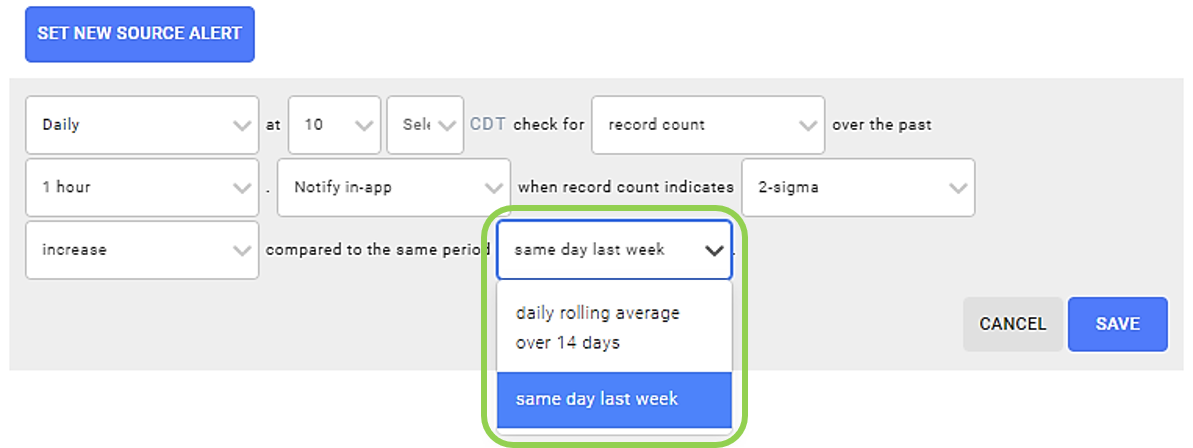
- Click
in the bottom right corner of the source data alert creation panel to save the source data volume alert. Once the alert is saved, Nexla will begin checking for data volume changes in the source according to the configuration selections.