Windows Scrollbar Display Issue
Noticing scrollbars in places where they shouldn't be when using Nexla on a Windows operating system? This is a graphical UI error that is unique to Windows that can be seen across browsers. Follow these steps to help troubleshoot this issue. Here are a few examples of these scrollbars:
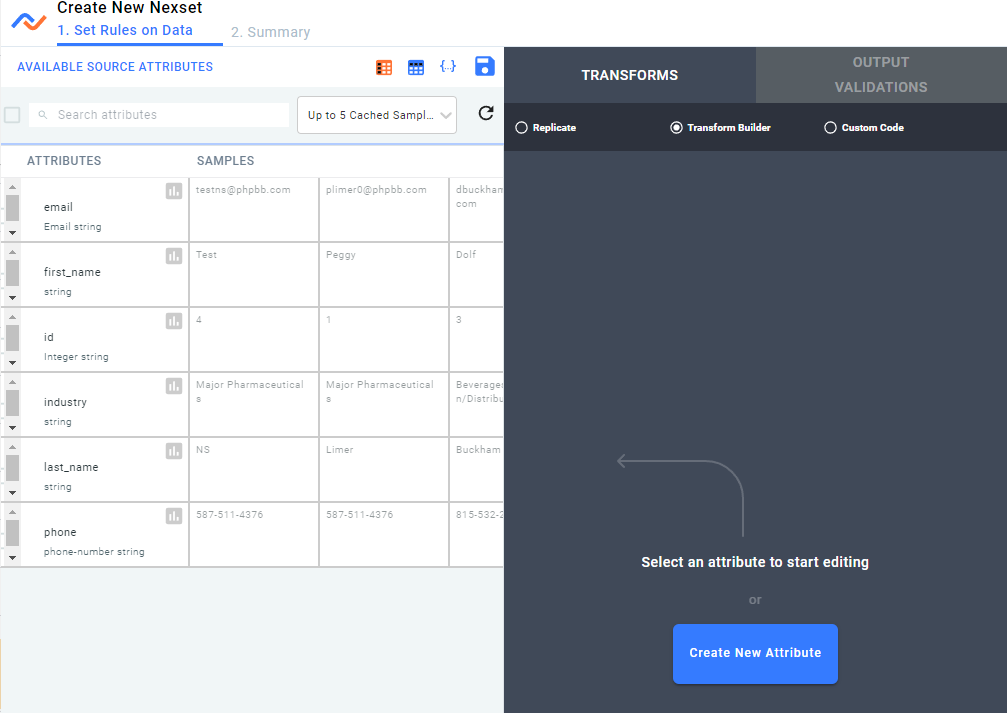
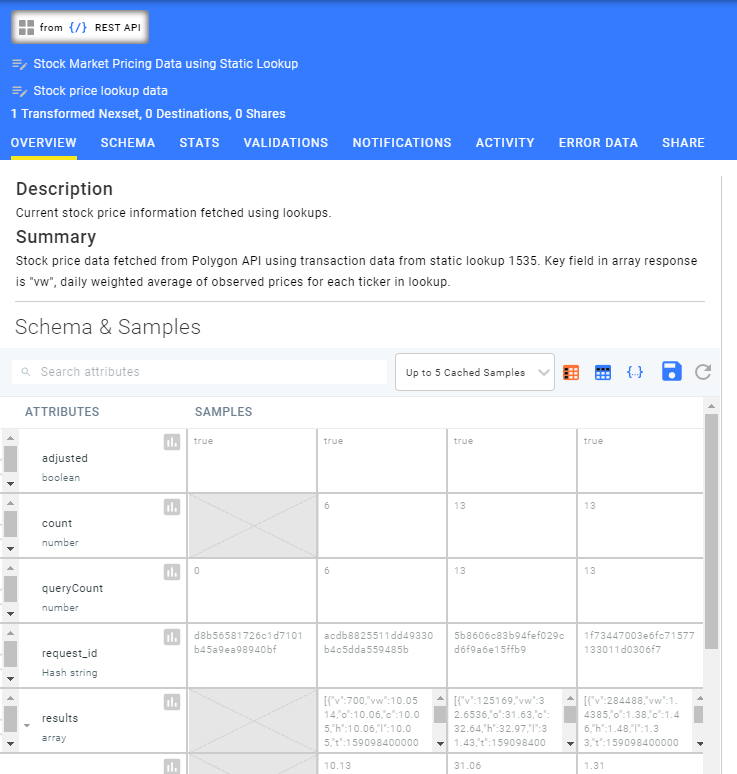
Enable "Automatically Hide Scrollbars" in Windows
Press the Start button, then Settings and navigate to **Ease of Access > Display > Automatically Hide Scroll Bars in Windows.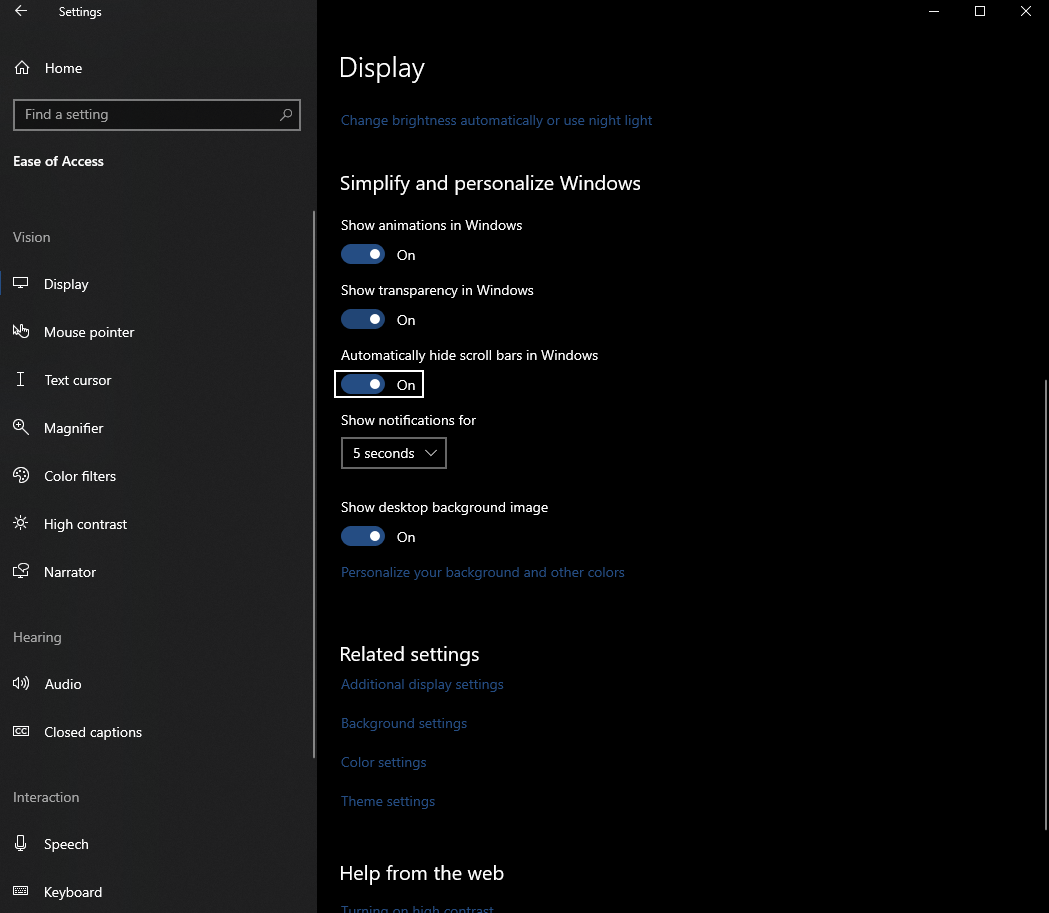 **Toggle the setting to On.
**Toggle the setting to On.
Refresh Nexla and check if that fixed the issue.
Chrome: Enable Overlay Scrollbars
Navigate to chrome://flags in your Chrome searchbar, search for Overlay Scrollbars and select Enabled. Restart Chrome for the change to take effect.
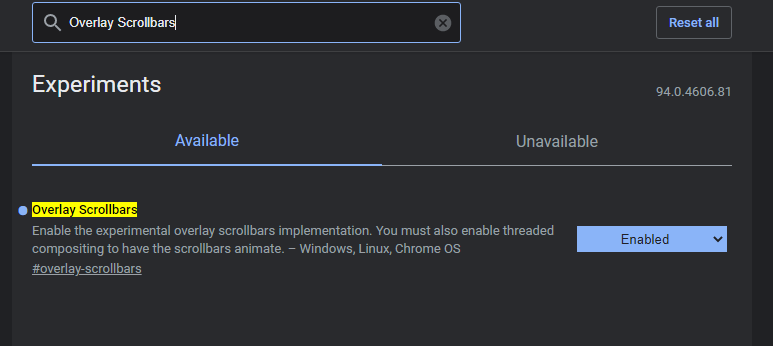
Refresh Nexla and check if that fixed the issue.
Edge: Enable Windows Style Overlay Scrollbars
Navigate to edge://flags in your Edge searchbar, search for Overlay Scrollbars and select Enabled. Restart Edge for the change to take effect.
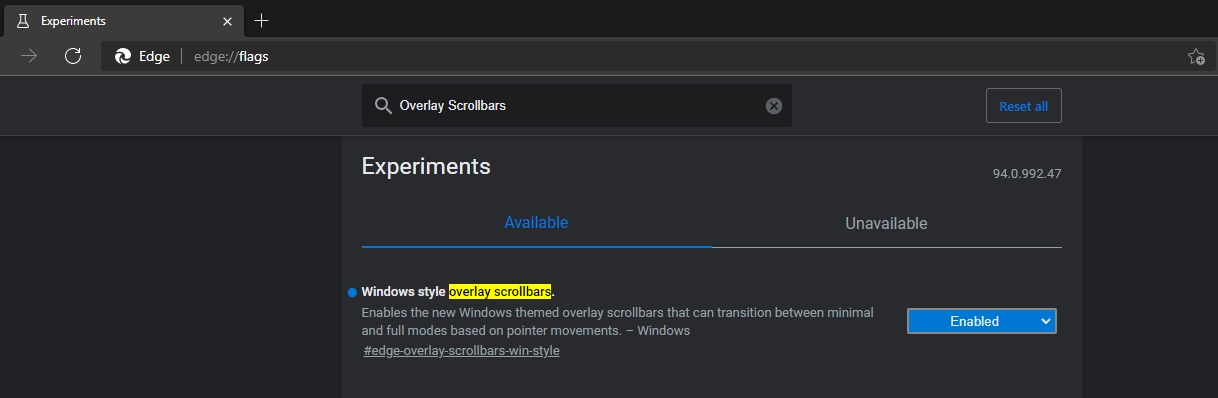 Refresh Nexla and check if that fixed the issue
Refresh Nexla and check if that fixed the issue
More Support
If this still hasn't solved your problem, please reach out to support@nexla.com for further support.