Use Macros in Output Filenames
In Nexla, some data destinations include options such as designating a custom filename prefix and adding custom headers to output files in step in the Send Nexset to Destination screen. System and/or metadata macros can also be included in these fields.
Below, instructions are provided for using macros in custom filename prefixes, but the same process can be followed to add macros to other fields in data destination configuration.
- To include one or more macros in a custom filename prefix, check the box next to
 in step
in step in the Send Nexset to Destination screen.
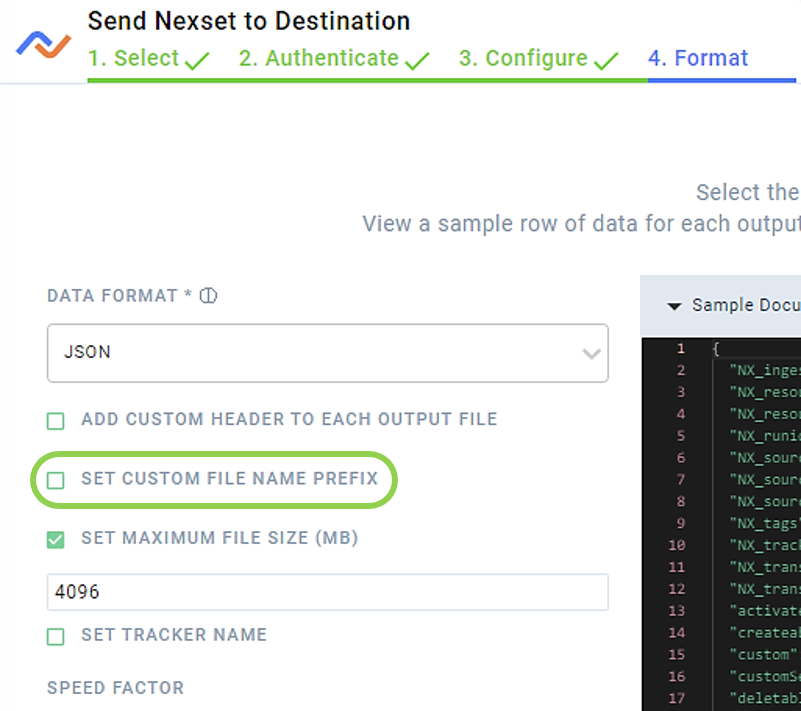
- In the text field that appears below Set Custom File Name Prefix, type a left curly bracket,
\{, at the position where the system or metadata macro should be added. This will open a dropdown menu containing all available macros that can be applied.
The dropdown menu will contain all system and metadata macros available for the selected Nexset. Macros corresponding to any metadata attributes contained in the Nexset will be shown under "Data Attributes".
To learn how to add metadata to a Nexset, making it available for use in this and other applications,see How to Add Metadata to a Nexset.
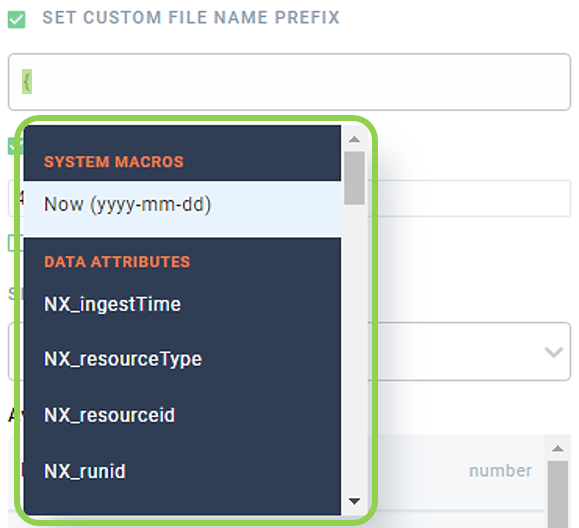
- To add a system or metadata macro listed in the dropdown menu to the custom filename prefix, click on the macro in the list, and it will be added at the current position.
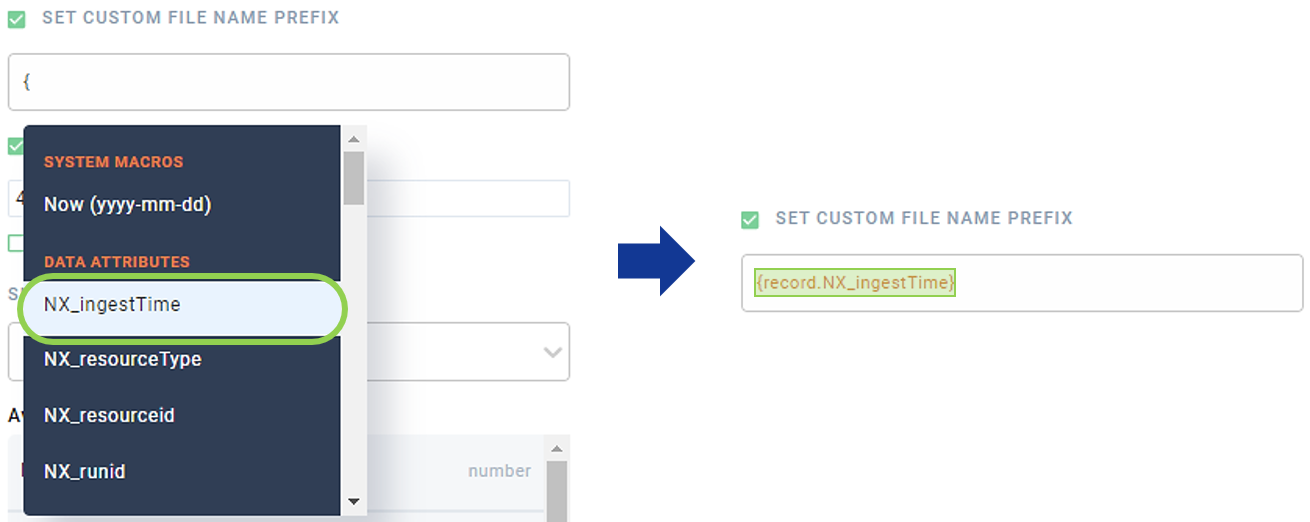
Checkout this tutorial for a step-by-step walkthrough of a use case in which Nexset attribute values are used to generate appropriate filenames.